If you want to save time organizing files, the first step is to get honest about the real cost of digital clutter. It’s not just a messy desktop. It’s the precious time you burn hunting for misplaced documents, the spike of stress when you can’t find key information for a deadline, and the sheer mental drain of navigating digital chaos. This isn’t just about being tidy; it’s about reclaiming your productivity and your peace of mind.
The True Cost of Your Digital Mess
We’ve all been there. That sinking feeling when a crucial file has seemingly vanished right when you need it most. This is the daily pain of manual document organization. It’s more than just annoying; it’s a hidden tax on your productivity and your sanity.
We tend to downplay the impact, thinking of it as just a few minutes lost here and there. But the real cost runs much deeper. It’s the constant, low-level stress that quietly chips away at your focus all day long.
Think about how it all adds up. Five minutes searching for an old invoice. Ten minutes trying to track down the latest version of that client proposal. Another five trying to recall where you saved an important receipt. This isn’t just lost time; it’s a complete disruption of your workflow. Each search yanks you out of “deep work,” forcing your brain to switch gears and killing your creative momentum.
This digital chaos feeds a nasty cycle of inefficiency. You end up second-guessing file versions, redoing work you know you’ve already done, and living with a persistent feeling of being one step behind. Over a week, these “minor” interruptions easily snowball into hours of wasted effort and a serious dent in your productivity.
Visualising Wasted Time
You’d be surprised how quickly those minutes spent searching for files accumulate. This infographic paints a pretty clear picture of how seemingly small searches can devour a huge chunk of your productive time each week.
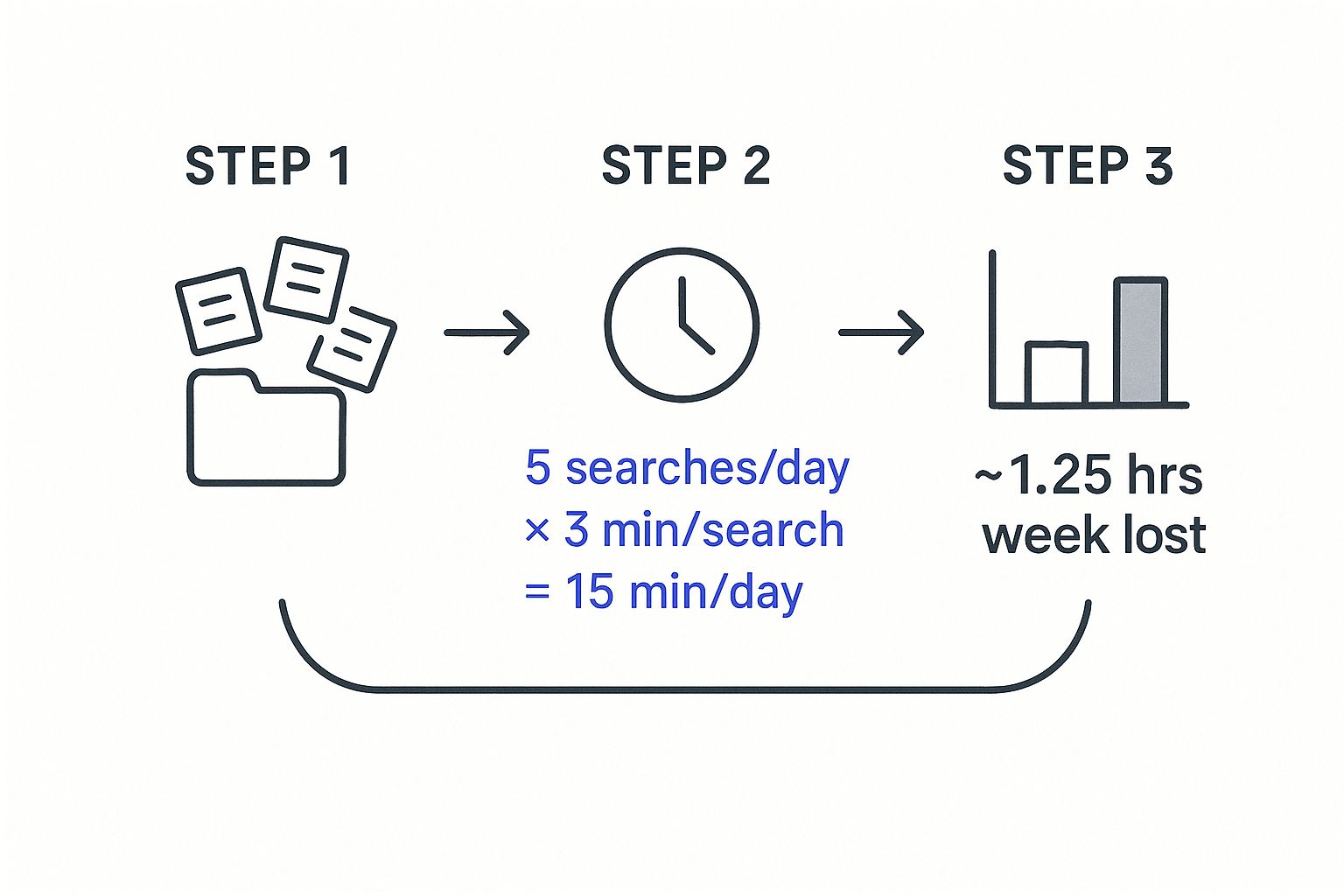
As you can see, just a handful of daily searches can easily cost you over an hour of productive time every single week. If you want to dive deeper into the consequences, you can read more about the productivity loss from poor document management.
The Broader Economic Impact
This isn’t just a personal headache; it has real economic consequences. While specific studies on time saved by file organisation in Switzerland are hard to come by, national statistics show that labour productivity is a huge focus for Swiss businesses.
Just imagine if Swiss workers could reclaim even 5–10 minutes per day through smarter file management. The combined effect across the entire workforce would mean reclaiming hundreds of thousands of productive hours every year.
A disorganised digital workspace isn’t just messy; it’s expensive. It costs you time, focus, and ultimately, peace of mind. Recognising this cost is the first step toward building a calmer, more controlled workflow.
Feeling overwhelmed by the digital clutter? The best way to start is with small, manageable wins. For instance, learning a few quick tips to clean your Gmail inbox can immediately reduce that mental load and kickstart your journey to a more organised digital life. Understanding the full scope of the problem is what sets the stage for finding a solution that actually works.
Build a File System That Works for You
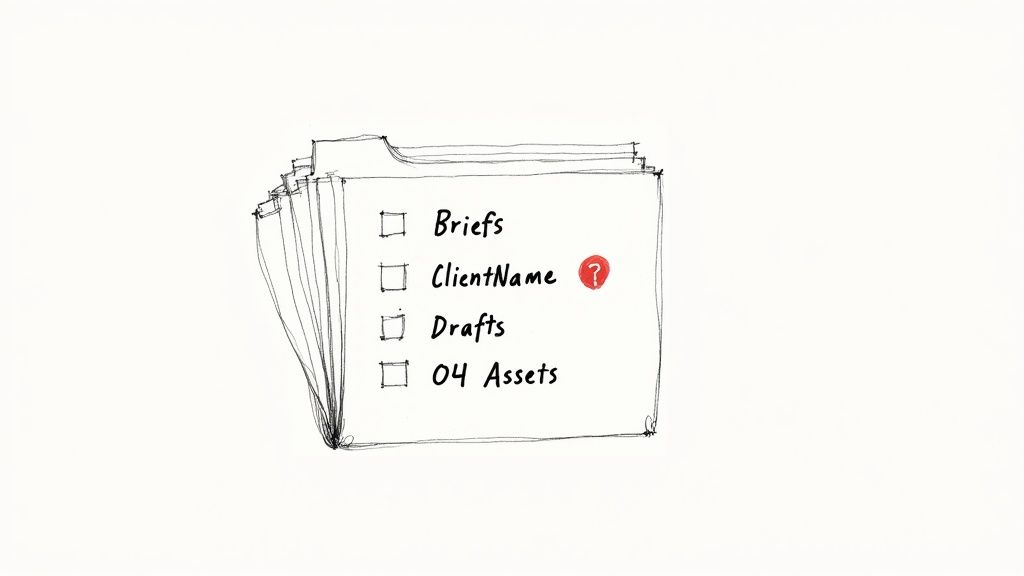
Ready to finally get a handle on your digital clutter? This is where we lay the groundwork for a file system that actually makes sense. Forget complicated theories or rigid rules nobody can stick to. The goal here is simple: create an intuitive folder structure you can start using today for immediate time savings.
The real secret isn’t finding some “perfect” system online; it’s about building one that works the way your brain works. This isn’t just about being tidy. It’s about creating a reliable manual process that eventually becomes second nature, freeing up your mental energy for the work that matters, not for hunting down a missing file.
Design a Simple and Scalable Folder Structure
The biggest mistake people make is overcomplicating things right from the start. A good folder system should feel like a set of nesting dolls—broad categories at the top, with more specific folders tucked neatly inside. This logic creates a clear path to any file you need.
Let’s look at a practical example for a freelance designer. Their entire digital world could easily start with just four main folders:
- 01_Projects: This is for all client work, both active and archived.
- 02_Finance: The home for invoices, receipts, and all things tax-related.
- 03_Marketing: A spot for social media assets, blog drafts, and portfolio pieces.
- 04_Admin: A catch-all for contracts, business paperwork, and software licences.
Using numbers at the beginning is a simple but effective trick to lock your folders into a consistent order. From there, you can expand. Inside 01_Projects, the structure can branch out logically for each client.
A Freelancer’s Go-To Project Folder
Projects > [Client Name] > [Project Name]And inside each
[Project Name]folder, I always recommend creating a standard set of subfolders:
01_Briefs_and_Contracts02_Assets_and_Resources03_Drafts_and_Revisions04_Final_Deliverables
See how predictable that is? Whether you’re kicking off a new project or digging up a file from two years ago, you instinctively know where to look. This consistency is how you save time organizing files day in and day out. If you’re looking for more ideas, our guide on using a smart folder structure tool has other great approaches to explore.
Create a File Naming Convention That Tells a Story
If your folder structure is the map, then your file names are the street signs. A messy file name like report_final_v2_final.docx is a digital dead-end. It’s confusing, causes mistakes, and wastes an unbelievable amount of time.
A clear naming convention, on the other hand, gives you context at a glance. You should know what a file is, who it’s for, and when it was made without ever having to open it.
Here’s a powerful, actionable format that works for almost everyone:
YYYY-MM-DD_ProjectName_DocumentType_v01
Let’s quickly break down why this simple formula is so effective:
- YYYY-MM-DD: Sticking the date at the front is a game-changer. It forces all your files to sort chronologically, so the most recent version is always at the top or bottom of the list.
- ProjectName: Use a short, consistent tag for the project or client, like “Brand-Refresh” or “Q3-Report.”
- DocumentType: A quick descriptor of what the file actually is. Think “Proposal,” “Invoice,” “Presentation,” or “Brief.”
- v01: A simple version number. When you make a big change, you save it as a new version (
v02,v03). This creates a clear history and stops you from accidentally overwriting important work.
Once you start applying this, you’ll turn chaotic folders into clean, searchable lists, saving time and boosting your productivity.
From Confusing to Clear File Naming
See the immediate impact of a consistent naming convention with this side-by-side comparison.
| Confusing Name | Clear Name | Why It Works |
|---|---|---|
| Final Proposal | 2024-07-22_Brand-Refresh_Proposal_v03.pdf | Tells you the exact date, project, document type, and version number instantly. |
| invoice | 2024-07-15_AcmeCorp_Invoice-345_v01.docx | Includes a specific client and invoice number, making searches effortless. |
| marketing pic new | 2024-07-10_Summer-Campaign_Ad-Graphic-FB_v01.png | Specifies the campaign, asset type, and platform, eliminating guesswork. |
Building these two habits—a logical folder hierarchy and a clear naming system—is the bedrock of efficient file management. It might feel a bit clunky at first, I’ll admit. But the long-term payoff is huge. You’ll get peace of mind and reclaim countless hours that used to be lost in digital disorganisation.
Put Your Organisation on Autopilot with Smart Tools
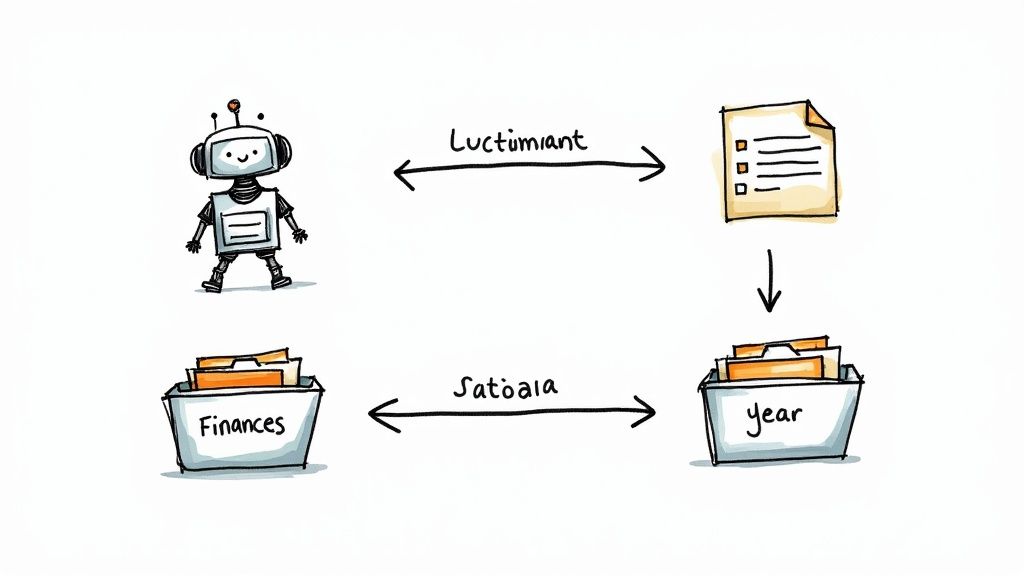
Having a solid manual system is a fantastic start, but this is where you can really level up your productivity. It’s time to stop being the system’s administrator and let technology do the heavy lifting for you. Modern tools can take over the most repetitive, mind-numbing parts of file management, saving you countless hours and freeing up precious mental energy.
Picture this practical solution: a client sends you an invoice. Instead of the pain of downloading, renaming, and dragging it into the right folder, an AI-powered tool handles it all instantly. The file is already sorted into your Finances > Invoices > 2024 folder before you’ve even finished reading the email.
This isn’t science fiction; it’s the power of automation. By setting up simple rules and using AI, you eliminate the daily chore of manual filing. This is how you shift organisation from a constant task into a seamless background process that actually supports your work, giving you more time for what’s important.
Let AI Handle the Tedious Work
The real problem with manual organisation isn’t just the time it takes—it’s the constant interruption. Every time you stop what you’re doing to file a document, you break your focus. This is where artificial intelligence offers a powerful solution.
AI-driven tools like Fileo act as a personal assistant for your files. They can actually read and understand the content of a document, identifying keywords, dates, and names to figure out exactly what it is and where it belongs.
Here’s a practical example of how AI solves your filing headaches:
- Automatic Tagging: An AI can scan a project brief and automatically tag it with the client’s name, project code, and key terms like “marketing” or “Q4 report.”
- Intelligent Sorting: It can recognise a receipt from your internet provider and file it under
Business Expenses > Utilitieswithout any input from you. - Error Prevention: Automation gets rid of the risk of human error. No more accidentally dragging a critical contract into the wrong client folder or misspelling a file name.
This intelligent automation doesn’t just save time organising files; it creates a perfectly consistent system you can always rely on. You can take a deeper dive into how to automate document filing to see just how much is possible.
Setting Up Smart Rules for Effortless Filing
Rule-based filing is one of the simplest yet most effective ways to put your organisation on autopilot. Think of it as creating “if-then” commands for your documents. You set the rules once, and the system follows them forever, delivering instant time savings.
For instance, you could create a rule that says: “If a filename contains the word ‘Invoice’, then move it to the ‘Invoices’ folder.” Or, “If a file comes from ‘[email protected]’, then tag it with ‘[Client Name]’.”
These simple instructions can handle a huge percentage of your daily filing needs. It’s a set-it-and-forget-it approach that ensures your digital workspace stays clean and orderly with zero ongoing effort. This proactive organisation provides incredible peace of mind.
By delegating the repetitive tasks of sorting, naming, and tagging to smart tools, you free up your brain to focus on high-value work. This is the key to unlocking a new level of productivity and calm.
The impact of these tools is measurable. Switzerland’s productivity software market has seen steady growth, showing a clear trend toward adopting tools that save time on administrative tasks. International studies suggest that employees using digital organisation software can save one to two hours per week, which is a significant boost in effective working time. As businesses everywhere look for a competitive edge, investing in smarter file organisation becomes a clear path to greater efficiency.
Beyond Simple Filing Automation
Modern tools go far beyond just moving files around; they can truly change how you interact with your information. AI-powered search, for example, allows you to find documents based on concepts, not just keywords. You could search for “that marketing proposal from last summer” and the system will actually understand what you mean.
For a comprehensive approach to putting your organisation on autopilot and truly reclaiming your time, learning how to automate tasks in Excel with various tools is an essential skill for managing files and data more efficiently. Combining a powerful file management system with spreadsheet automation creates a productivity powerhouse. These technologies work together to turn your digital environment from a source of stress into your greatest professional asset.
Create Habits That Make Organisation Effortless
Let’s be honest, even the most perfect system falls apart without the right habits to back it up. You can have the best tools and a folder structure that makes sense, but it’s your daily routines that will stop the digital chaos from creeping back in. This is where you gain true control and peace of mind.
Real, lasting order doesn’t come from a huge, one-off tidying session. It’s built on small, consistent actions that become second nature. By weaving a few simple habits into your workflow, you’ll maintain a clean digital space without even thinking about it. This is the secret to actually saving time organizing files—you stop the mess before it even starts.
Tame Clutter with the Two-Minute Rule
One of the most effective and actionable tricks comes from productivity expert David Allen: the “Two-Minute Rule.” It’s incredibly simple: if a task takes less than two minutes, just do it now. Applying this to file management is a total game-changer.
Think about all the little files that land on your computer every day. An email attachment here, a quick screenshot there, a report you just downloaded. Each one seems harmless, but they quickly pile up into a mountain of digital clutter.
Instead of letting them sit there, deal with them the moment they arrive.
- Just downloaded an invoice from a client? Take 30 seconds to rename it properly (
YYYY-MM-DD_ClientName_Invoice_v01) and drag it into your ‘Finances’ folder. - Got a project brief in an email? Don’t just leave it in your inbox to die. Save it directly to the right project folder on the spot.
This tiny habit stops clutter dead in its tracks. It feels like nothing in the moment, but doing it consistently saves you from the future nightmare of sorting through dozens of mystery files. Organisation suddenly shifts from being a dreaded chore to a series of easy, two-minute actions.
The Power of a Weekly Reset
Even with the best daily habits, a little digital dust is bound to settle. That’s why a ‘Weekly Reset’ is your secret weapon. This isn’t a deep clean; think of it as a quick, 15-minute ritual to clear the decks and give yourself a fresh start for the week ahead, boosting your productivity from day one.
Block out a specific time that works for you—maybe Friday afternoon before you log off, or Sunday evening to prepare for Monday. The goal is to create a small moment of intentional tidying that brings back that feeling of control.
Your digital workspace is just like your physical desk. A few minutes of tidying at the end of the week means you can walk in on Monday morning ready to focus on what really matters, not the mess left over from the week before.
During your reset, just hit these key spots:
- Clear Your Desktop: Your desktop should be for active work, not a long-term storage unit. Move any files that have lingered there to their proper homes.
- Empty the Downloads Folder: This folder is a magnet for clutter. Quickly sort through it—file what you need, and delete the rest. Be ruthless. If you don’t know what it is, you probably don’t need it.
- Review Your ‘Inbox’ or ‘To-File’ Folder: If you use a temporary holding folder for new items, now’s the time to process everything inside.
This simple routine ensures no part of your digital world is ever more than a week away from being perfectly organised.
Master the Art of Archiving
A cluttered workspace doesn’t just look messy; it clutters your mind. When your current project folders are buried among dozens of completed ones, it creates visual noise and makes it harder to concentrate. This is where a good archiving habit comes in.
Archiving isn’t about deleting your old work. It’s about moving finished projects out of your active workspace so you can focus on what’s relevant now. When a project wraps up, take ten minutes for a final clean-up.
Create a main folder called “_Archive”—the underscore handily keeps it at the bottom of your file list. Inside, you can create subfolders by year or by client. Once a project is officially done, move its entire folder into the archive. Done.
This one small action keeps your main ‘Projects’ folder lean and focused. It creates a clear mental line between past and present work, reducing that feeling of being overwhelmed and helping you stay locked in on your current priorities.
Scaling Your System for Team Collaboration
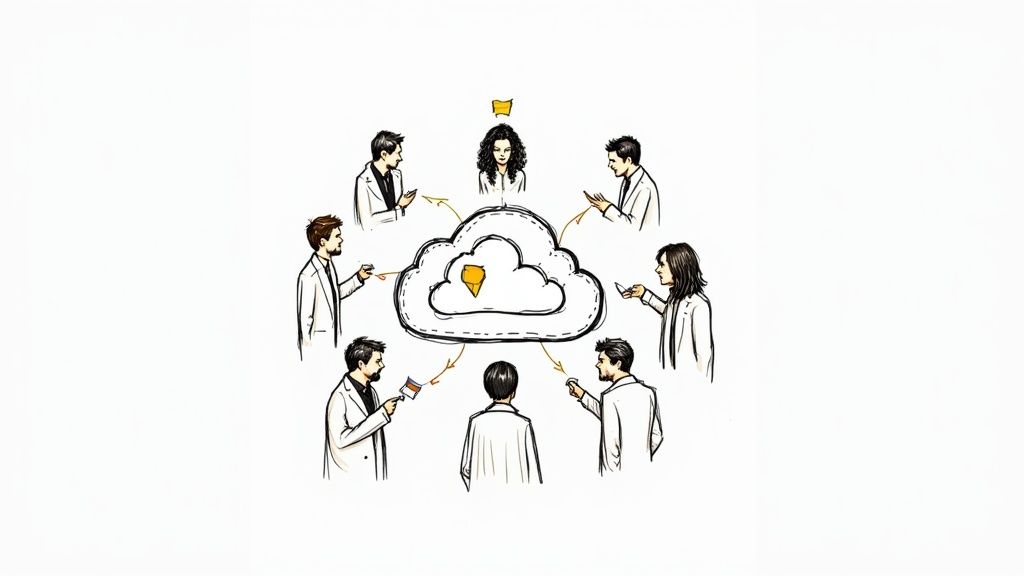
Moving from a system that works for you to one that works for everyone is a huge leap. What was once a personal preference now needs team-wide consistency, and that’s where things can get tricky. A well-organised shared drive isn’t just a nice-to-have; it’s a core asset that can make or break your team’s productivity and overall peace of mind.
We’ve all felt the pain of a chaotic shared drive. You waste precious minutes hunting for a file you know exists, a new team member is completely lost, and crucial knowledge is locked away in one person’s head. It’s frustrating, slows down important projects, and frankly, it’s just stressful.
But by taking the same principles of clear structure and consistent naming that you use for yourself and applying them across the team, you create a single source of truth. Everyone knows where to look, everyone is on the same page, and your team’s productivity soars.
Building a Central Shared File Structure
First things first: you need a master folder structure that everyone buys into. This isn’t a top-down decision. Get the team together and map out a hierarchy that genuinely reflects how you work.
Here is a practical, actionable structure for a marketing agency:
- Clients: A folder for each client, holding all their project files.
- Internal: The home for HR policies, team resources, and admin docs.
- Marketing & Sales: Where the agency’s own promotional material lives.
- Finance: A central spot for invoices, receipts, and financial reports.
The real magic happens inside the Clients folder. Here, you’d enforce the exact same subfolder structure for every single client. This creates predictable pathways, helping your team save time organizing files because they instantly know where to find things without having to ask.
Setting Clear Permissions and Access Levels
Not everyone needs access to everything. One of the biggest headaches with shared drives is someone accidentally deleting or changing a critical document. Modern cloud platforms like Google Drive, Dropbox, or OneDrive are brilliant for this, letting you set specific permission levels to prevent costly mistakes.
Think in terms of roles to keep it simple:
- View Only: Perfect for sharing final versions with clients or stakeholders who just need to see the work.
- Commenter: Lets people give feedback without touching the original document. A lifesaver during review cycles.
- Editor: Grants full access to create, edit, and move files within specific project folders.
- Admin/Owner: This should be reserved for team leads or IT who manage the top-level structure and user permissions.
Assigning these roles thoughtfully protects your data and cuts down on human error. It’s a safety net that lets the team move faster and with more confidence.
A well-organised shared system acts as your team’s collective brain. It prevents knowledge gaps when people are away or leave the company, ensuring business continuity and empowering new team members from day one.
The impact on productivity is massive. Consider this: a shift-share analysis of Swiss productivity found huge efficiency gaps between firms. If a medium Swiss company with 100 employees trimmed just 10 minutes per day off the time spent searching for files, it would reclaim over 4,000 hours a year. That’s the equivalent of hiring two new full-time employees. You can dig into the findings on Swiss business productivity to see just how significant this can be.
Conquering Version Control Chaos
Does your shared drive look like a graveyard of files named Report_Final_v2_UseThisOne.docx? It’s a classic problem and a major source of confusion. A simple, strict version control system isn’t optional for teams; it’s essential for productivity.
The key is to take the naming convention we talked about earlier and make it a non-negotiable rule for the whole team. Every single file should follow a clear format, like YYYY-MM-DD_ProjectName_DocumentType_v01.
When someone needs to make major changes, they simply save a new copy and bump the version number up (v02, v03, and so on). This leaves a clear, chronological breadcrumb trail of the document’s life. Plus, most cloud tools have a built-in version history, so you can always roll back to an older version if something goes wrong.
This simple habit ends the guesswork. Everyone can see the latest version at a glance, ensuring no one is working from outdated information. It’s a small change that brings a huge amount of clarity and stops good work from being accidentally overwritten.
Your Questions on File Organisation Answered
As you start to get your digital world in order, a few questions are bound to come up. This is totally normal. Let’s tackle some of the most common ones I hear with some practical answers, so you can feel confident sticking with your new system and really start to save time organizing files.
How Often Should I Back Up My Organised Files?
Putting in the effort to organise everything is one thing; keeping it safe is another. A crashed hard drive or a single corrupted file can wipe out all that good work in a flash. Honestly, the best way to sleep well at night is to follow the classic 3-2-1 backup rule.
This isn’t just some random tip—it’s what the pros do because it’s practically foolproof. Here’s the simple, actionable breakdown:
- Three Copies: Always have three copies of your data. That’s the original file on your computer, plus two separate backups.
- Two Different Media Types: Don’t put all your eggs in one basket. Store these copies on at least two different kinds of storage, like your computer’s internal drive and an external hard drive.
- One Off-Site Copy: Keep at least one of those copies somewhere else entirely. This protects you from things like fire, theft, or flood at your main location.
A simple, real-world setup for this looks like this: Use an external hard drive for quick, local backups, and then let a cloud service like Google Drive, Dropbox, or OneDrive handle your off-site copy. Most of these services can back up your files automatically, so everything stays protected without you even thinking about it.
What Is the Best Way to Handle Old Project Files?
Think of your active folders like your desk—if it’s covered in old projects, you can’t find what you need to work on right now. Those completed project files don’t need to be front and centre. The solution is simple: create an archive.
Archiving isn’t deleting. It’s just moving finished work out of your immediate view to keep your current workspace clean and focused.
When a project wraps up, just move its entire folder into a main folder you’ve named “_Archive”. Inside that archive, you can sort things by year or by client. It’s a quick drag-and-drop that makes a world of difference to your day-to-day clarity. Plus, if a client ever comes back years later, you know exactly where to find their old files.
Can I Use These Organising Principles for My Email Inbox?
You absolutely can, and you should! For most of us, our email inbox is ground zero for digital chaos. But when you think about it, an inbox is just another folder full of unsorted documents and tasks. Applying the same logic here can turn it back into a tool that serves you, not stresses you out.
Here’s a practical guide to adapt the same core ideas for your email:
- Create Logical Folders: Just like with your files, set up folders for clients, specific projects, or even topics like ‘Invoices’ or ‘Receipts’.
- Process, Don’t Hoard: Ever heard of the “Two-Minute Rule”? If you can reply to an email in under two minutes, just do it. Then, immediately file it into the right folder or archive it if it’s done.
- Archive Aggressively: Your main inbox should only hold new and active conversations. As soon as a thread is resolved, move it out. This keeps your inbox clean and makes it obvious what still needs your attention.
Ready to put your file organisation on autopilot and get back hours of your week? Fileo uses AI to automatically name, sort, and file your documents for you. Stop managing files and start focusing on what matters. Discover how Fileo can transform your workflow today!