When you think about automating your work, it’s really about one thing: reclaiming your day. It means taking all those small, manual, rule-based jobs off your plate and letting a smart tool—whether it’s a simple no-code connector like Zapier or an AI solution like Fileo—handle them for you.
This isn’t about some massive, complex overhaul. It’s about building simple, actionable workflows that connect the apps you already use, freeing you up to focus on the work that actually matters and giving you priceless peace of mind.
The True Cost of Repetitive Work
We all know that feeling. The soul-crushing boredom of sorting the same files, updating the same spreadsheet, or sending the same follow-up email, day in and day out. Each little task seems harmless on its own—downloading an invoice, renaming it, moving it to the right folder. But they add up, chipping away at your focus and energy.
Before you know it, these tiny actions are quietly eating away at your productivity, your creativity, and your sanity.
And it’s not just you. This is a massive issue for businesses everywhere. In fact, a shocking 94% of companies admit to performing repetitive, time-consuming tasks every single day. The problem runs deep, with 51% of employees saying they lose at least two hours a day to this kind of manual work—things like data entry, managing emails, and chasing status updates.
Do the math. That’s ten hours a week, or more than a full workday, completely lost to tasks a machine could do in seconds. If you want to see just how widespread this is, check out these workflow automation statistics on Docuclipper.com.
From Manual Grind to Smarter Workflows
The real kicker isn’t just the lost hours; it’s the lost opportunities. Every moment you spend on a mind-numbing task is a moment you’re not spending on strategic thinking, solving a tricky problem, or talking to a client.
Plus, it opens the door for human error. The pain of manual document organization is a perfect example of this hidden cost. We’ve all been there—a misplaced decimal, a misfiled contract. This creates a digital mess that slows everything down and causes unnecessary stress. These small mistakes can snowball into hours of backtracking.
Shifting to automation isn’t about becoming a tech guru. It’s a practical choice to reclaim your day, slash mistakes, and get back to a calmer, more focused way of working.
This is exactly where you can start learning how to automate repetitive tasks and completely change how your workday feels.
Once you spot these productivity drains, you can set up simple systems that run in the background. For example, instead of manually wrestling with digital paperwork, an AI-powered tool like Fileo can automatically sort and file your documents for you. Instant time savings, instant peace of mind.
To really grasp the impact this can have, our article on the real cost of manual document filing is a great read. The goal is simple: stop reacting and start automating.
Finding Your First Automation Wins
Before you can jump into building automations, you need to figure out what’s actually worth automating. The best way to start is with a quick ‘task audit.’ It sounds formal, but it’s really just about taking an honest look at your daily and weekly to-do list to find the best candidates for your first project. This isn’t about a massive, overnight workflow overhaul. It’s about scoring small, impactful wins that give you time back right away and build momentum.
Think about the tasks you do on autopilot. Are you constantly downloading attachments, renaming them, and dragging them into the right folder? Do you spend the first hour of every Monday pulling data from three different places to build the exact same report? These are automation goldmines.
Spotting the Best Tasks to Automate
The perfect tasks for automation all have a couple of things in common. They’re high-volume (you do them a lot) and they’re rule-based, meaning you follow the same predictable steps every single time. It’s not just a hunch; a survey of over 2,000 employees found that a whopping 60% of their time was spent on exactly these kinds of repetitive, mind-numbing jobs.
To find your own, run through these simple questions for any task on your list:
- How often am I doing this? If it’s a daily or weekly thing, it’s a great candidate.
- Does it follow clear rules? If you can map it out with “if-then” logic (like, “if an email has ‘invoice’ in the subject, then save the PDF to the ‘Client Invoices’ folder”), it’s perfect.
- How much time would I actually save? Even 15 minutes a day adds up fast—that’s over 60 hours a year you get back.
This little flowchart is a great way to visualize the core question you should be asking.
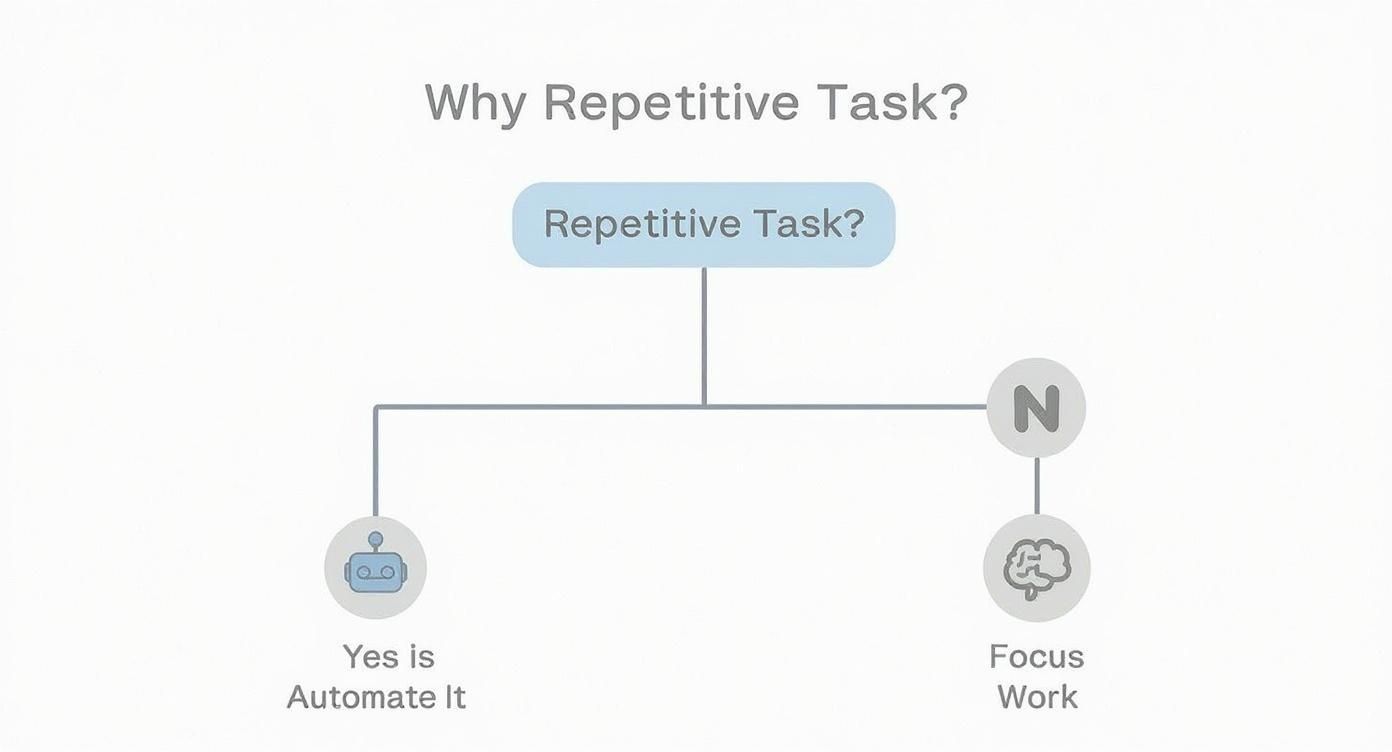
Remember, the goal isn’t to automate everything. Your focus and creativity are your most valuable assets, so save them for the complex, strategic work that really matters.
Prioritize Your Tasks to Find Quick Wins
Let’s make this practical. I’ve found the best way to do this is to simply map it out. Use this table to score your own tasks and see what rises to the top.
Identifying High-Impact Automation Candidates
Use this framework to score your daily tasks and find the best opportunities for automation based on frequency, rules, and potential time savings.
| Task Description | Frequency (Daily/Weekly/Monthly) | Time Spent Per Week (Hours) | Is It Rule-Based? (Yes/No) | Automation Priority (High/Medium/Low) |
|---|---|---|---|---|
| Example: Renaming and filing client invoices | Daily | 2.5 | Yes | High |
| Example: Compiling weekly sales report | Weekly | 2 | Yes | High |
| Example: Brainstorming new campaign ideas | Weekly | 3 | No | Low |
| Example: Sending client onboarding materials | Weekly | 1 | Yes | Medium |
Once you’ve filled this out for your own workflow, you’ll have a clear, data-driven list of exactly where to start. A freelance designer, for instance, might see that creating new client folders, sending welcome emails with the same attachments, and chasing invoices are all screaming for automation.
The goal isn’t just to save time. It’s to reduce the mental load that comes from juggling dozens of tiny, recurring administrative chores. This frees up your brainpower for the work that actually grows your business.
By picking one or two of these high-priority tasks, you set yourself up for an immediate victory. That quick win doesn’t just give you back precious hours; it builds the confidence you need to tackle more complex automations down the line. It’s a powerful cycle that leads to more productivity and way more peace of mind.
Choosing the Right Automation Tools
Alright, you’ve pinpointed the tasks that are ripe for automation. Now comes the fun part: picking your tools. It can feel like walking into a massive hardware store when all you need is a single screwdriver, but don’t worry. The key is to match the tool to the job—and your own comfort level.
For a lot of people, this is where the real win happens. A small business owner might just want to stop manually copying new sales from their Shopify store into a spreadsheet. A freelancer might be desperate to find an AI tool that can finally tame their chaotic “Downloads” folder. The right tool makes that happen.
No-Code Platforms for General Tasks
Think of no-code platforms as the Swiss Army knives of automation. They’re fantastic for connecting the different apps you already use, like your email, project management software, and cloud storage. No coding required.
These tools work on a really simple principle: when this happens, do that.
- A “trigger” is the thing that happens. For example, you get a new lead from a form on your website.
- An “action” is what the tool does automatically. For instance, it adds that lead to your CRM and sends a notification to your team’s Slack channel.
Tools like Zapier, Make, and IFTTT are the big players here. They’re perfect for creating simple chains of events. I’ve seen people set up automations that automatically create a Trello card every time they star an important email in Gmail. It’s a small thing, but it adds up. If you’re heavily invested in spreadsheets, you can find guides on the top business process automation tools for Excel to see what connects best.
Specialized AI Tools for Specific Problems
While those all-purpose platforms are great, sometimes you have a problem so specific and annoying that it needs its own dedicated solution. Document management is a perfect example—it’s a notorious black hole for time in almost every business.
The pain point is real: you’re constantly interrupted by the need to manually download, rename, and file every single invoice, report, or client contract. It’s mind-numbing, and it’s how important files get lost. This is exactly where an AI-powered tool like Fileo shines as a solution. Instead of you having to build a bunch of complicated rules, the AI just understands the documents.
You literally just dump a bunch of mixed-up files into one folder. The AI scans them, figures out what they are, renames them correctly, and files them away in the right spot in your cloud storage. It’s the closest thing you’ll get to a “set it and forget it” solution for digital clutter.
For document-heavy workflows, this kind of specialized tool delivers a level of efficiency and peace of mind that a general-purpose platform just can’t touch.
How to Evaluate Your Options
Don’t get lost in a sea of features. When you’re trying to pick a tool, just focus on a few practical questions to cut through the noise.
Here’s what I always ask when I’m looking at a new tool:
- Ease of Use: Can I get my first automation running in under 15 minutes? If I need to read a giant manual just to get started, it’s probably not the right fit. The interface should feel intuitive.
- Integrations: Does this thing actually connect to the apps I live in every day? Jot down your essential software—like Google Drive, Slack, or QuickBooks—and make sure the tool plays nicely with them.
- Cost: Is there a free plan that lets me kick the tires? Any good tool should offer a free version that’s powerful enough for you to see its value before you ever pull out your credit card.
Finding the right software is a huge step in learning how to automate repetitive tasks for good. If you want to compare more options, our guide on the best workflow automation software is a great place to dig deeper.
Building Your First Automated Workflow
Enough theory—let’s get our hands dirty and build something. This is where you’ll really see the magic of automation happen. We’re going to build your very first automated workflow right now, tackling one of the most common (and annoying) manual tasks: saving incoming email attachments to a specific cloud folder.
This is a perfect, practical example of how to solve a common pain point. Every invoice, receipt, or important document, automatically filed the second it hits your inbox. No more frantic searches or cluttered download folders. This single, simple automation will show you just how easy it is to start winning back your time.
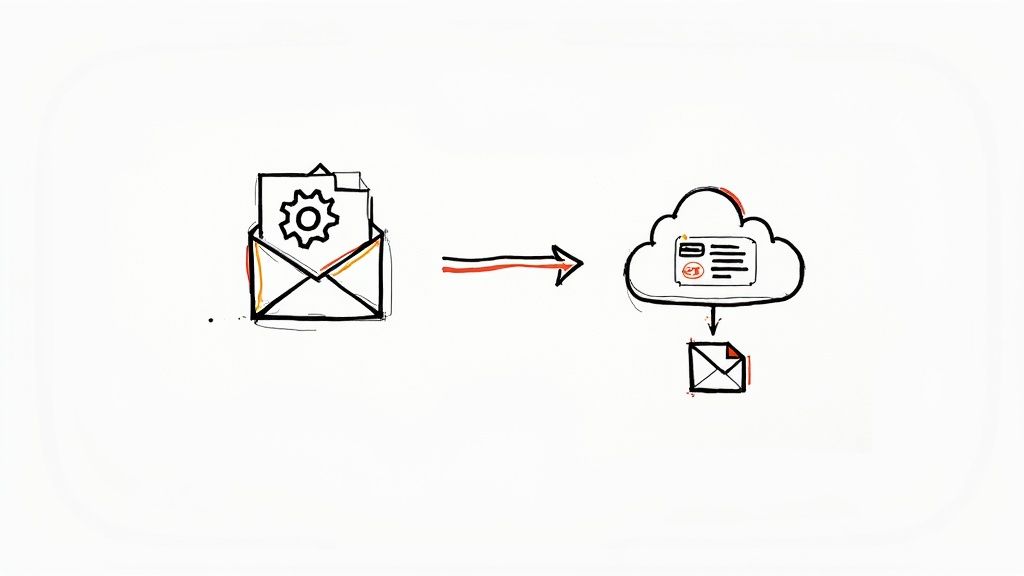
We’ll use a popular no-code tool like Zapier or Make for this walkthrough, but the core ideas apply to pretty much any platform. Most of them have generous free plans, so you can follow along and build this exact workflow without spending a cent.
Laying the Groundwork: Trigger and Action
Before you jump into the tool, you need a plan. The easiest way I’ve found to think about any workflow is to frame it as a simple sentence: “When X happens, do Y.” This simple structure breaks down into the two fundamental building blocks of all automation.
The Trigger: This is the event that kicks things off—the “When X happens” part. It could be anything from a new email arriving in your inbox to a customer completing a purchase on your website.
The Action: This is what you want to happen once the trigger fires—the “do Y” part. The action could be sending a Slack message, creating a calendar event, or in our case, uploading a file.
For our practical email attachment example, the plan is crystal clear:
- Trigger: When a new email with an invoice shows up in my Gmail inbox.
- Action: Save that email’s attachment into my “Receipts & Invoices” folder in Google Drive.
This trigger-and-action model is the secret sauce behind almost all no-code automation. Once you get this concept down, you can start connecting hundreds of different apps to solve all sorts of problems.
Setting Up Your Trigger Event
Alright, let’s dive in. The first real step inside your automation tool is to define the trigger. You’ll start by choosing your email app (like Gmail or Outlook) and then selecting the specific trigger event, which is usually called something like “New Email.”
But hold on—you don’t want this automation running for every single email. That would be a digital nightmare. The key to a smart, reliable automation is to add a filter.
You’ll set up a simple rule that tells the workflow to only continue if the email meets specific conditions. For our invoice-filing machine, a good filter would be:
- The email subject line must contain the word “Invoice” or “Receipt.”
- The email must have an attachment.
This simple check ensures your workflow only fires when it’s supposed to, neatly ignoring newsletters, personal chats, and everything else.
Defining Your Action Step
With the trigger and filter locked in, it’s time to tell your little robot what to do next. This is the action step. Start by selecting your cloud storage app of choice, whether that’s Google Drive, Dropbox, or OneDrive.
Next, you’ll choose the specific action, which will be something like “Upload File.” Now comes the cool part: mapping the data. The tool will ask you to connect the dots between the information from your trigger (the email) and your action (the file upload).
It will look something like this:
- Folder: You’ll browse and select your dedicated “Receipts & Invoices” folder.
- File: This is where the magic happens. You’ll select a dynamic piece of data from the trigger step, usually labeled “Attachment.” This tells the tool to grab the actual file that came with the email.
- File Name: You can even rename the file on the fly. For instance, you could name it using the sender’s email and the date it was received, creating a perfectly organized naming system every single time.
After you connect your accounts and map the fields, you’ll run a test. The tool will find a recent email that matches your filter and perform the action. In just a few seconds, you should see the attachment pop up—correctly named—in your Google Drive folder.
Once you flip that switch to “On,” this simple machine will work for you 24/7, saving you a few minutes with every single invoice that arrives. Learning how to automate document filing can help you reclaim your time in some really surprising ways. This one small workflow is your first big step toward that goal.
Scaling and Refining Your Automations
Getting your first automated workflow up and running is a great feeling, but that’s really just the beginning. The real, game-changing benefits kick in when you start treating automation as an ongoing practice, not just a one-time project. This is where you move from saving a few minutes here and there to fundamentally transforming how your business operates.
It’s about building a system that doesn’t just handle today’s grunt work but is flexible enough to take on whatever you throw at it tomorrow. That’s how you achieve real, lasting productivity and peace of mind.
Test, Monitor, and Tweak
Before you set your new automation loose, you need to kick the tires. I can’t stress this enough: run it through a few test scenarios with sample data. Make sure it behaves exactly how you expect. Does it handle different file types? Does the naming convention stick every single time?
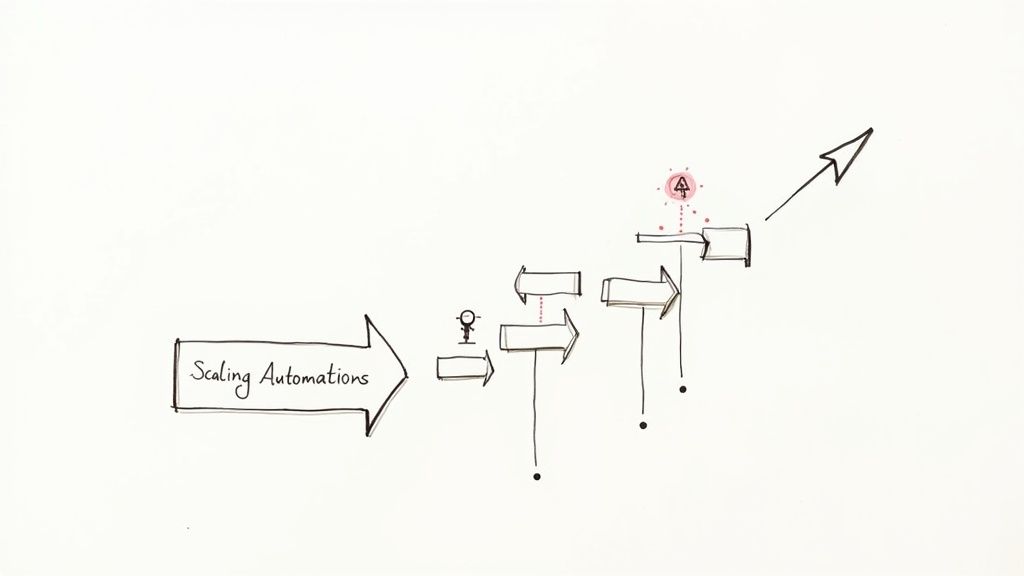
Once it’s live, don’t just set it and forget it. Most automation tools have built-in logs or monitoring dashboards. A quick peek once a week is usually all it takes to spot small hiccups—like an updated password that breaks a connection—before they snowball into bigger problems.
Think of it as continuous improvement.
- Regular Check-ins: At least once a month, ask yourself if your automations are still doing their job effectively.
- Get Feedback: If the automation touches anyone else on your team, check in with them. Is it making their life easier?
- Spot Opportunities: Could you add another step to make it even more powerful? Or a new filter to make it more precise?
From Simple Tasks to Powerful Chains
Once you’ve got one task down, like automatically filing invoices, the fun really starts. You can begin linking automations together, creating powerful chains that multiply your time savings. You’re no longer just moving a file; you’re orchestrating an entire automated sequence.
Think of your first automation as a single domino. The real magic happens when you line up a whole series of them. One simple trigger can set off a chain reaction of productive, automated work.
Let’s go back to that invoice-filing workflow. It could easily be expanded to do so much more:
- Trigger: An invoice lands in your inbox.
- Action 1: The attachment is instantly saved to your “Invoices” cloud folder.
- Action 2: A new line item is automatically created in your payment tracking spreadsheet.
- Action 3: A notification pings your accounting channel in Slack.
With that one trigger, you’ve just knocked out three separate manual chores. This is how you reclaim serious time and mental bandwidth. As you get more comfortable, applying proven marketing automation best practices can offer a great framework for building these kinds of multi-step processes.
This isn’t just a niche trend; it’s the future of work. By 2030, experts predict that about one-third of all work will be handled by machines, with another 33% involving a human-machine partnership. This shift is expected to boost overall workforce productivity by an incredible 27%, letting companies get more done without burning out their teams. Adopting this mindset now doesn’t just make you more efficient—it puts you way ahead of the curve.
Your Top Automation Questions, Answered
Jumping into automation can feel like a big step, and it’s totally normal to have a few questions swirling around. Let’s clear up some of the most common ones I hear so you can move forward with confidence and start getting your time back.
Is This Going to Be Expensive?
This is easily the biggest myth holding people back. The short answer? No, not at all.
Many of the best tools out there, like Zapier and Make, have fantastic free plans. They’re not just limited trials; they’re generous enough to let you build several real, valuable automations without ever pulling out your credit card. You can prove the concept to yourself first.
Think of it this way: the real cost isn’t the software. It’s the time you’re losing right now to tasks you could automate.
A simple workflow that saves you just 15 minutes a day gives you back over 60 hours a year. The return on investment, even if you eventually pay for a plan, is massive.
Do I Need to Know How to Code?
Nope. Not even a little bit. The days of needing a developer on speed dial to connect your apps are long gone, thanks to the rise of no-code platforms.
These tools are built for the rest of us. They use visual, drag-and-drop interfaces and simple dropdown menus. If you can map out a process in plain English—“When a client signs their contract, automatically create a new project folder for them”—then you have all the technical skill you need to build the automation. It’s more about logic than code.
What are the Common Mistakes People Make?
I’ve seen a few common tripwires over the years, but they’re all easy to avoid once you know what they are.
- Automating a broken process. Trying to automate a workflow that’s already a mess just makes the mess happen faster. Take a moment to simplify and standardize the task before you automate it. You’ll get much better results.
- Forgetting to test. It’s so tempting to build something and just let it run, but you should always run a few tests with dummy data first. This helps you catch small issues before they turn into major headaches.
- Setting it and forgetting it. Your business changes, and so do the apps you use. It’s a good habit to check in on your automations every few months. A quick review ensures they’re still running correctly and doing what you need them to do.
Ready to eliminate the chaos of manual document filing for good? With Fileo, you can stop wrestling with digital paperwork and let AI handle the organizing for you. Drag, drop, and you’re done. Experience true peace of mind and reclaim your time by visiting the Fileo website to learn more.