To find a contract in Google Drive fast, your best friend is the search bar. Try a simple search using keywords like “contract” or “agreement” combined with the file type. A search like contract type:pdf is often all it takes to cut through the noise and pull up exactly what you need in seconds, saving you valuable time.
Stop Searching and Start Finding Your Contracts
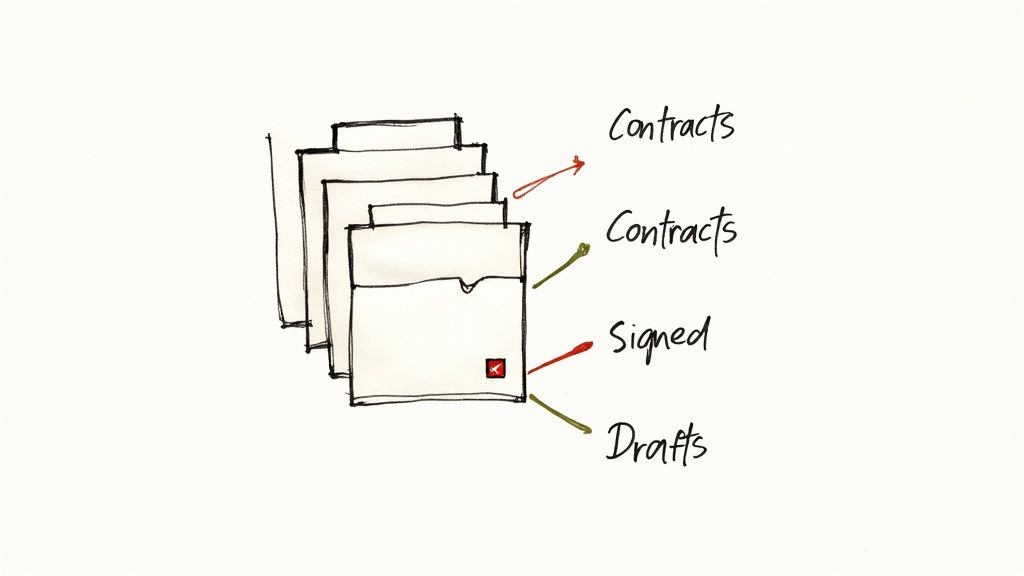
We’ve all been there. That frantic, last-minute hunt for a contract just before a meeting is a feeling I know all too well. It’s a universal pain point that eats into our productivity and ramps up the stress. The real cost of manual document disorganization isn’t just the clutter; it’s the lost focus, wasted hours, and mounting frustration.
This constant search-and-rescue mission burns through minutes that quickly add up to hours each month. It yanks you out of deep work and injects a dose of anxiety right when you need it least—especially with a deadline on the line. If this sounds familiar, it’s worth learning how to conquer the chaos of messy Google Drive folders and build a system that finally brings you peace of mind.
The goal is to move beyond just finding a file. It’s about reclaiming your productivity and gaining the confidence that comes from knowing any document is just a few keystrokes away. That kind of organisation brings true peace of mind.
This guide will show you how to turn Google Drive into a powerful tool for contract management. We’ll look at these common frustrations not as roadblocks, but as opportunities to create a smarter, more productive workflow.
Here’s what you’ll be able to do:
- Use Google Drive’s built-in tools to locate any agreement in seconds.
- Get back valuable time you can put toward the work that really matters.
- Feel the confidence and peace of mind that comes with an effortlessly organised system.
It’s time to trade manual chaos for a structured, time-saving process. Let’s stop searching and start finding.
Master Google Drive Search for Instant Results
The search bar in Google Drive is your most powerful tool for finding documents, but most of us only scratch the surface of what it can do. When you’re trying to track down a specific contract, moving beyond a simple keyword search can turn a frustrating five-minute hunt into a five-second find, instantly boosting your productivity.
It’s all about using special commands, or “operators,” to tell Google Drive exactly what you’re looking for. For instance, if you need that “Master Service Agreement,” wrapping the phrase in quotation marks forces a search for that exact text. It’s a simple, actionable trick that instantly cuts out all the noise from similarly named files.
From Vague Searches to Precise Finds
Let’s walk through a practical example. You need to pull up every contract from a particular vendor that your team finalised sometime last quarter. Just typing the vendor’s name is a recipe for endless scrolling and wasted time. A smarter approach is to layer your search commands.
This simple visual guide breaks down how you can narrow your search from broad to specific in just a few steps.
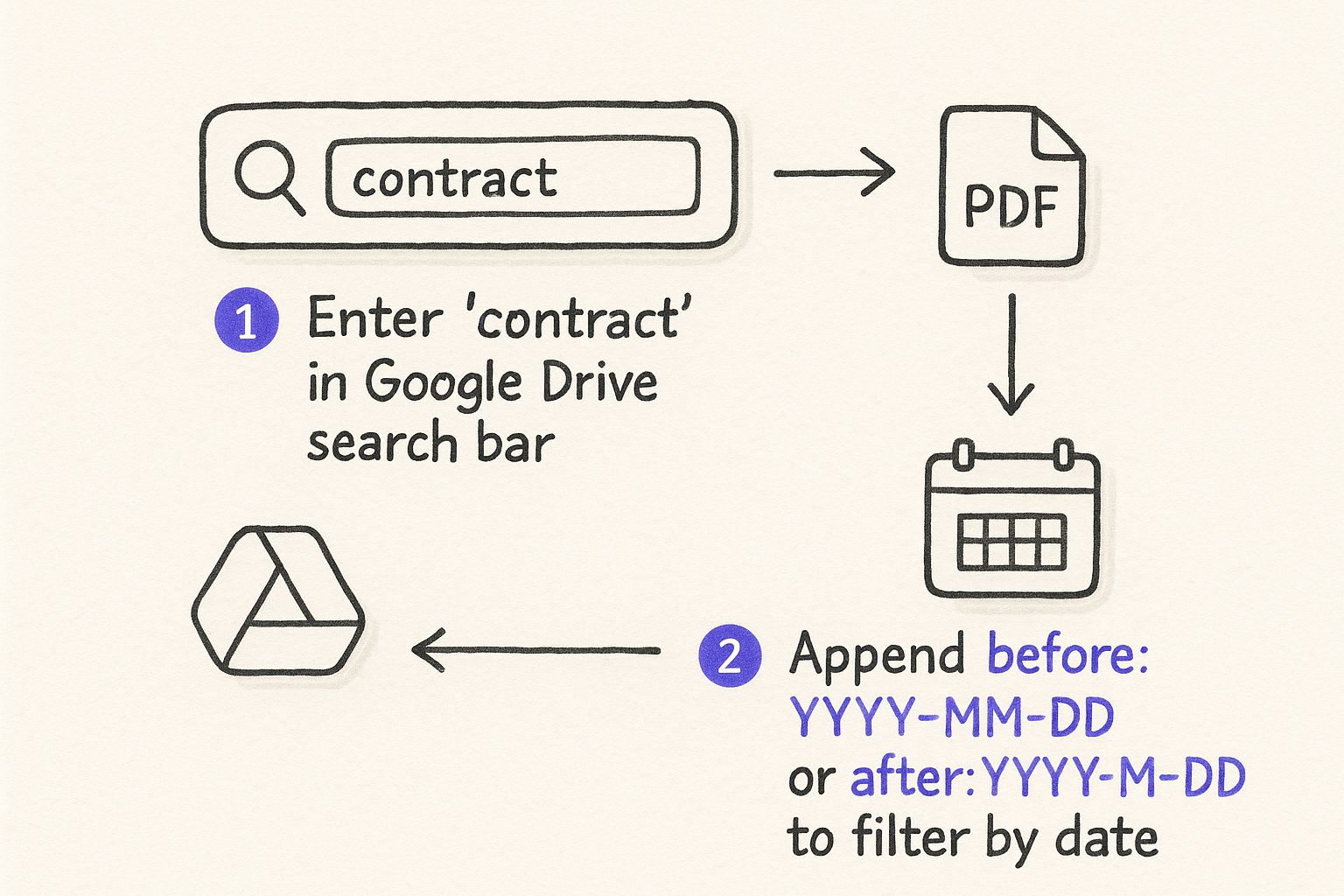
As you can see, combining a few commands helps you zero in on the exact document without any guesswork.
You can get even more specific. Imagine you remember a contract was drafted by a colleague. By using the owner: operator followed by their email (like owner:[email protected]), Drive will only show you files they created. This is a game-changer for productivity in busy teams where multiple people handle agreements.
Google Workspace apps, including Drive, are used by nearly 15 million websites worldwide, a testament to their collaborative power. With Switzerland’s internet penetration reaching over 100% of the adult population, Swiss businesses are perfectly placed to use these tools for streamlined contract management.
The key is to stop thinking of the search bar as a simple box and start seeing it as a command line. A few extra characters can be the difference between a five-minute search and a five-second find, giving you back control and saving precious time.
To truly get the hang of this, you need to practise effective navigation via search until it becomes second nature.
Here’s a quick-reference table with some of the most useful search operators for finding contracts.
Essential Google Drive Search Operators for Contracts
| Operator | Function | Example Usage |
|---|---|---|
" " | Searches for an exact phrase. | "Non-Disclosure Agreement" |
owner: | Finds files created by a specific person. | owner:[email protected] |
type: | Narrows results to a specific file type. | MSA type:pdf |
after: | Shows files modified after a certain date. | contract after:2023-01-01 |
before: | Shows files modified before a certain date. | agreement before:2023-06-30 |
in: | Limits the search to a specific folder. | "SOW" in:"Client Contracts" |
Here are a few more practical examples you can start using today:
- Find all PDF contracts:
contract type:pdf - Locate agreements signed after a certain date:
agreement after:2023-01-01 - Search for a contract in a specific folder:
“MSA” in:Legal
Once you start using these operators regularly, they become muscle memory. You’ll build a system that works for you, ensuring no contract is ever truly lost in the digital shuffle again.
Use Advanced Filters for Pinpoint Accuracy
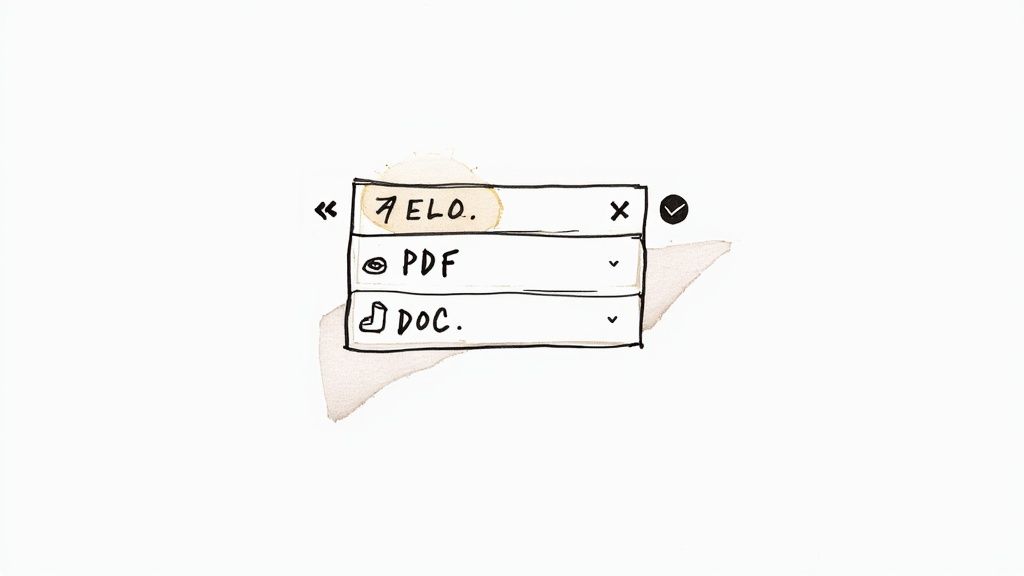
Let’s be honest, sometimes you just can’t remember the exact file name or a specific search command. For those moments, Google Drive’s advanced search filters are a real lifesaver, turning a fuzzy memory into a found document in seconds and giving you back your peace of mind.
This isn’t about memorising complicated code. It’s about using an intuitive menu to layer different search conditions on top of each other. Think of it as telling Google Drive a story about the file you need. You might remember it was a PDF, it mentioned “renewal terms,” and you know you worked on it sometime last spring. Each of these details helps to zero in on the right document, saving you from the productivity-killing headache of endless scrolling.
Combining Filters for Better Results
Picture this practical scenario: you need to find a crucial vendor contract, and you’re under pressure. You remember it was modified sometime in the last 90 days, it’s tucked away in your “Archived” folder, and you shared it with the finance department. Trying to find that manually would be a nightmare.
Instead, you can pop open the advanced search interface and combine these clues:
- Location: Pinpoint the “Archived” folder.
- Date modified: Choose “Last 90 days.”
- Shared with: Type in the finance team’s email address.
Boom. This combination of filters instantly brings up the exact file you’re looking for. No guesswork, no wasted effort. Just a simple process that delivers powerful results and brings a sense of calm back to your workflow.
Using advanced filters is all about working smarter, not harder. You can stop relying on memory alone and start using the system’s own logic to find what you need, right when you need it, saving you time and stress.
For anyone looking to completely eliminate the manual filing pain point, checking out an AI Google Drive organizer can help automate the entire process. When you pair smart search habits with an AI-powered foundation, you create a system where no contract ever gets lost again.
Build a Simple System to Organise Contracts
The secret to finding any contract in seconds tomorrow is putting a little thought into how you save it today. A smart filing system isn’t about constant, tedious upkeep; it’s about setting up a solid foundation once. Think of it as a small investment of your time now that pays off with hours saved and zero stress later.
The best place to start is with a logical folder structure. Instead of a single, chaotic “Contracts” folder, break it down. A simple, predictable path like /Contracts/[Client Name]/[Year] does most of the hard work for you, making it a breeze to find things whether you’re browsing manually or using the search bar. This simple step eliminates the pain of a cluttered digital workspace.
A consistent naming convention is just as important. A file named “Contract.pdf” is basically invisible to a search.
Your file name should act like a mini-summary. A clear name like ClientName_AgreementType_YYYY-MM-DD.pdf tells you everything you need to know at a glance.
Create Your Naming Convention
This one actionable habit removes all the guesswork and makes your search results incredibly accurate. For example, InnovateCorp_MSA_2024-03-15.pdf is instantly clear. You’ll never mix it up with InnovateCorp_NDA_2023-11-20.pdf, and your whole digital workspace will feel cleaner, boosting your productivity.
Want to take it a step further? Here are a couple of simple, practical tricks I use all the time:
- Use Stars for Active Contracts: Mark any current or frequently referenced agreements with a star. Google Drive will pin them to a dedicated “Starred” section, so they’re always just one click away.
- Create a Template Folder: Keep your standard templates—like NDAs, SOWs, or service agreements—in their own separate, clearly labelled folder. This prevents them from getting mixed in with finalised, signed contracts.
Of course, part of any good system is knowing how long you actually need to keep these documents. That’s where it’s helpful for businesses to start understanding data retention policies .
While we don’t have exact figures for Switzerland, it’s clear Google Drive is a dominant force. It’s used by over 2 billion people globally and is a core part of Google Workspace, which boasts over 3 billion users. This massive scale points to heavy adoption in a digitally advanced country like Switzerland.
Ultimately, a well-organised Drive just makes your life easier. When you need to find a contract, you won’t have to rack your brain trying to remember where you saved it. Your system will guide you straight to the file. For those who want to eliminate the manual effort entirely, you might want to check out these proven ways to organise Google Drive automatically .
Keep Your Cloud-Based Contracts Secure
Storing your contracts in Google Drive is incredibly convenient, but that ease of access shouldn’t come at the cost of security. You don’t need to be a cybersecurity guru to protect your documents; a few simple, practical habits can make all the difference and give you some well-deserved peace of mind.
One of the easiest ways for sensitive information to leak is through a simple mistake in sharing. We’ve all been there—moving fast and firing off links. Before you hit send, take a breath and double-check the permissions. Is the link set for a specific person, or can anyone with the link view it? That one small check can prevent a world of trouble.
Safeguard Your Digital Filing Cabinet
Beyond just being careful with links, a couple of security measures are non-negotiable for true peace of mind. First and foremost, enable two-factor authentication (2FA) on your Google account. This is a massive security upgrade, as it requires a second form of verification (like a code from your phone) before anyone can get into your files. It’s your digital deadbolt.
Another great habit to get into is a quarterly access audit. People’s roles change, projects wrap up, and sometimes old collaborators still have access to critical folders they no longer need. A quick review every few months to prune those old permissions is a simple way to keep your data locked down.
It’s also crucial to understand how your data is protected on the platform itself. For Swiss businesses handling highly sensitive contracts, it’s worth noting that Google Drive doesn’t offer native end-to-end encryption. This means that, technically, Google could access the data. If you want to dive deeper, you can find more insights about cloud storage security to help you make the right call for your business.
Common Questions About Managing Contracts
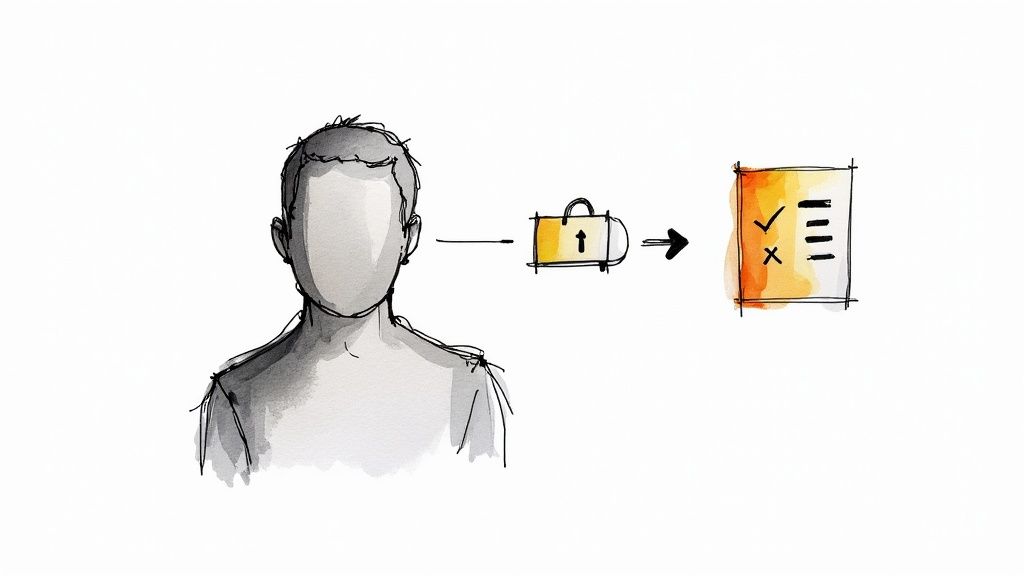
Even with the best system in place, a few questions always seem to come up when you need to find contracts in Google Drive. Let’s tackle some of the most common hurdles I’ve seen people face. Getting these sorted will help you build stronger habits for keeping everything organised.
Can Google Drive Automatically Categorise My Contracts?
Out of the box, no. Google Drive won’t magically identify a file as a “contract” and sort it for you. This is a classic pain point of manual organization. The real power comes from setting up a system yourself with smart folder structures and consistent naming conventions.
If you’re looking for a true AI-powered solution, you’ll need to explore third-party add-ons. These tools can scan the content of your files, then tag and sort them automatically, which can be a massive productivity booster if you’re dealing with a high volume of documents.
How Do I Find a Contract if I Only Remember a Specific Clause?
This is where Google Drive’s search function is incredibly powerful. It doesn’t just look at file names; it actually reads the text inside your documents—even scanned PDFs.
This is a practical solution for a common memory lapse. All you have to do is type a unique phrase or a few keywords from the clause directly into the search bar. To make it even more precise, wrap the phrase in quotation marks. For example, searching for "confidentiality and non-disclosure" will only show files containing that exact text.
Think of it this way: your entire Drive becomes a searchable database. You no longer have to memorise file names. Just remembering a snippet of what’s inside is enough to pull up the right document in seconds. It’s a game-changer when you’re trying to locate specific terms across dozens of agreements.
What’s the Best Way to Track Different Versions of a Contract?
Keeping track of revisions is crucial for peace of mind. For any contracts you have as native Google Docs, the built-in “Version history” feature is your best friend. It automatically saves every change, letting you see who changed what and when.
For other file types like PDFs or Word documents, the simplest approach is a manual one. Just add a version number or a date to the end of the file name, like MSA_ClientName_v2.pdf or SOW_ProjectX_2024-10-28.docx. It’s a straightforward way to create a clear, chronological record of every iteration.
Tired of manual filing and endless searching? Fileo uses AI to automatically organise your contracts and other documents right inside your Google Drive. Stop managing files and start saving time. Learn more at https://fileo.io .