Getting Docker up and running on your Debian system is a straightforward process that unlocks massive productivity gains. This guide provides actionable steps to not only install Docker but to do it the right way, saving you time and giving you peace of mind. By setting up Docker’s official repository, you ensure access to the latest stable version, which is the cornerstone of a secure and reliable development environment.
Why Docker on Debian Is Your Best Choice
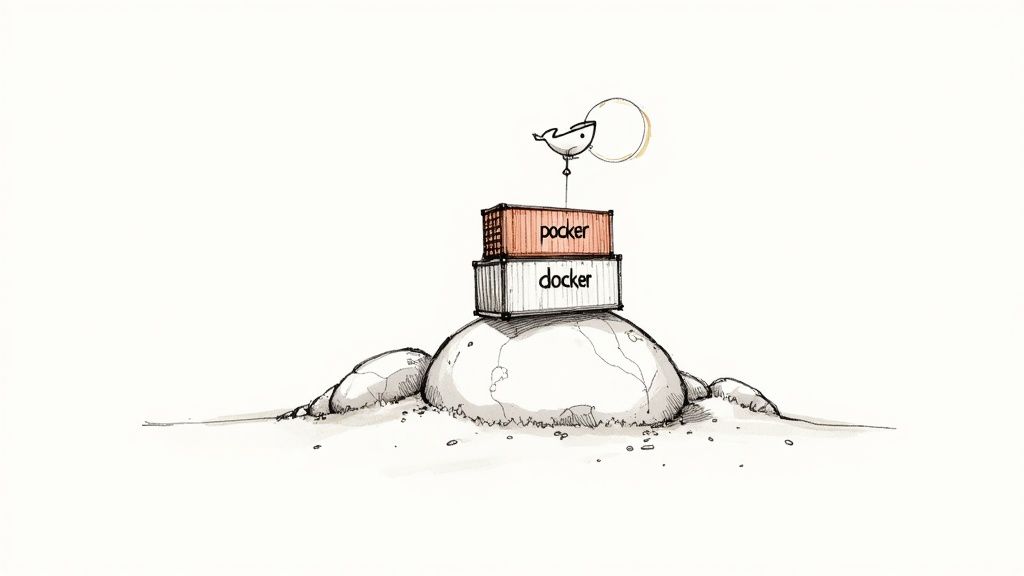
Before diving into the commands, let’s understand why this combination is a game-changer for your workflow. Choosing to run Docker on Debian isn’t just a technical choice; it’s a strategic move that builds a rock-solid foundation for any project. It’s the solution to countless configuration headaches and hours wasted debugging environment-specific issues.
Debian is legendary for its stability and minimal footprint, providing a clean, predictable OS without unnecessary bloat. When you combine this lean philosophy with Docker’s containerization, you get perfectly isolated and consistent environments. This synergy is the practical solution to the frustrating “it works on my machine” problem that plagues development teams and kills productivity.
The Power of Predictability and Peace of Mind
Imagine a workflow where your development, testing, and production environments are identical. No more surprise bugs in production or time wasted trying to replicate issues. That’s the peace of mind Docker on Debian delivers. This consistency simplifies deployments, reduces bugs, and gives you the confidence that your infrastructure is robust and scalable. You can finally stop wrestling with system-level dependency conflicts and focus on what you do best: writing great code.
This setup offers clear, actionable benefits:
- Consistent Environments: Guarantees your applications run the same way everywhere, eliminating guesswork and saving debugging time.
- Simplified Dependency Management: Packages all dependencies within a container, solving conflicts before they start.
- Enhanced Security: Isolates applications from each other and the host system, significantly reducing the attack surface.
- Rapid Deployment: Accelerates the entire development lifecycle by making it easy to build, ship, and run applications.
The industry’s reliance on this technology is clear. The Docker monitoring market, which includes installations on Debian, is projected to hit $1.48 billion in 2025. This growth is driven by businesses that need the top-tier performance and security that containerized environments provide.
Ultimately, choosing Docker on Debian is an investment in a cleaner, more efficient workflow. It’s a foundational practice in open-source software that empowers developers to build better applications, faster.
Prepping Your Debian System for a Clean Install
Before we get to the installation, let’s prepare your Debian system. Taking a few moments for prep work is a practical step that pays off, ensuring a smooth, error-free process. Think of it as organizing your workspace before a project—it saves time and prevents mistakes.
First, let’s make sure your system is fully up-to-date. This isn’t just a suggestion; it’s a critical step to avoid potential dependency issues. A quick update command refreshes your package lists with the latest software versions and security patches.
Wiping the Slate Clean
One of the biggest pain points during installation is having old or unofficial Docker packages lingering on your system. Maybe you installed docker.io from Debian’s default repository in the past, or you have remnants of docker-engine. These can cause conflicts with the official package we want.
Let’s remove them for a clean start. A simple purge command ensures no conflicting files or configurations are left to cause trouble. It’s an actionable insight that guarantees a fresh start and prevents future headaches.
From my experience, this cleanup is non-negotiable, especially on a production server. Starting with a known, clean state eliminates so many variables and makes troubleshooting a hundred times easier if something does go wrong.
Installing a Few Essential Tools
With the old packages gone, we need to install a few small but crucial helper packages. These tools allow your system’s package manager, apt, to communicate securely with Docker’s official repository over HTTPS.
Here’s what we need:
ca-certificates: Lets your system verify security certificates.curl: A tool for transferring data from URLs, which we’ll use shortly.gnupg: Handles the security keys for the repository.
These utilities are the foundation for a secure connection. By installing them, you ensure that every package you download from Docker is authentic and hasn’t been tampered with. Mastering basic tools is key for any developer, and you can always brush up on more essential terminal commands to enhance your skills. This groundwork ensures your Docker installation is successful and secure from the start.
Using the Official Docker Repository
You might see a docker.io package in Debian’s standard software lists. It’s tempting to grab that one—it’s right there. But for any serious work, using Docker’s
official repository is the only way to go. This practical step ensures you get the latest stable version directly from the source.
Going official means immediate access to the newest features, performance improvements, and critical security patches. Relying on the official repo eliminates the delay common with distribution-maintained packages, which can be several versions behind. A few moments of setup now will save you from major headaches and potential security risks later, contributing to your peace of mind.
Docker Installation Methods on Debian
This quick comparison provides an actionable insight into why the official repository is the recommended path for any professional setup.
| Feature | Official Docker Repository (Recommended) | Default Debian Repository |
|---|---|---|
| Version | Always the latest stable release directly from Docker. | Often several versions behind the current official release. |
| Security Patches | Delivered immediately as soon as they are available. | Delayed until the Debian maintainers package and release them. |
| New Features | Access to the newest features and performance improvements right away. | Lagging behind; you miss out on recent enhancements. |
| Support & Documentation | Aligned with official Docker documentation and community support. | Can lead to confusion with outdated docs or version mismatches. |
| Setup Complexity | Requires a one-time setup of the repository. | Simpler initial install, but can cause long-term maintenance issues. |
Ultimately, while the Debian package offers convenience, the official repository provides the reliability, security, and productivity needed for modern development.
Securely Setting Up the Repository
Before your system can pull packages from Docker’s repository, you need to establish trust. This involves adding Docker’s official GPG (GNU Privacy Guard) key. Think of this key as a digital signature; your system uses it to verify that the software is authentic and hasn’t been tampered with.
Once the key is added, you tell your system where to find the software by adding the Docker repository to your list of sources. This points your package manager, apt, directly to the right place to download docker-ce (Community Edition).
This diagram illustrates the straightforward, three-step process for getting the official repository configured.
This simple process ensures your system is properly set up to download and install official Docker packages securely.
With these steps done, your Debian system will now prioritize the official Docker repository. This is a fundamental move that aligns your setup with industry best practices and provides a solid foundation for your containerization work.
Choosing the official repository is a crucial decision for long-term stability. You’re not just installing software; you’re subscribing to a reliable, secure, and continuous stream of updates directly from the source.
This method is prevalent in larger IT infrastructures. While specific data for Switzerland isn’t public, broader European figures show a clear trend. In mid-2025, in companies with over 1,000 hosts, 47% were running Docker in production, with another 30% experimenting. In contrast, only 19% of smaller companies (fewer than 100 hosts) had adopted it. This shows how containerisation with official packages is a cornerstone of scalable, enterprise-grade operations. You can read the full research on these Docker adoption statistics .
Now that your system knows where to find the official packages, a final quick refresh of your package index tells apt to reread its sources. After this, you’re ready for the main event: running the docker install debian command.
Installing and Verifying Docker Engine
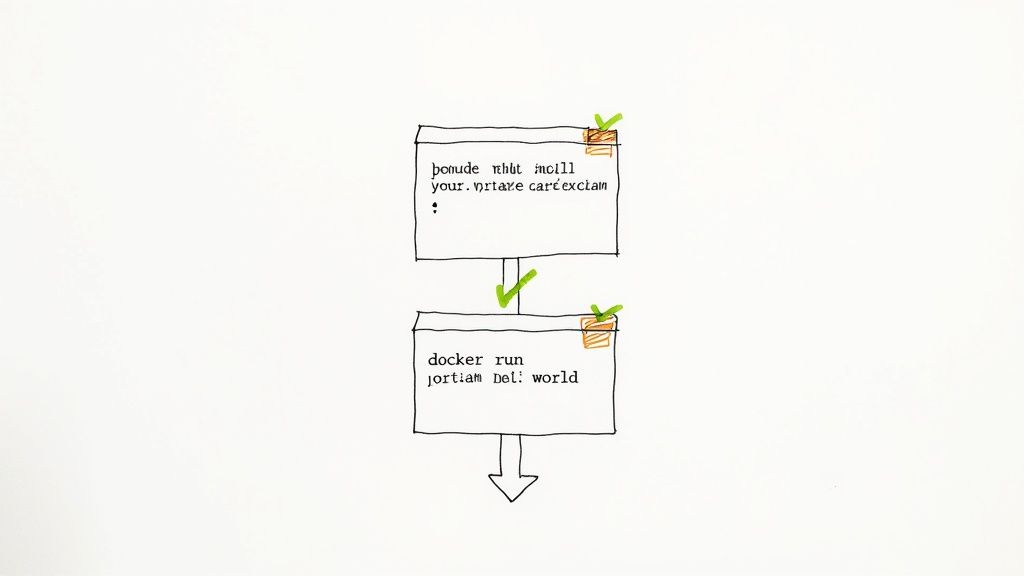
With the prep work complete, your system is pointed to the official Docker repository. Now for the satisfying part: installing the Docker Engine. Thanks to our careful setup, this step is refreshingly simple. We’ll install the engine, command-line interface (CLI), and container runtime all at once.
Installing the Latest Version
This practical, single command instructs apt to grab the latest stable versions of all core Docker components.
Fire this up in your terminal:
sudo apt-get install docker-ce docker-ce-cli containerd.io docker-buildx-plugin docker-compose-plugin
Let apt download and install everything. Once it finishes without errors, Docker is on your machine. But we need to be sure it’s working.
From my experience, the job isn’t done until you see it run. The real win isn’t watching the installation progress bar finish; it’s firing up that first container and seeing it come to life. That’s when you know you’re good to go.
Verifying with Your First Container
This is the moment of truth. Let’s confirm the setup works by running a simple test container. Docker provides a tiny, purpose-built hello-world image for this exact reason.
Running this command is an actionable test that confirms several crucial things:
- The Docker service (daemon) is active.
- Your command line can communicate with the service.
- Docker can pull an image from Docker Hub.
- It can successfully run that image as a container.
To kick off the test, run this:
sudo docker run hello-world
If everything worked, you’ll see a confirmation message starting with “Hello from Docker!” This output is your green light, confirming your installation is working correctly. You now have a clean, stable, and fully functional environment, ready to boost your productivity.
Key Post-Installation Steps for a Better Workflow
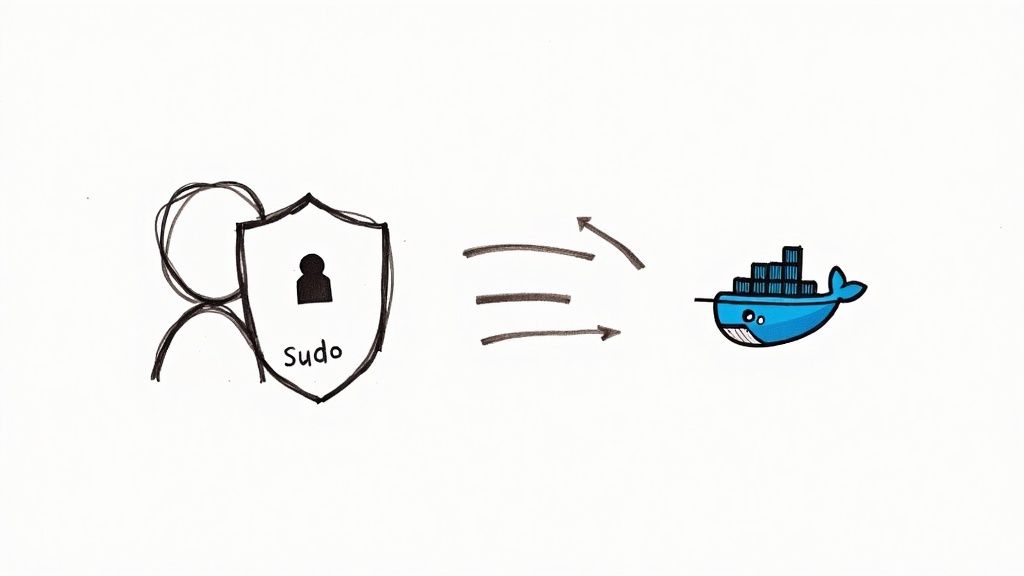
Installing Docker is a huge win, but don’t stop now. A few quick tweaks can make your daily workflow much smoother, saving you time and eliminating repetitive tasks. These simple adjustments will take your Docker experience from functional to fantastic.
Running Docker Without Sudo
Right out of the box, you need root privileges for every Docker command, which means typing sudo repeatedly. While it’s there for security, it’s a productivity killer in a development environment. The solution is to add your user account to the docker group.
This one-time command grants your user the correct permissions, saving you countless keystrokes.
sudo usermod -aG docker ${USER}
Just a heads-up: this change won’t apply until you log out and log back in, or at least start a new shell session. It’s a small step that gets rid of a huge annoyance, making your Docker commands feel much more natural.
Enabling Docker to Start on Boot
Another must-do for a seamless setup is telling the Docker service to start automatically when your system boots. If you skip this, you’ll waste time manually starting the Docker daemon after every reboot before you can run any containers.
This is a simple, two-step process:
- Start the Docker service now:
sudo systemctl start docker - Enable it for future boots:
sudo systemctl enable docker
This bit of automation ensures your containerized apps are always ready to go, providing peace of mind and saving you from a common frustration. It’s an essential practice for workflow automation on both development machines and servers.
These post-install steps are critical in environments where reliability is paramount. For example, Switzerland’s booming data centre scene, which supports cloud and AI services, relies heavily on container tech. The country has 62 active data centres, with many using Debian’s stability for their Docker workloads. For more insights, check out Switzerland’s data centre growth on Business Wire.
Once you’re up and running, don’t forget about security. It’s critical to review Docker security best practices to keep your applications safe.
Got Questions? We’ve Got Answers
Even with a perfect setup, a few questions can pop up. Let’s tackle some of the most common ones that people run into after getting Docker running on Debian.
How Can I Completely Remove Docker From Debian?
Sometimes, you need a fresh start. To do a full uninstall, first stop any active containers to prevent issues.
Next, purge all Docker packages with sudo apt-get purge docker-ce docker-ce-cli containerd.io. This command removes the packages and their configuration files.
For a truly clean slate, manually delete the data directory at /var/lib/docker. This is where Docker stores images, volumes, and networks. Be absolutely sure to back up anything important first, as this action is irreversible.
What’s the Real Difference Between docker-ce and docker.io?
This is a common point of confusion. Here’s the practical difference:
docker-ce is the Community Edition. It’s the official package from Docker Inc.
, obtained from their own repository. Choosing docker-ce ensures you always have the latest features, security patches, and performance improvements as soon as they’re released.
docker.io, on the other hand, is the version maintained in Debian’s standard repositories. It’s easy to install but is often several versions behind the official release. For a modern, secure, and productive setup, professionals stick with docker-ce.
Why Am I Seeing a “Permission Denied” Error?
Seeing “permission denied while trying to connect to the Docker daemon socket” is the most common hurdle for new users. Don’t worry; it’s an easy fix.
This error simply means your user account doesn’t have permission to communicate with the Docker service. By default, only the root user or members of the docker group have this access.
The fix is a one-liner that will make your life much easier:
sudo usermod -aG docker $USER. This adds your current user to thedockergroup. The crucial final step is to log out and then log back in for the changes to kick in.
Can I Install a Specific Version of Docker?
Absolutely. This is standard practice in production environments where consistency is key. To see all available versions, run apt-cache madison docker-ce.
The command will list all installable versions. To install a specific one, use this format:
sudo apt-get install docker-ce=<VERSION_STRING> docker-ce-cli=<VERSION_STRING>
Just replace <VERSION_STRING> with the version number from the list. This gives you complete control over your environment for ultimate peace of mind.
Are you tired of the daily struggle with messy digital files? The constant searching, renaming, and organizing is a major drain on your productivity. Fileo provides a smart solution. Our AI automatically renames, categorizes, and files your documents in your cloud storage, bringing order to the chaos and giving you back hours of your week. Experience the peace of mind that comes with an effortlessly organized digital life. Get started today at https://fileo.io .