That sinking feeling of not finding a crucial document when you need it most. We’ve all been there. Scrambling through folders named ‘Final_v2_FINAL’ or ‘Untitled_Doc_17’ wastes precious time, drains energy, and adds unnecessary stress to your workday. This daily battle against digital clutter is a major productivity killer. But what if you could automate the chaos away? The right software doesn’t just store your files; it gives you back your time, boosts your productivity, and provides the peace of mind that comes from a perfectly organized system.
This guide cuts through the noise to showcase the 12 best file management software solutions available today. We’ve moved beyond generic feature lists to provide a practical resource for freelancers, small business owners, and busy professionals. You will find an honest assessment of each tool, from powerful desktop utilities for Windows and Mac to intelligent Android apps that help organize on the go.
For each option, we provide a detailed breakdown covering:
- Key features and what makes them unique.
- Honest pros and cons based on real use cases.
- Clear pricing details.
- Who the software is truly best for.
Every review includes screenshots and direct links, so you can see the software in action and try it for yourself. Let’s find the perfect tool to end your digital chaos for good.
1. Fileo
Fileo represents a significant leap forward in personal and small business document management, positioning itself as some of the best file management software for those drowning in digital paperwork. It tackles the core pain point of manual organization—the sheer time it takes. Instead of you manually renaming invoices, receipts, and contracts, Fileo’s AI does it instantly upon upload to your Google Drive. This automated approach saves hours of tedious work and provides immediate peace of mind.
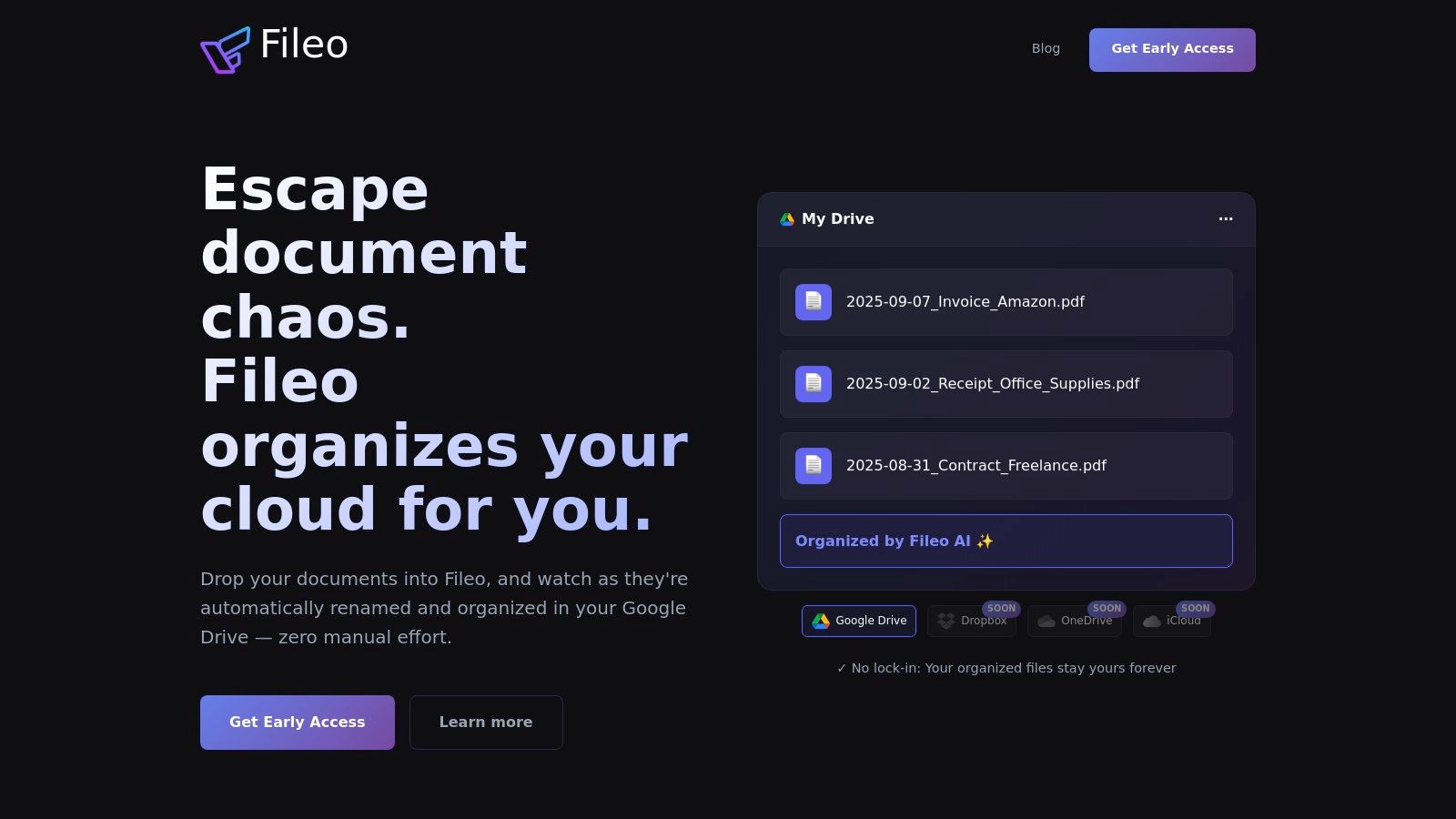
What makes Fileo a standout choice is its “zero-touch” philosophy. It solves the problem of digital clutter at the source. The AI intelligently extracts key data like dates, company names, and amounts to automatically rename and sort files into the correct folders, learning your personal filing conventions as it goes. For example, a PDF named inv_8821.pdf is automatically transformed into 2024-05-15 - ClientCorp - Invoice 8821.pdf and moved to the Clients/ClientCorp/Invoices folder without you lifting a finger. This level of automation ensures every important document is exactly where it should be, giving you more time to focus on productive work.
Key Strengths & Use Cases
- For Freelancers & Accountants: Automatically file client invoices, expense receipts, and tax documents with consistent, date-based naming. This makes month-end reconciliation and tax preparation significantly faster and less stressful.
- For Small Businesses: Manage contracts, vendor bills, and compliance paperwork without dedicated administrative staff. The chronological activity log provides a clear, auditable trail of all file actions.
- Privacy-Focused Professionals: Because Fileo processes data within your cloud drive using temporary encrypted memory and is GDPR-compliant, it’s ideal for handling sensitive information.
Access and Availability
Fileo is currently available via a public waitlist for Google Drive users, with support for Dropbox and OneDrive on the roadmap. It will offer Free, Pro, and Business pricing tiers. Early waitlist members receive significant lifetime discounts, with the first 100 users getting 33% off forever.
Website: https://fileo.io
2. Directory Opus
Directory Opus is a legendary name among Windows power users, offering a complete replacement for the standard File Explorer. It’s designed for professionals who need maximum efficiency and control over their file management workflows. This isn’t just a simple file browser; it’s a comprehensive toolkit built to save you significant time managing complex file structures.
What truly sets Directory Opus apart is its sheer depth of customization. You can configure virtually every aspect of the interface, from toolbars and hotkeys to complex scripted commands. Its dual-pane view is a game-changer for productivity, allowing you to easily drag-and-drop files between folders, compare directories, or sync data. Imagine syncing a project folder to a backup drive with a single click—that’s the kind of time-saving action it enables.
Key Features & Use Case
Directory Opus is one of the best file management software options for anyone whose job involves constant file manipulation, like web developers, system administrators, or graphic designers.
- Explorer Replacement Mode: Fully takes over from Windows File Explorer for a consistent, powerful experience.
- Built-in Utilities: Includes advanced tools like a duplicate file finder, image converter, and robust archive handling (ZIP, RAR, etc.), eliminating the need for separate apps.
- Deep Customization: Tailor the user interface, create custom buttons, and use its scripting capabilities to automate repetitive tasks.
- Perpetual License: A one-time purchase gives you a license forever, with optional subscriptions for major updates.
While its power comes with a steeper learning curve, the investment brings unparalleled control and peace of mind. For a deeper dive into its capabilities, you can find more resources and guides about file management software like Directory Opus.
3. XYplorer
XYplorer is a fast, powerful, and portable file manager for Windows that balances advanced functionality with a lightweight footprint. It’s designed for users who crave speed and efficiency without the system overhead of more complex alternatives. A key advantage is its portability; you can run it from a USB drive on any Windows machine without installation, giving you a consistent, productive environment wherever you work.
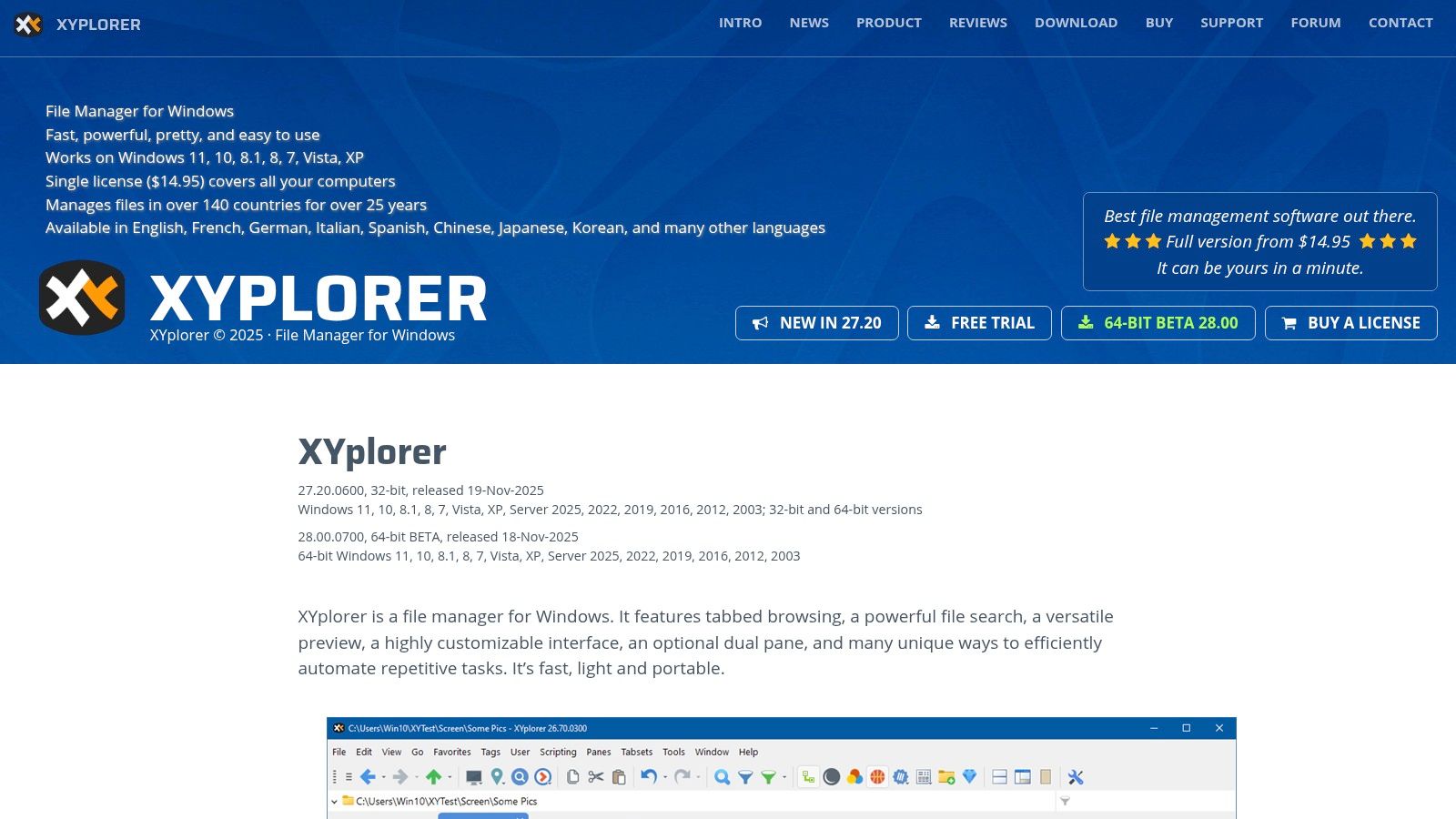
What makes XYplorer a standout choice is its commitment to a clean, tabbed interface combined with powerful scripting capabilities. This allows you to automate repetitive tasks, from renaming batches of files to executing complex organizational workflows. For example, you can write a simple script to select all .jpg files in a folder, resize them, and move them to an _optimized subfolder. This kind of practical automation saves significant time and frustration.
Key Features & Use Case
XYplorer is one of the best file management software options for professionals who need a portable, no-fuss tool that is both fast and deeply customizable. Its transparent licensing makes it an attractive one-time purchase.
- Fully Portable: Runs directly from a USB drive without installation, keeping the host system’s registry untouched.
- Tabbed Browsing & Dual Panes: Manage multiple folders efficiently in a single window and easily move files between locations.
- Advanced Search and Tagging: Features a highly capable search engine with boolean logic, regular expressions, and content search, plus powerful file tagging.
- Scripting Automation: Automate complex or repetitive tasks using a simple scripting language, boosting productivity and ensuring peace of mind.
- Transparent Licensing: Offers clear Standard and Lifetime Pro licenses, with the lifetime option including all future upgrades.
While the interface is more functional than modern, its performance and deep feature set deliver unparalleled control for serious users. For tips on building an efficient system with tools like this, explore new ways on how to organize digital files.
4. Total Commander
Total Commander is a legendary, shareware file manager for Windows that has been a favorite among power users for decades. It’s built around a classic dual-pane interface, designed for maximum efficiency through keyboard-driven commands and shortcuts. While its visuals are utilitarian, its performance and stability are what give its users the peace of mind to manage critical files reliably.
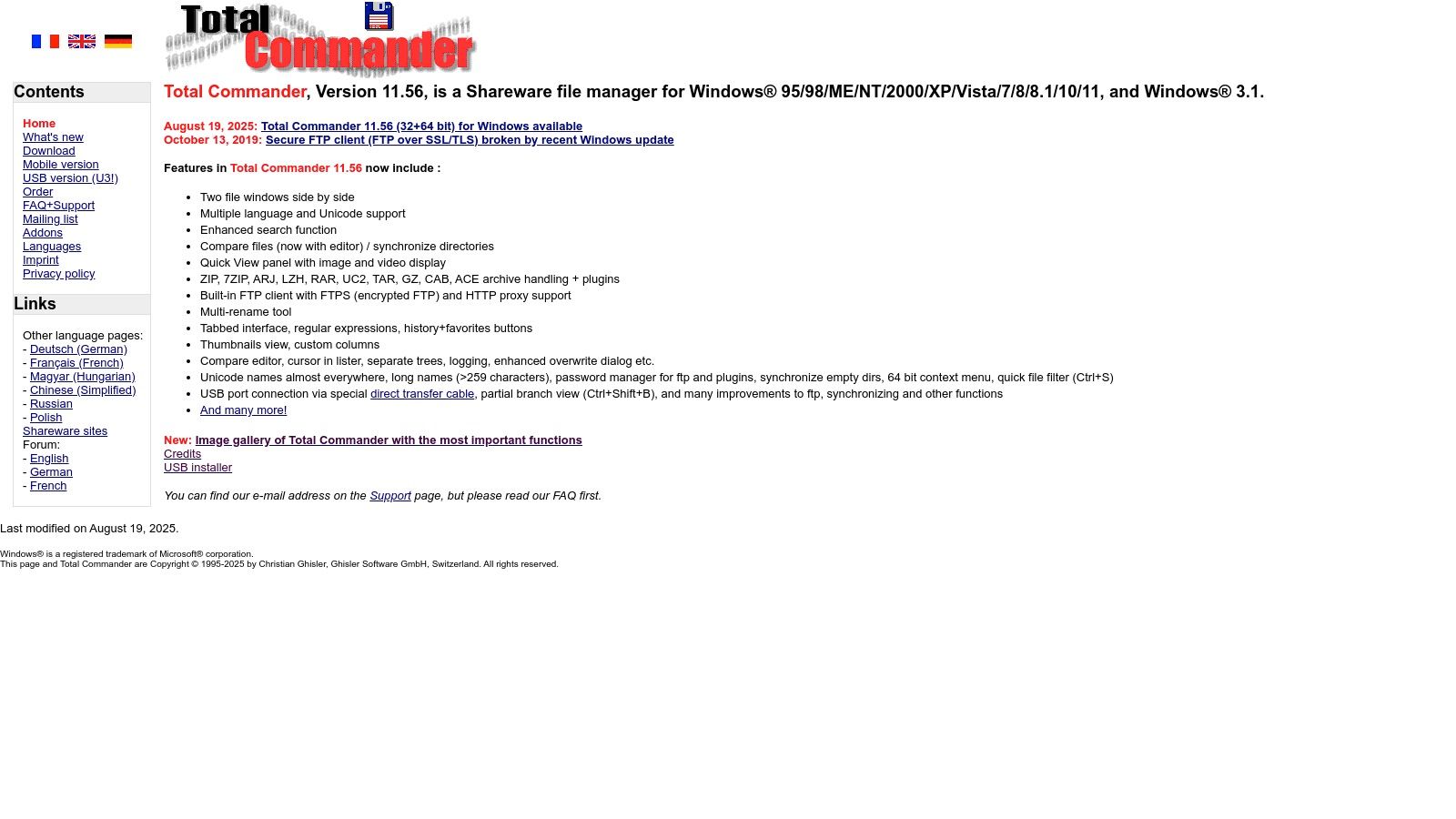
What makes Total Commander a standout choice is its incredible extensibility through a vast ecosystem of third-party plugins. Users can add functionality for viewing different file formats, connecting to various cloud services, or managing specific archive types. This approach allows you to build a highly personalized toolset, keeping the core application lightweight while adding only the features you need. This saves time by consolidating many functions into one predictable interface.
Key Features & Use Case
Total Commander is one of the best file management software options for system administrators, developers, and long-time PC enthusiasts who value stability and keyboard-centric workflows over modern aesthetics.
- Classic Dual-Pane Interface: Simplifies file comparison, moving, and copying operations, saving significant time.
- Extensive Plugin Ecosystem: Add support for countless file formats, network protocols, and custom tools to tailor the experience.
- Built-in FTP and Archiver: Includes powerful, integrated tools for managing remote files and handling archives like ZIP, RAR, and TAR without external software.
- Shareware Model: You can use a fully functional version for 30 days before deciding to purchase a license, which includes free updates “until further notice.”
While its old-school interface can be a hurdle for new users, its rock-solid performance and deep customization provide unmatched productivity for those who master it. You can learn more and download the trial at the official Total Commander website.
5. One Commander
One Commander offers a modern, visually appealing take on the traditional file manager, blending powerful features with an intuitive interface. It’s designed for users who want more organizational capability than the default Windows Explorer but prefer a clean, less overwhelming layout. This tool modernizes file navigation with features like column-based browsing and extensive theming options, making it a joy to use.

What makes One Commander stand out is its unique Miller Columns view, which allows you to navigate deep folder structures without losing context. Combined with its dual-pane layout and tab support, it provides an efficient way to manage files and declutter your workspace. This visual clarity saves time and reduces mental friction when working with complex project folders. The generous free tier for personal use makes it one of the best file management software options for home users looking to upgrade their setup without an upfront cost.
Key Features & Use Case
One Commander is ideal for users who manage complex project folders or media libraries and value a clean, customizable interface. Its focus on visual navigation helps you find what you need faster, saving time and reducing mental clutter.
- Advanced Navigation: Utilizes Miller Columns, dual-pane views, and tabs for efficient file browsing and management.
- Modern and Customizable UI: Features rich theming options and a clean layout that can be tailored to your preferences.
- Built-in Previews: Quickly view images, documents, and other files without opening separate applications.
- Generous Free Tier: A highly capable free version is available for personal use, with a Pro license available for commercial use or to unlock advanced features.
While the Microsoft Store version has some limitations in replacing system dialogs, the non-Store version offers deeper system integration. For more details on its features, you can visit the official One Commander website.
6. Files App (Files Community)
Files App is a modern, open-source file manager that reimagines the native Windows File Explorer with a focus on clean design and enhanced functionality. Developed by a passionate community, it offers a refreshing, user-friendly experience for anyone looking to boost their file organization productivity. Its design philosophy centers on bringing modern features like tabs and a dual-pane layout into a familiar, intuitive interface.
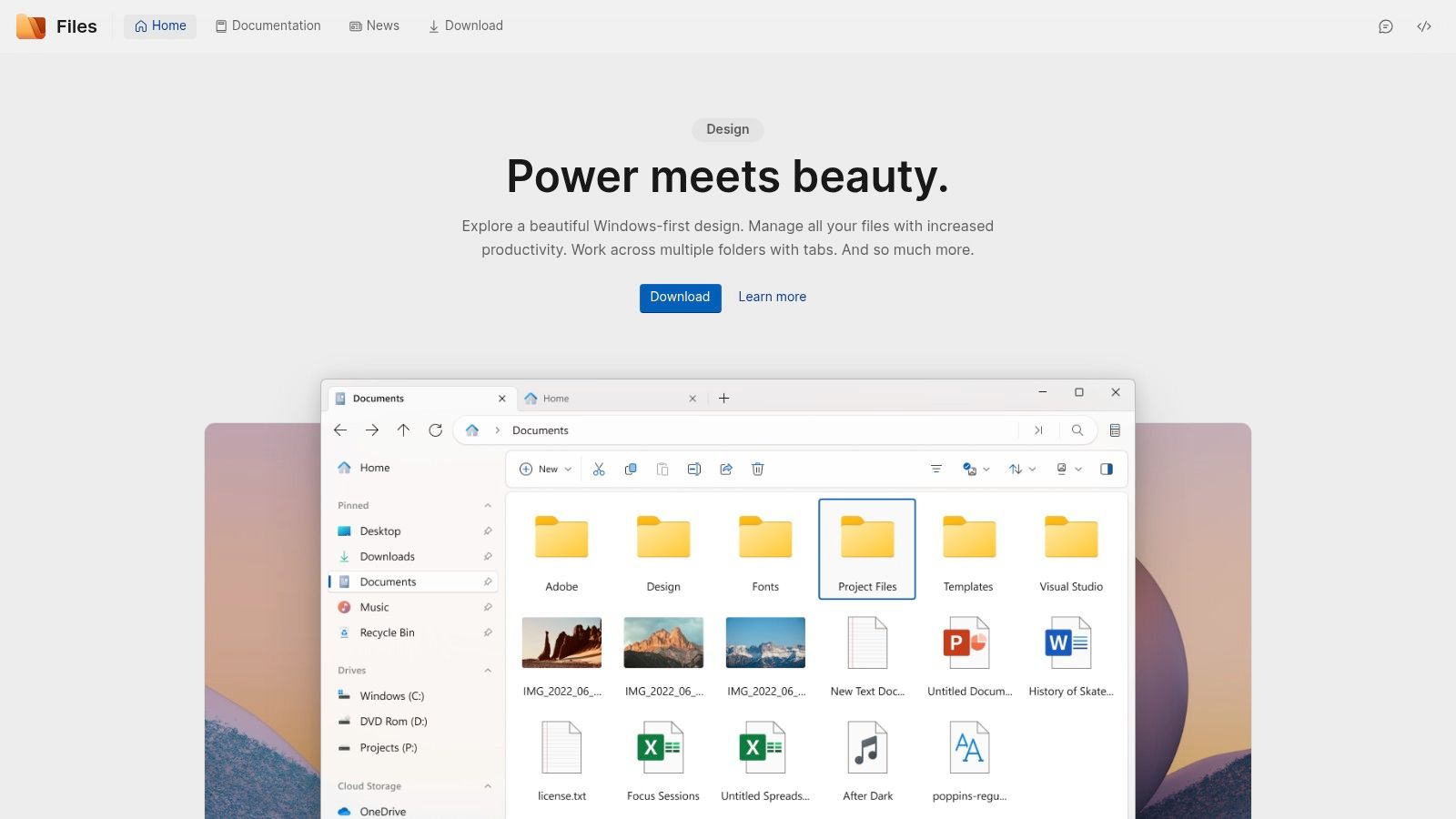
What makes Files App a compelling choice is its seamless blend of simplicity and power. It feels like what Windows File Explorer should be, offering quality-of-life improvements that save significant time. The tabbed interface alone is a productivity game-changer, preventing the clutter of multiple open windows. Practical features like file tagging and cloud drive integration streamline complex workflows into simple, manageable tasks, giving you more control and peace of mind.
Key Features & Use Case
Files App is one of the best file management software options for users who want a modern, more capable replacement for File Explorer without a steep learning curve or high cost.
- Modern Interface with Tabs: Manage multiple folders in a single window using a browser-like tab system, drastically reducing desktop clutter.
- Dual-Pane View: Easily compare directories or move files between locations side-by-side, which is perfect for organizing projects or backing up data.
- Cloud & FTP Integration: Access and manage files stored on cloud services like OneDrive and Google Drive, or connect to FTP servers directly from the app.
- Free and Open-Source: The app is actively developed on GitHub and can be installed for free. An optional purchase on the Microsoft Store is available to support the developers.
Its active, community-driven development ensures frequent updates and new features, giving users peace of mind that the tool is constantly improving. You can learn more and download it from the official website at files.community.
7. ForkLift 4
ForkLift 4 is a powerful, dual-pane file manager designed exclusively for macOS, combining local file organization with robust remote transfer capabilities. It’s an essential tool for Mac users who need to manage files across different locations, from their local drive to cloud services and remote servers. This application seamlessly integrates SFTP, FTP, WebDAV, and cloud storage into one intuitive interface, saving you time by eliminating the need to switch between different apps.
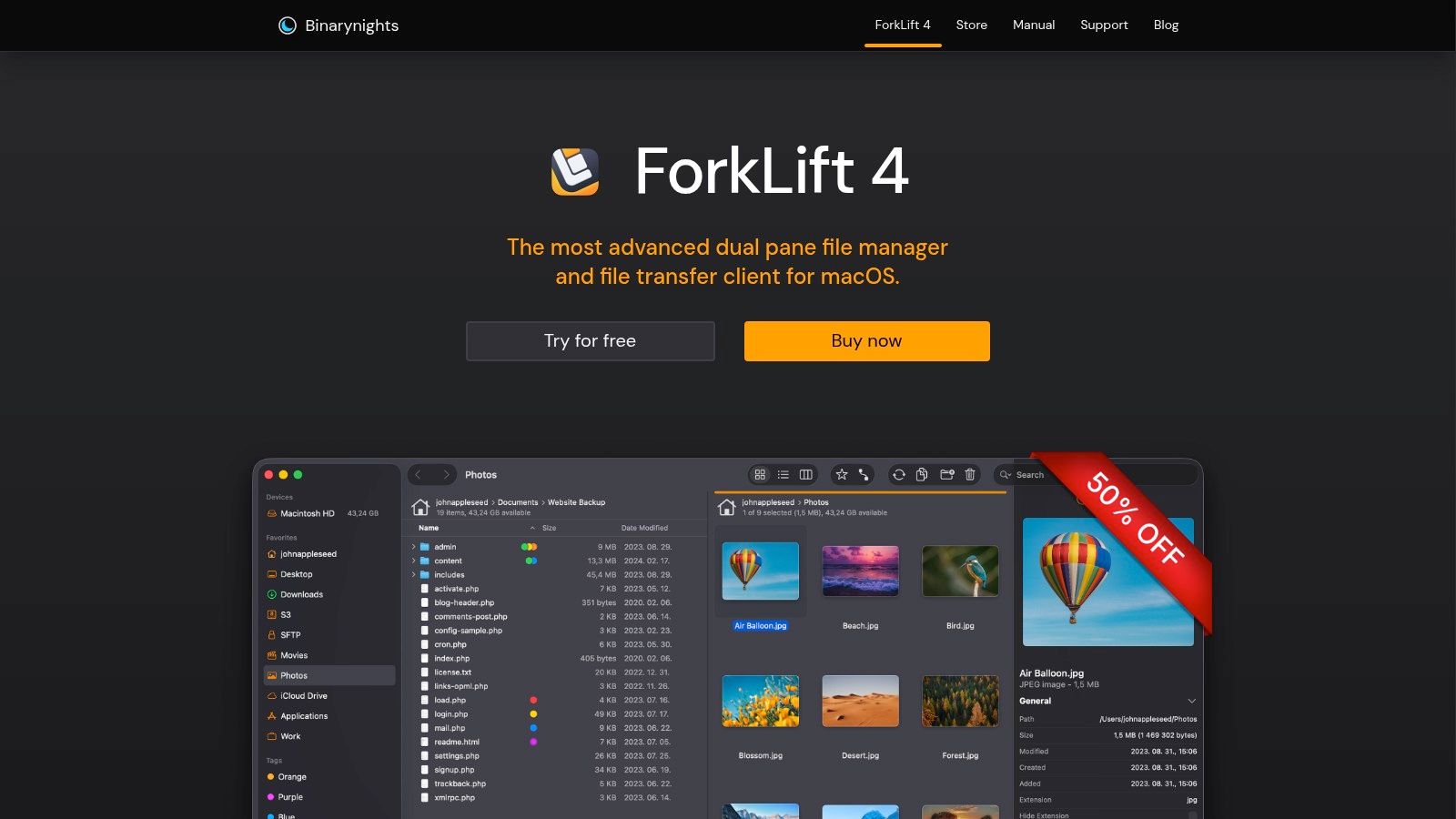
What makes ForkLift stand out is its blend of power and simplicity. The dual-pane view is perfect for dragging and dropping files between your Mac and a remote server like Amazon S3 or Google Drive. Its advanced features, like folder synchronization and batch renaming, help automate tedious tasks. For instance, you can set up a “Synclet” to back up a project folder to a remote server with a single click—a huge time-saver that provides excellent peace of mind.
Key Features & Use Case
ForkLift 4 is one of the best file management software options for Mac-based web developers, designers, and IT professionals who frequently work with remote servers and cloud storage.
- Remote Connections: Easily connect to SFTP, FTP, WebDAV, Amazon S3, Google Drive, Dropbox, and more directly within the app.
- Dual-Pane Productivity: Compare, sync, and move files between two locations side-by-side for maximum efficiency.
- Advanced Tools: Features like multi-rename, folder synchronization, and an app deleter provide comprehensive control over your files.
- Flexible Licensing: Available as a one-time purchase with a clear upgrade policy, or as part of a Setapp subscription.
While it is exclusive to macOS, ForkLift 4 offers unparalleled remote connection management and workflow automation for the platform. You can learn more and get your copy at the official BinaryNights website.
8. Path Finder
Path Finder is the macOS equivalent of a power-user’s dream, serving as a robust and feature-packed alternative to the native Finder. It’s engineered for Mac users who find the standard file manager too limiting and require deeper control for their professional workflows. This application isn’t just a replacement; it’s a command center for your files, designed to boost productivity and bring peace of mind to complex organizational tasks.
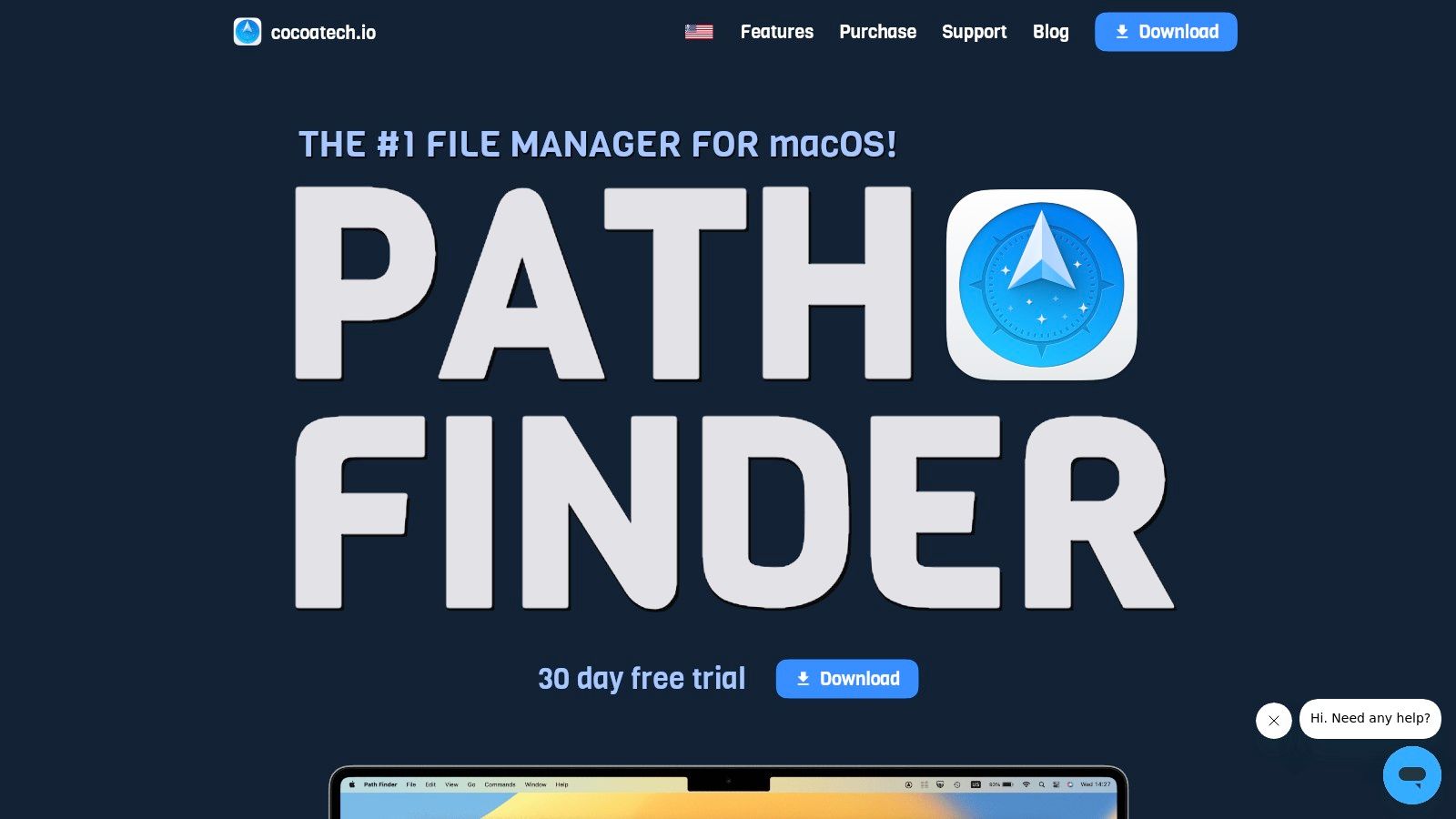
What makes Path Finder stand out is its modular, dual-pane interface that you can customize to your exact needs. You can add, remove, and rearrange modules like a batch renamer, hex editor, or folder comparison tool directly into the main window. This level of personalization allows you to create a highly productive environment where every tool you need is just a click away, dramatically speeding up file manipulation and organization.
Key Features & Use Case
Path Finder is an exceptional file management software choice for macOS power users, developers, and designers who need more than Finder can offer. It’s ideal for anyone managing large projects or requiring advanced tools for daily tasks.
- Modular Interface: Build your perfect file manager by adding tools like a batch renamer, archive utility, and hex viewer directly to the interface.
- Dual-Pane and Tabbed Browsing: Effortlessly drag-and-drop between directories, compare folders side-by-side, and manage multiple locations with tabs.
- Advanced Utilities: Includes built-in folder comparison and synchronization, easy access to hidden files, and full support for both Intel and Apple Silicon Macs.
- Flexible Licensing: Offers both a modern subscription model and a traditional one-time purchase license key, giving users a choice in how they pay.
While it can feel overwhelming for casual users, investing time to learn Path Finder provides an unmatched level of efficiency on macOS. You can learn more and see its current pricing at the official Path Finder website.
9. Commander One
Commander One brings the power and efficiency of a classic dual-pane file manager to the macOS ecosystem, an environment where such tools are less common. Designed for users who need to wrangle files across local drives, network servers, and cloud storage, it consolidates multiple workflows into one clean interface. This software acts as a central hub, saving you significant time by eliminating the need to switch between different apps for FTP, S3, or Google Drive access.

What makes Commander One a top-tier choice for Mac users is its seamless integration of remote and local file systems. You can mount your cloud storage accounts like Dropbox or OneDrive as local drives, allowing you to manage online files as if they were right on your machine. This practical approach simplifies complex tasks, boosting productivity and providing peace of mind for anyone managing distributed data.
Key Features & Use Case
Commander One is one of the best file management software options for Mac users, especially developers and IT professionals, who regularly connect to remote servers and cloud services.
- Dual-Pane Productivity: Effortlessly drag-and-drop files between different locations with a multi-tabbed, two-panel view.
- Broad Cloud & Server Integration: Connects to FTP, SFTP, WebDAV, Amazon S3, Google Drive, Dropbox, and OneDrive directly within the app.
- Built-in Tools: Includes an archive manager (ZIP, RAR, 7z), a file viewer, and advanced regex search capabilities.
- One-Time Purchase: The PRO version is available as a single purchase, a welcome alternative to subscription models, with optional lifetime upgrades.
While the free version is functional, the most powerful features are reserved for the paid PRO license. Find out more at the official Commander One website.
10. Setapp
Setapp offers a unique approach to acquiring the best file management software by bundling it with hundreds of other premium Mac and iOS applications. Instead of a one-time purchase, it’s a subscription service that grants you access to a curated catalog of tools, often including powerful file managers like Commander One or ForkLift. This model provides an entire ecosystem of productivity apps that work together, managed through a single, clean interface.
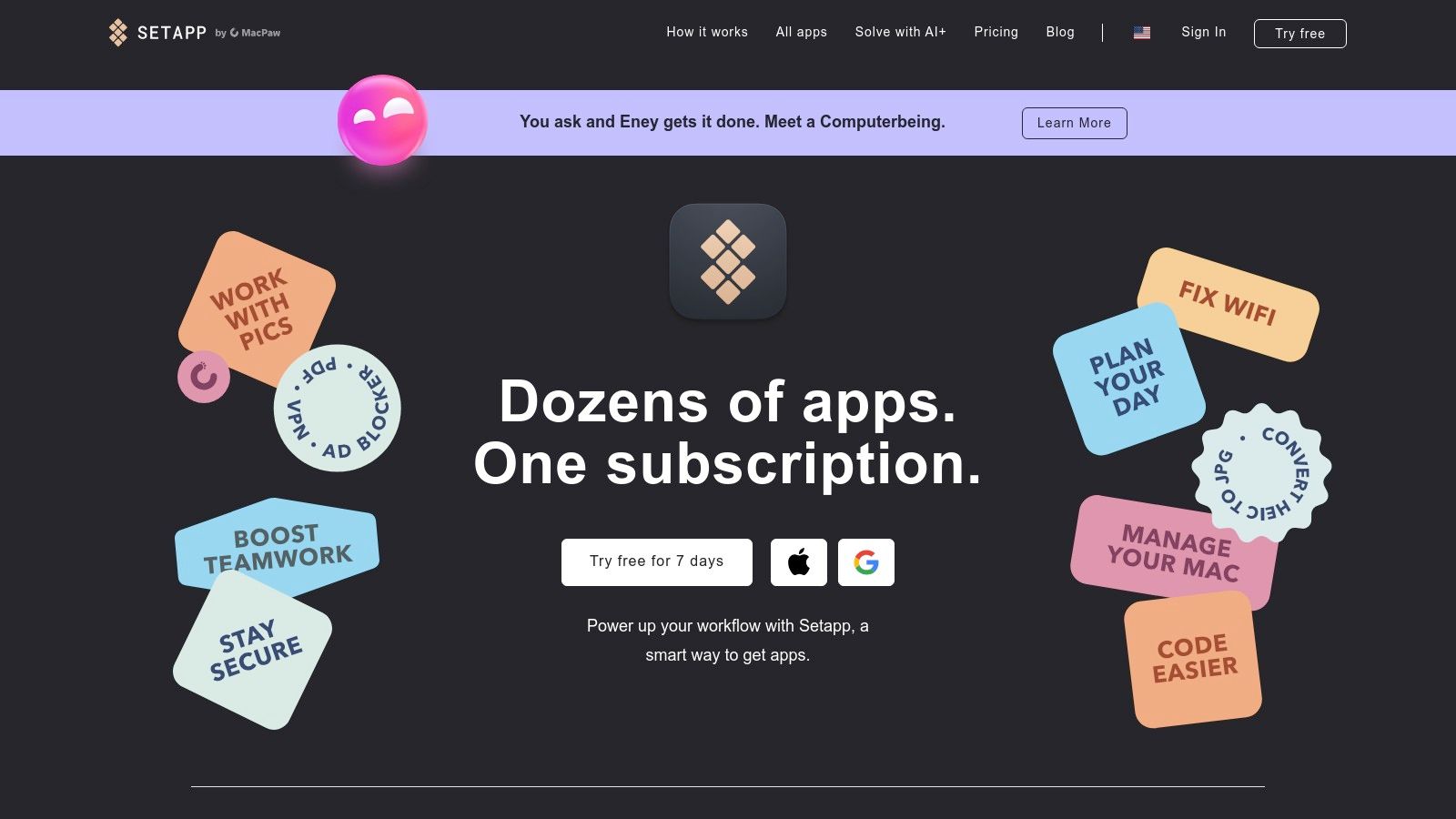
What makes Setapp compelling is its value proposition for productivity. For small business owners or freelancers who need multiple utilities for various tasks, a single monthly fee can be far more cost-effective than buying individual licenses. It removes the friction of managing different keys and updates, centralizing everything into one seamless experience and giving you the peace of mind to focus on your work, not on software management.
Key Features & Use Case
Setapp is ideal for Mac power users and professionals who rely on a suite of tools for their daily work, from file organization to coding and design. It’s a way to get premium software without a large upfront investment.
- Single Subscription Model: Pay one monthly fee for access to a large, curated collection of applications, including file management utilities.
- Centralized Updates: All apps included in your subscription are updated automatically through the Setapp client, ensuring you always have the latest versions.
- Cost-Effective Bundle: Offers significant savings for users who would otherwise purchase several of the included professional apps separately.
- Curated Quality: The platform focuses on high-quality, professional-grade software, removing the guesswork of finding reliable tools.
While the specific file managers in the catalog can change, Setapp consistently provides access to top-tier options, giving you flexibility and peace of mind. Learn more about their current offerings at the official Setapp website.
11. Solid Explorer
Solid Explorer has long been a top-tier choice for Android users seeking a powerful and intuitive way to manage files on their mobile devices. It moves beyond basic browsing by offering a sophisticated dual-pane interface, which dramatically simplifies tasks like moving files between your device’s internal storage and an SD card or cloud account. This design brings desktop-level efficiency to your smartphone or tablet, giving you peace of mind and saving valuable time.
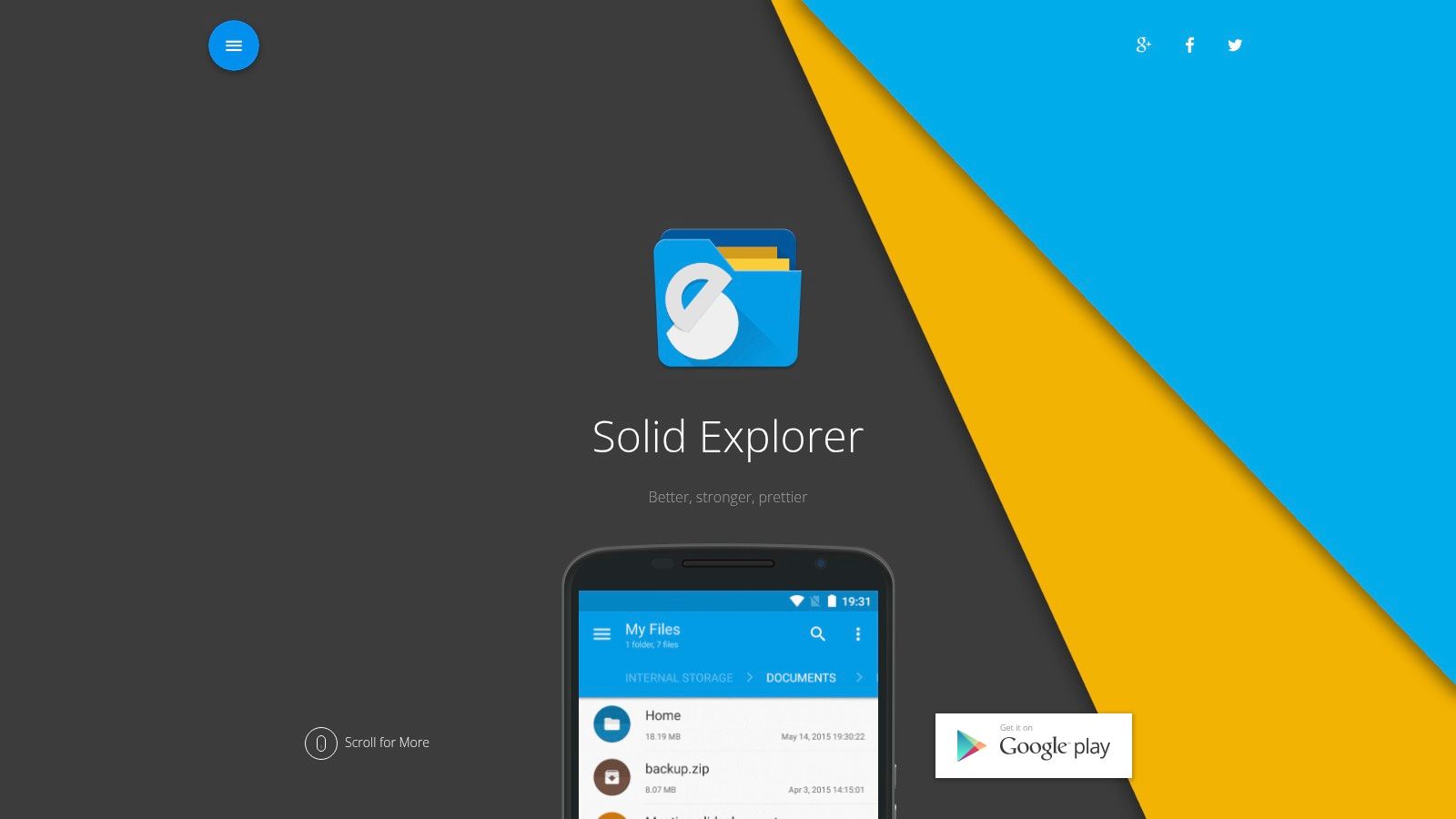
What makes Solid Explorer one of the best file management software options for Android is its seamless integration of local and cloud storage. You can access Google Drive, Dropbox, OneDrive, and other services directly within the app, managing all your files from a single, unified hub. This eliminates the need to switch between multiple apps, streamlining your mobile workflow and boosting productivity on the go. The app is available on the Google Play Store and typically involves a one-time purchase after a trial period.
Key Features & Use Case
Solid Explorer is ideal for Android power users, professionals, and anyone who needs to manage both on-device and cloud files efficiently without a computer.
- Dual-Pane Navigation: Drag-and-drop files easily between two folders shown side-by-side, perfect for quick organization.
- Rich Cloud Support: Natively connects to a wide range of cloud storage providers, including Dropbox, Google Drive, OneDrive, and MEGA.
- Strong Encryption & Archiving: Protect sensitive files with AES encryption and manage archives like ZIP, 7ZIP, RAR, and TAR without needing other apps.
- Root Access: Provides tools for users with rooted devices to access and manage the entire Android file system.
12. Files by Google
Files by Google is a lightweight and intelligent file manager for Android users that prioritizes simplicity and storage optimization. It’s designed to help you free up space quickly, find files faster, and share them offline with others, all through a clean and intuitive interface. This isn’t a complex power-user tool; it’s a practical, everyday utility for achieving the peace of mind that comes from a clean, fast phone.
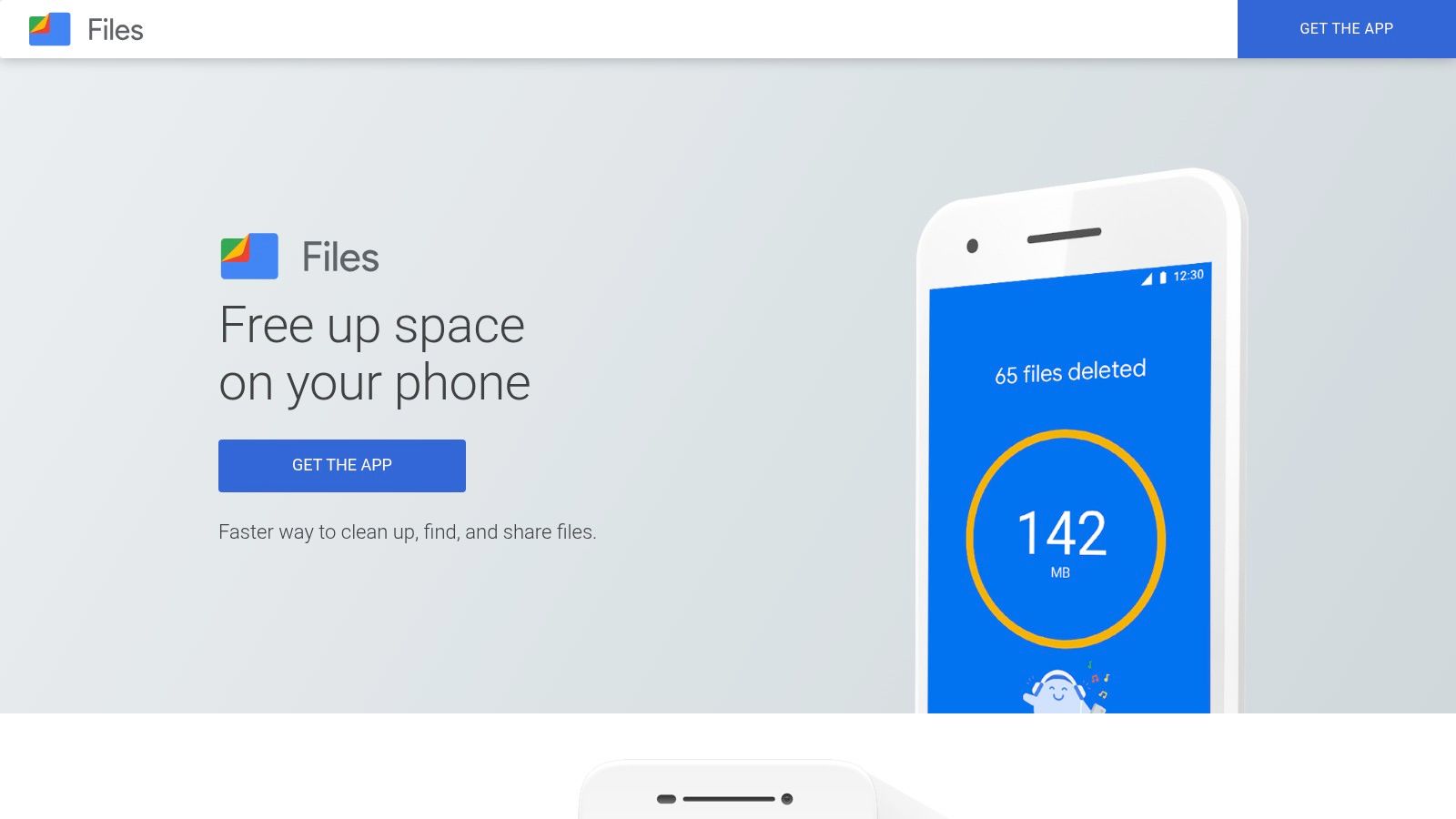
What truly sets Files by Google apart is its smart cleaning recommendations. The app actively scans for duplicate files, old screenshots, large media, and unused apps, providing simple, actionable prompts to clear them out. This proactive approach saves you the time and effort of manually hunting for junk files. Its integration with Nearby Share also makes it incredibly easy to transfer large files to other Android devices without using mobile data, offering significant time savings and convenience.
Key Features & Use Case
Files by Google is one of the best file management software options for Android users who need a simple, free tool for basic organization and storage cleanup.
- Smart Cleanup Suggestions: Automatically identifies junk files, duplicates, and large media to help you free up space with just a few taps.
- Offline File Sharing: Uses Nearby Share to transfer files quickly and securely to nearby devices without an internet connection.
- Intuitive Browsing: Simple interface for finding photos, videos, documents, and apps, with a powerful global search function.
- Free and Ad-Free: Completely free to use with no advertisements, providing a clean and focused user experience.
While it lacks the advanced features of desktop-class managers, its simplicity brings peace of mind to everyday mobile file management. For more tips on managing digital assets, you can find resources about cloud storage organization tools.
Top 12 File Management Software — Feature & Performance Comparison
| Product | Core features (✨) | UX / Quality (★) | Price / Value (💰) | Target audience (👥) |
|---|---|---|---|---|
| Fileo 🏆 | ✨ OCR + content analysis, zero‑touch drag & drop, intelligent folder mapping, in‑cloud processing, activity timeline | ★★★★☆ — fast, >90% accuracy (typical) | 💰 Free / Pro / Business — early 33% off (first 100) | 👥 Freelancers, accountants, busy professionals |
| Directory Opus | ✨ Dual‑pane & tabs, scripting, sync & duplicate tools | ★★★★★ — native, highly configurable | 💰 Perpetual license (AUD) + optional updates | 👥 Power Windows users, automation experts |
| XYplorer | ✨ Portable mode, advanced search, tagging, scripting | ★★★★☆ — lightweight, fast | 💰 Standard / Lifetime licenses available | 👥 Power users needing portability |
| Total Commander | ✨ Dual‑pane, large plugin ecosystem, FTP & archiver | ★★★★☆ — stable, keyboard‑centric | 💰 One‑time purchase (shareware demo) | 👥 Long‑time users seeking extensibility |
| One Commander | ✨ Modern UI, column nav, theming, portable builds | ★★★★ — modern, user‑friendly | 💰 Generous free tier; Pro unlocks advanced use | 👥 Home users wanting modern Finder alternative |
| Files App (Files Community) | ✨ Tabs, dual‑pane, cloud & FTP, active GitHub dev | ★★★★ — modern WinUI, active updates | 💰 Free sideload / optional Store purchase | 👥 Windows users wanting open‑source option |
| ForkLift 4 | ✨ Dual‑pane + transfer client, cloud S3/Drive, sync | ★★★★☆ — fast macOS native | 💰 One‑time license / Setapp option | 👥 macOS users needing transfers & sync |
| Path Finder | ✨ Module UI (renamer, hex, compare), deep custom | ★★★★☆ — feature‑rich for pros | 💰 Subscription or license key options | 👥 Advanced macOS professionals |
| Commander One | ✨ Dual‑pane, cloud connectors, PRO encryption | ★★★★ — broad cloud support | 💰 One‑time PRO license available | 👥 Mac users needing cloud/FTP tools |
| Setapp | ✨ App bundle subscription + centralized updates | ★★★★ — smooth onboarding, curated apps | 💰 Subscription (monthly) — cost‑effective for many apps | 👥 mac users wanting multiple pro utilities |
| Solid Explorer | ✨ Dual‑pane Android, cloud clients, encryption | ★★★★ — mature feature set | 💰 Paid via Play Store / in‑app license | 👥 Android users managing device + cloud |
| Files by Google | ✨ Cleanup suggestions, Nearby Share, lightweight | ★★★ — simple, reliably updated | 💰 Free | 👥 Android users wanting basic file cleanup |
Choosing the Right Tool to Reclaim Your Time
Navigating the landscape of file management software can feel overwhelming, but the journey to digital organization is a worthy one. We’ve explored a dozen powerful tools, from feature-rich Windows replacements like Directory Opus and XYplorer to elegant macOS alternatives such as ForkLift 4 and Path Finder. Each offers a unique path away from the chaos of default file explorers and toward a more productive, stress-free workflow.
The core takeaway is this: the best file management software is not a one-size-fits-all solution. It’s the one that directly solves your most significant organizational pain point. The key is to honestly assess where you lose the most time and energy.
How to Select Your Perfect Match
To make the right choice, reflect on your daily digital habits. Ask yourself these critical questions:
- What is my biggest bottleneck? Is it the physical act of dragging and dropping files into endless subfolders? Or is it the inability to quickly navigate and execute commands within a cluttered interface? The former is a problem of manual labor, while the latter is a problem of inefficient navigation.
- What is my technical comfort level? Are you a power user who thrives on customizing every detail and setting up complex keyboard shortcuts, or do you need a simple, intuitive system that works seamlessly out of the box?
- What is my primary goal? Are you aiming for a more powerful file browser with dual-pane views and advanced search, or do you need a true file organizer that automates the tedious sorting and naming process?
For freelancers and small business owners buried under a mountain of invoices, receipts, and client documents, the core pain point is the manual labor of filing. This is where AI-powered solutions provide a revolutionary advantage. A tool like Fileo addresses this by eliminating the need to file altogether. It’s a shift from better navigation to complete automation, giving you back hours of your week and priceless peace of mind. In contrast, for a developer or IT professional, a highly customizable tool like Total Commander or One Commander might be the key to unlocking new levels of productivity.
Implementing Your New System
Once you’ve chosen a tool, commit to integrating it into your workflow. Remember that even the most powerful software is only effective if you use it consistently. Set aside a small amount of time to learn its core features and shortcuts. More importantly, as you manage your digital life, always consider the security of your data from creation to deletion. As your business grows and hardware is retired, understanding secure data disposal is crucial for protecting sensitive client and company information.
Ultimately, adopting the right file management software is an investment in your most valuable asset: your time. It’s about more than just a clean desktop; it’s about achieving the peace of mind that comes from knowing exactly where everything is, without the constant stress of digital clutter. You can finally stop managing files and start focusing on the work that truly matters.
Ready to stop filing and start working? Discover how Fileo uses AI to automatically organize your documents, saving you time and eliminating clutter for good. Reclaim your productivity and achieve digital peace of mind today.