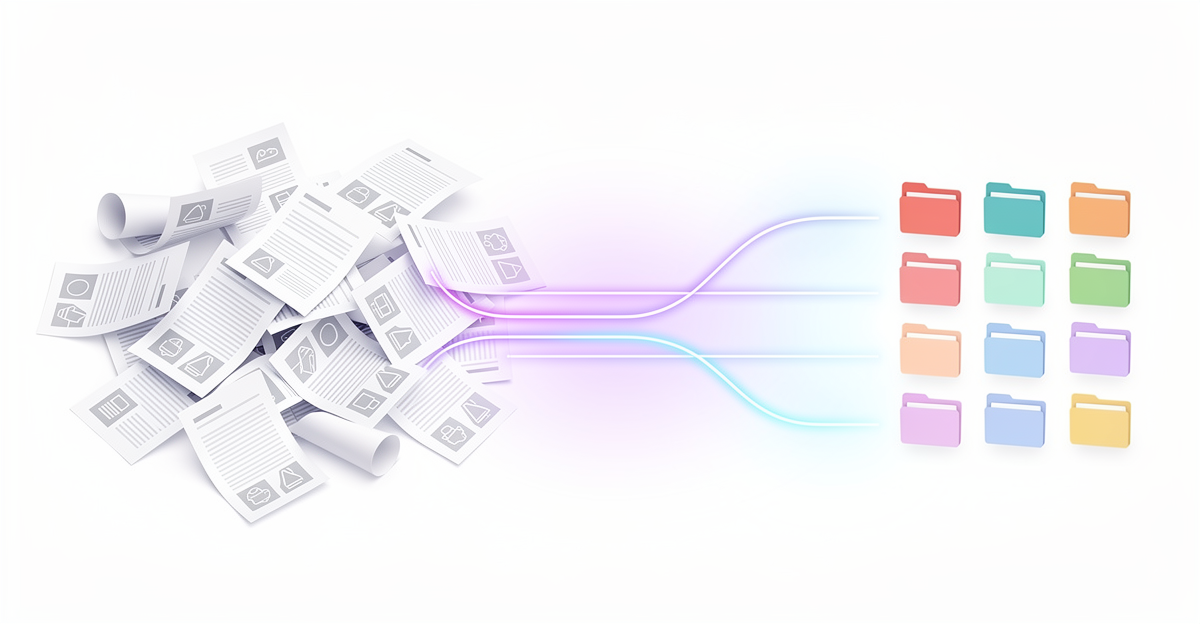
I’ve spent the last few months building a document organization tool and working with the Google Drive API. Here’s what I learned about automatic file organization – the honest version.
Let me be upfront: there’s no magic button that will transform your messy Google Drive into a perfectly organized archive overnight. I’ve researched this space extensively, tried dozens of approaches, and built my own solution. The reality is more nuanced than most “Top 10 Tools” articles suggest.
What I can offer you are seven genuine approaches, ranging from simple cleanup to full AI automation. Each has trade-offs. Pick what matches your technical comfort level and how much time you want to invest.
1. Clean Up First (Before You Automate Anything)
This sounds obvious, but most people skip it. Automating a messy Drive just creates organized mess.
Filerev is the tool I’d recommend here. It’s not an AI organizer – let’s be clear about that. What it does well:
- Find duplicate files (actual duplicates, not just similar names)
- Show you which folders eat the most storage
- Surface hidden and orphaned files you forgot existed
The free tier scans your entire Drive and lets you delete up to 500 files per month. That’s usually enough for an initial cleanup.
What Filerev won’t do: It won’t rename files, suggest folder structures, or automatically organize anything. It’s a diagnostic tool, not a solution. But starting with a clean slate makes everything else easier.
2. Use What Google Already Gives You
Before adding any tools, squeeze more out of native Google Drive features. Most people use maybe 20% of what’s available.
Search operators are underrated. Instead of scrolling through folders:
type:pdf owner:me modified:last-week– PDFs you edited recently"invoice" type:pdf– Find invoices specificallybefore:2024-01-01 type:document– Old docs for cleanup
Stars and Priority page: The Priority view uses machine learning to surface files you probably need. It’s not perfect, but it learns from your behavior. Star important files so they’re always one click away.
Folder colors: Simple but effective. I color-code by status: green for active projects, yellow for pending, gray for archive. Visual scanning beats reading folder names.
Shortcuts instead of copies: If a file belongs in multiple places conceptually, don’t duplicate it. Create shortcuts. One source of truth, multiple access points.
None of this is automatic, but it takes 10 minutes to set up and costs nothing.
3. Establish Naming Conventions (The Unsexy Foundation)
I spent years manually naming files before building any automation. The pattern that works:
YYYY-MM-DD_Category_Description_Version.ext
Examples:
2025-01-15_Invoice_Acme-Corp_Final.pdf2025-02-03_Contract_ClientName_v2.pdf2024-12-20_Receipt_Office-Supplies.pdf
Why ISO dates first (YYYY-MM-DD)? They sort chronologically by default. 15-01-2025 looks right to humans but sorts terribly.
Why underscores? Spaces in filenames cause issues in URLs, scripts, and some sync tools. Underscores are universally safe.
The discipline of consistent naming pays off even without automation. When you do automate later, you’ll have patterns for the AI to learn from.
The honest truth: I did this manually for years. It works. It’s also tedious and I regularly fell behind. Which is why I eventually looked for automation.
4. Simple Automation with Zapier
Zapier is the entry point for most people. No coding required, and the Google Drive integration is solid.
What actually works well:
- Save Gmail attachments to specific folders based on sender or subject
- Copy files between folders when they’re added somewhere
- Get notified when files are added to shared folders
- Create folders automatically based on triggers from other apps
Example Zap I used: “When I receive an email from [email protected] , save the PDF attachment to Finance/Invoices/2025/”
What Zapier can’t do:
- Read file contents to decide where they go
- Intelligently rename based on what’s inside a PDF
- Learn from your existing folder structure
Zapier moves files based on rules you define. If the rules are simple (“emails from X go to folder Y”), it works great. If you want intelligence (“figure out what this document is and file it appropriately”), you need something else.
Pricing reality: Free tier gives you 100 tasks/month. That’s maybe 3-4 attachments per day. Most people need the $19.99/month Starter plan for practical use.
5. Advanced Automation with n8n (For the Technical)
If you’re comfortable with self-hosting and want more control than Zapier offers, n8n is worth considering.
Why n8n over Zapier:
- Self-hostable (your data stays on your server)
- No per-task pricing – unlimited executions
- More complex logic possible (branching, loops, error handling)
- Open source, active community
Example workflow I built:
- Watch a “To Process” folder in Google Drive
- When a new PDF arrives, extract text with an OCR node
- Send text to an LLM to classify document type
- Rename based on classification
- Move to appropriate subfolder
The catch: You need to build this yourself. There’s no “click here for AI organization.” You’re assembling pieces: Google Drive nodes, HTTP requests to OCR APIs, connections to OpenAI or Claude, custom JavaScript for logic.
If you enjoy tinkering, n8n is powerful. If you want something that just works, this isn’t it.
Hosting options:
- Self-host free on your own server
- n8n Cloud starts at €20/month
6. DIY with Google Apps Script (Free, But You Code)
For developers (or the brave), Google Apps Script lets you build automation directly inside Google’s ecosystem. No external tools, no monthly fees.
What’s possible:
function organizeNewFiles() {
const folder = DriveApp.getFolderById('your-folder-id');
const files = folder.getFiles();
while (files.hasNext()) {
const file = files.next();
const name = file.getName();
if (name.toLowerCase().includes('invoice')) {
file.moveTo(DriveApp.getFolderById('invoices-folder-id'));
}
// Add more rules...
}
}
You can trigger this on a schedule (daily, hourly) or when files are added.
Advanced: Add AI with Gemini
Google’s Gemini API works natively with Apps Script. You can:
- Get file content or thumbnail
- Send to Gemini for analysis
- Rename/move based on response
Amit Agarwal has written a detailed tutorial on using Apps Script with Gemini to automatically rename files based on image content. The same approach works for PDFs.
The trade-off: You’re maintaining code. When something breaks at 2am, that’s on you. And building a robust system takes significant time investment.
7. Full AI Automation (What I’m Building with Fileo)
After going through all the options above, I realized what I actually wanted:
- Drop a file, it gets named correctly and filed – without me defining rules
- The system learns from my existing folder structure and naming patterns
- Works with PDFs, scans, any document type
- No coding, no complex setup
- My files stay in my Google Drive (not some new storage silo)
That’s why I’m building Fileo.
How it works:
- Connect your Google Drive, select a root folder
- Upload a document (or eventually: auto-process incoming files)
- AI analyzes content via OCR, suggests filename based on your existing patterns
- AI matches to the right subfolder based on your structure
- File gets renamed and moved – you can review or let it run automatically
The “Convention over Configuration” approach: Instead of you defining rules, Fileo learns from how you already organize. If your invoices folder has files named 2024-01-15_Invoice_CompanyName.pdf, it picks up that pattern.
Where it’s at: Currently in development, launching early 2026. You can join the waitlist at fileo.io .
I’m building this because I got frustrated with the options above. Zapier requires too much rule-maintenance. Apps Script requires too much coding. And nothing really understood document content intelligently.
The Honest Summary
| Approach | Effort | Cost | Intelligence |
|---|---|---|---|
| Cleanup (Filerev) | Low | Free/$4+ | None |
| Google native features | Low | Free | Basic ML |
| Naming conventions | Medium | Free | None (manual) |
| Zapier | Medium | Free/$20+ | Rule-based |
| n8n | High | Free/€20+ | What you build |
| Apps Script | High | Free | What you code |
| Fileo | Low | TBD | AI-driven |
My honest recommendation:
- Start with cleanup (Filerev) and native features (2 hours investment)
- Establish naming conventions going forward (discipline, not tools)
- If you have simple, predictable workflows → Zapier
- If you’re technical and want control → n8n or Apps Script
- If you want true “drop and forget” AI → wait for Fileo or similar tools
There’s no perfect solution today. The tools that promise “AI organization” often just mean “we have an API connection to GPT.” Real intelligent filing that learns your patterns and works reliably is still emerging.
That’s exactly why I’m building in this space. If you’re tired of the manual work and the half-solutions, join the Fileo waitlist – I’d love to have you as an early user.
Have questions about any of these approaches? I’m happy to go deeper on the technical details. Find us on Twitter/X @fileo_io .