Are you drowning in a sea of poorly named files like ‘invoice_scan_final_2.pdf’? The daily grind of downloading, opening, identifying, and manually renaming every single invoice is a silent productivity killer. It’s a tedious, error-prone task that eats away at your valuable time and mental energy. This constant digital disorganisation creates stress, makes finding crucial documents a nightmare, and ultimately hinders your workflow. The pain of not finding a specific invoice when you need it is a frustration no one has time for.
But what if you could reclaim those lost hours and achieve a state of digital calm? This guide explores 12 powerful solutions designed to help you rename PDF invoices automatically. We’ll provide actionable insights and practical examples to show you how AI and automation can transform your document management. Our goal is to give you back time, peace of mind, and a perfectly organised digital filing system.
Inside, you will find detailed walkthroughs for each tool, complete with screenshots and direct links to help you get started immediately. To truly understand the power behind these platforms, it helps to grasp the foundational concepts of streamlining your tasks. Delving deeper into What Is Workflow Automation can provide valuable context for the solutions discussed here. Let’s dive in and find the perfect tool to end your document chaos for good.
1. Fileo
Fileo distinguishes itself as a premier, AI-driven solution designed to rename PDF invoices automatically and completely reorganise your digital document workflow. It integrates directly with your existing cloud storage, starting with Google Drive, and operates on a “zero-touch” principle. This means once configured, you simply drop new documents into a designated folder, and Fileo’s intelligent engine takes over, analysing, renaming, and filing them into the correct destination without any manual intervention. This process frees up your time and mental space, giving you peace of mind.
What truly sets Fileo apart is its adaptive learning capability. The AI doesn’t just follow rigid rules; it learns from your filing habits and feedback over time. This continuous learning ensures the system becomes progressively more accurate and personalised, saving you significant time and mental energy. It moves beyond simple renaming to offer a truly automated organisational system that evolves with your needs.
Key Strengths and Features
- Intelligent Automation: Fileo uses advanced OCR and content analysis to extract key information like invoice numbers, dates, and vendor names to create consistent, searchable filenames. This transforms chaotic digital paperwork into an effortlessly organised archive.
- Continuous AI Learning: The system adapts to your unique preferences. If you manually correct a filing decision, the AI learns from it, ensuring future documents are handled more accurately, which provides increasing peace of mind.
- Privacy by Design: All processing occurs directly within your own cloud storage (e.g., Google Drive). Fileo never stores copies of your documents on its servers, ensuring full GDPR compliance and data privacy.
- No Vendor Lock-In: Your organised files and folder structures remain permanently in your cloud drive. Even if you stop using Fileo, your documents stay perfectly organised and accessible.
Implementation and Access
Fileo offers a free tier for basic processing, with Pro and Business plans coming soon to unlock unlimited document handling and advanced features. It currently supports Google Drive, with plans to expand to Dropbox, OneDrive, and iCloud. Getting started is as simple as connecting your cloud account and setting up your initial filing preferences.
Website: https://fileo.io
2. EverMap AutoSplit
EverMap AutoSplit is a powerful Adobe Acrobat plug-in designed for users who need precise, local control over their document processing. Rather than a cloud service, it integrates directly into your existing Adobe Acrobat software (Standard or Pro, but not the free Reader) on Windows. This makes it an excellent choice for businesses that handle sensitive invoices and prefer to keep all processing on-premise, avoiding cloud-related privacy concerns.
It excels at its core function: you can define specific areas on a page to extract text, like an invoice number or client name, and use that information to rename PDF invoices automatically. This level of precision is ideal for standardised invoice layouts.
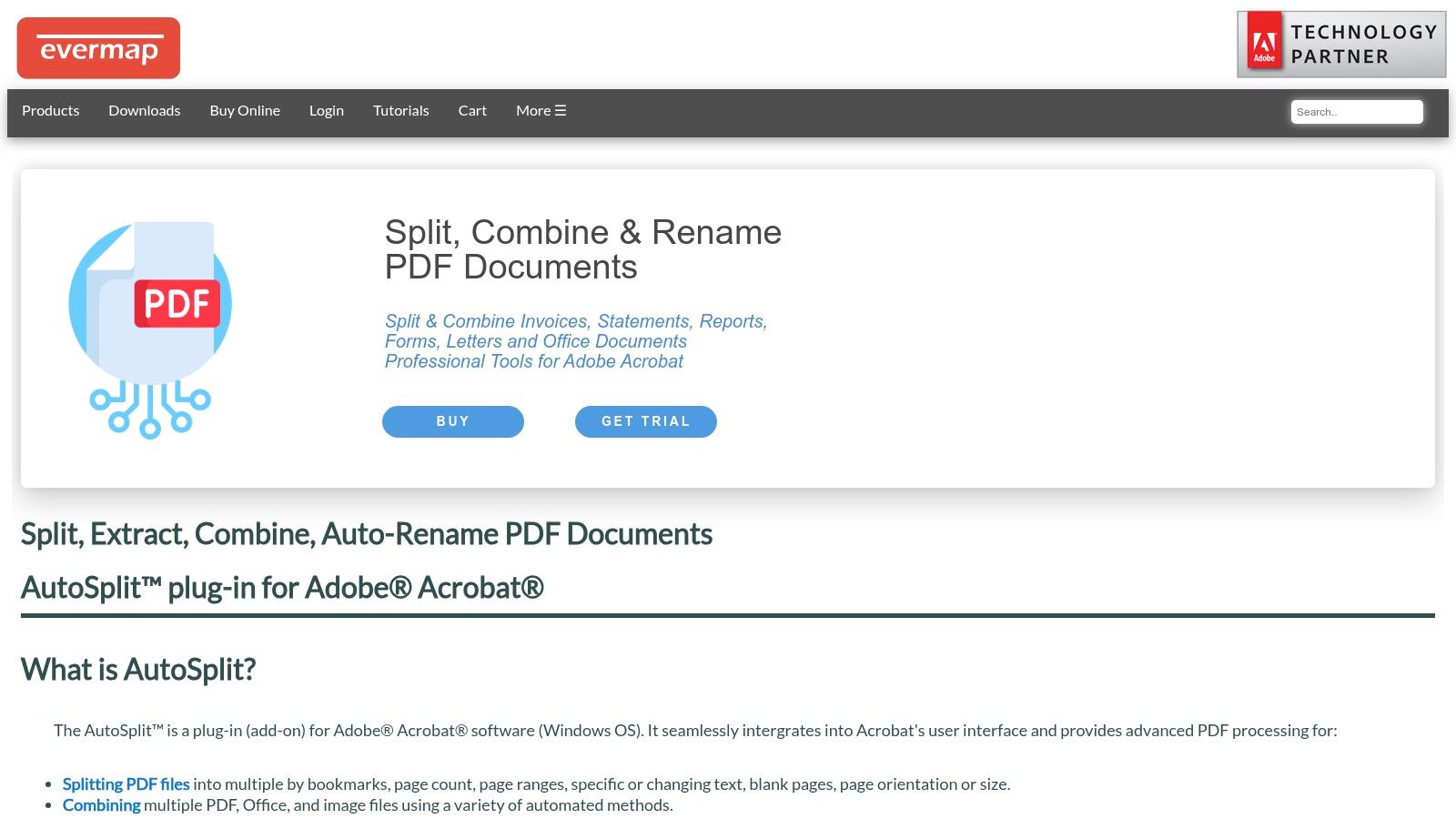
Key Features & Use Case
AutoSplit shines in high-volume, repetitive environments. For example, an accounting department can set up a “watched folder” where all incoming vendor invoices are automatically renamed using a consistent format like [Vendor Name]-[Invoice Number]-[Date]. The setup is technical but well-documented with detailed tutorials, allowing for complex rule creation using text matching, metadata, or even regular expressions (regex).
A standout feature is the “review before renaming” option. This provides a crucial safety check, allowing you to approve all proposed name changes in a batch, which brings significant peace of mind when processing hundreds of critical financial documents.
- Best For: Windows users with Adobe Acrobat who need robust, offline batch processing for large volumes of standardised invoices.
- Pricing: One-time purchase, starting at around $139 USD for the Standard version.
- Platform: Windows only; requires a paid version of Adobe Acrobat.
Pros:
- One-time licence fee, no recurring subscriptions.
- All processing is done locally, ensuring data privacy.
- Highly configurable for complex naming conventions.
Cons:
- Only works on Windows.
- Requires a paid Adobe Acrobat licence, adding to the total cost.
Website: https://evermap.com/autosplit.asp
3. File Juggler
File Juggler is a versatile Windows automation tool that acts as a personal file assistant, monitoring folders and intelligently organising your documents. Unlike platform-specific plug-ins, it operates independently, making it a flexible solution that doesn’t require Adobe Acrobat or other third-party software. It excels at reading the content of searchable PDFs to extract key information like invoice numbers, dates, or client names for renaming purposes.
This makes it an excellent choice if you need to rename PDF invoices automatically based on their actual content, not just their file properties. You can create simple yet powerful rules to handle various document types, bringing order to chaotic digital archives with minimal effort.
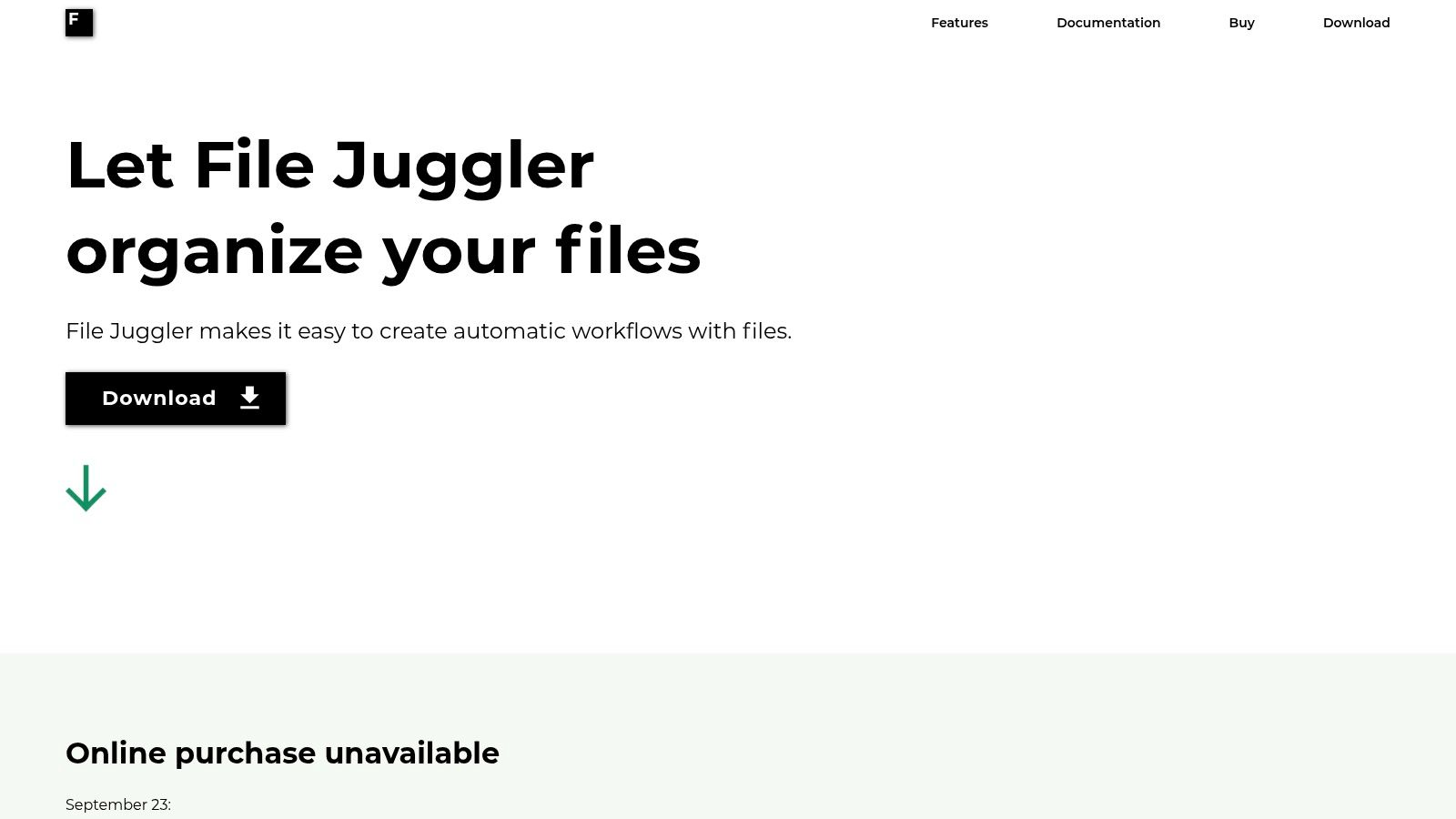
Key Features & Use Case
File Juggler is ideal for small business owners or freelancers who want a set-and-forget system for their incoming invoices. You can configure a “Downloads” folder monitor to watch for new PDFs, read the text inside, and automatically rename them to a standard format like [Client Name]-INV[Invoice Number]. Its power lies in its simplicity and its ability to handle more than just PDFs.
A key benefit is its built-in conflict handling. If a file with the same name already exists, you can tell File Juggler to automatically skip it, overwrite it, or add a number to the new file’s name. This prevents data loss and ensures your automated file management system runs smoothly without manual intervention, saving you valuable time.
- Best For: Windows users seeking a simple, standalone tool for content-based file renaming across various document types, not just PDFs.
- Pricing: One-time purchase, though the online shop was temporarily under maintenance (as of September 2023). A 30-day free trial is available.
- Platform: Windows only.
Pros:
- Simple, rule-based setup is easy to learn.
- Works with many file types, not just PDFs.
- Offers a 30-day free trial to test its capabilities.
Cons:
- Exclusively a Windows-based solution.
- Purchase availability has been inconsistent.
Website: https://www.filejuggler.com/
4. Noodlesoft Hazel
Noodlesoft Hazel is a legendary automation tool for macOS users, acting like a personal digital housekeeper for your files. Instead of being a dedicated invoice processor, it’s a powerful rule-based engine that monitors folders and takes action. For invoices, you can set it to watch your “Downloads” folder, find PDFs, and use its content-matching features to rename PDF invoices automatically based on text found inside the document.
Its real strength lies in its deep integration with the Mac ecosystem. If an invoice is a scanned image, Hazel can trigger macOS’s built-in OCR capabilities or a third-party tool to extract the text it needs for renaming. This makes it a highly customisable and powerful choice for Mac-based workflows.
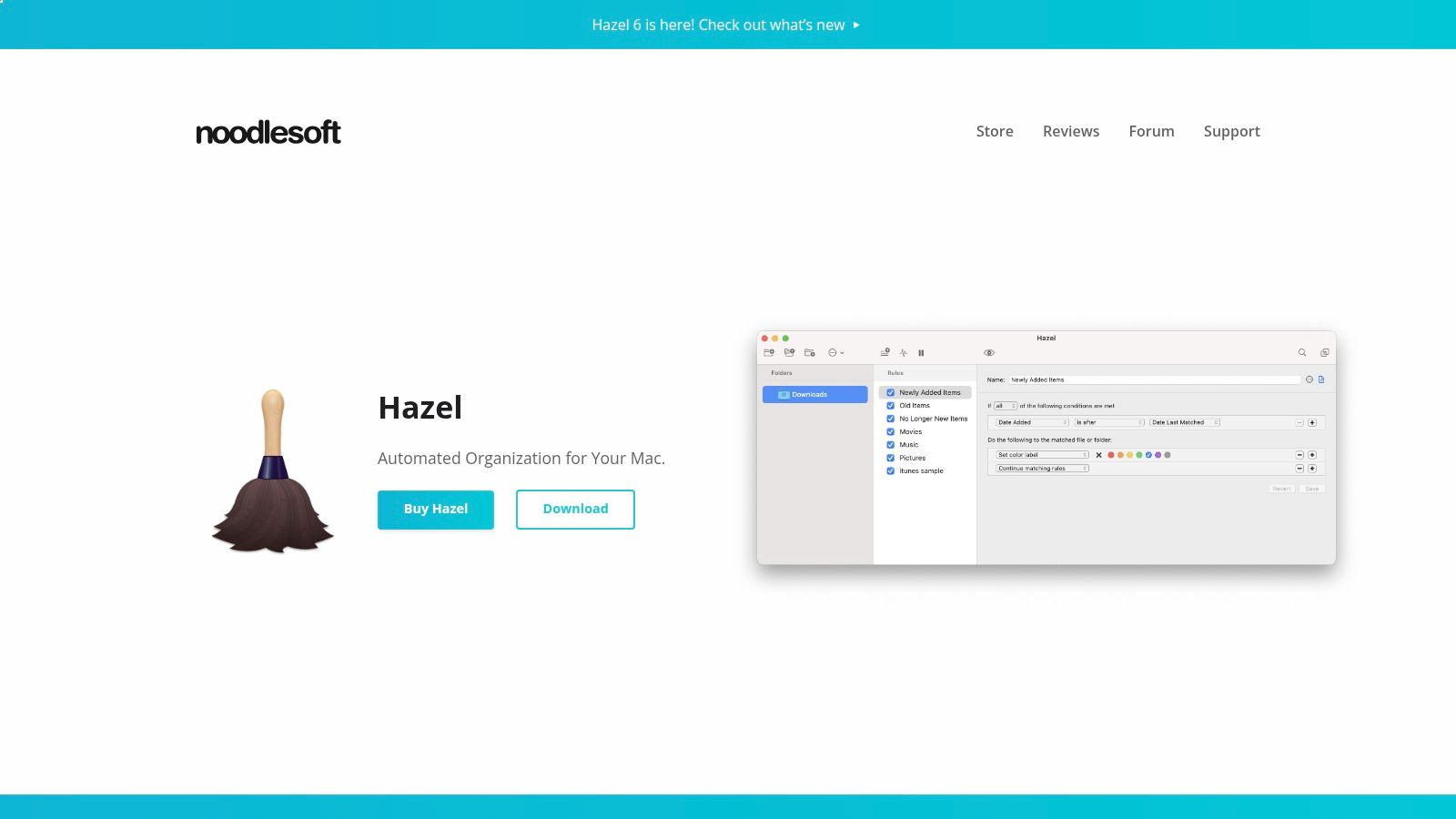
Key Features & Use Case
Hazel is perfect for the tech-savvy freelancer or small business owner on a Mac who wants to create a completely bespoke automation system. A typical setup involves creating a rule that says: “If a new file in this folder is a PDF and its contents contain the word ‘Invoice’, then extract the invoice number and client name to rename it as [Client Name]-[Invoice Number].pdf.”
What makes Hazel unique is its extensibility. You can have it run an AppleScript, a shell script, or a Shortcut as part of its rule, allowing for nearly limitless customisation. For example, after renaming an invoice, Hazel could automatically move it to the correct client folder and update a spreadsheet, all without any manual intervention. This frees up your productivity and lets you focus on more important work.
- Best For: macOS users who want a highly flexible, scriptable, and powerful local automation engine for more than just invoices.
- Pricing: One-time purchase, starting at around $42 USD for a single licence.
- Platform: macOS only.
Pros:
- One-time licence fee offers great long-term value.
- Extremely powerful and customisable with scripting support.
- Strong integration with macOS features and a large user community.
Cons:
- Exclusively for macOS users.
- Requires a separate OCR solution for scanned (non-text) PDFs.
Website: https://www.noodlesoft.com/
5. DEVONthink
DEVONthink is far more than a simple renaming utility; it’s a comprehensive document and information management system for macOS. Its power for handling invoices comes from a sophisticated combination of built-in ABBYY OCR technology and highly customisable “Smart Rules”. This makes it the ideal choice for Mac users looking to build a complete paperless office, where documents aren’t just renamed but also intelligently filed and organised.
The platform excels at taking a scanned or digital document, running high-quality OCR to make its text searchable, and then using that text to rename PDF invoices automatically. You can create rules that look for specific keywords like “Invoice #” or a vendor’s name, extract the relevant data, and then rename and move the file to a designated folder, all without manual intervention.
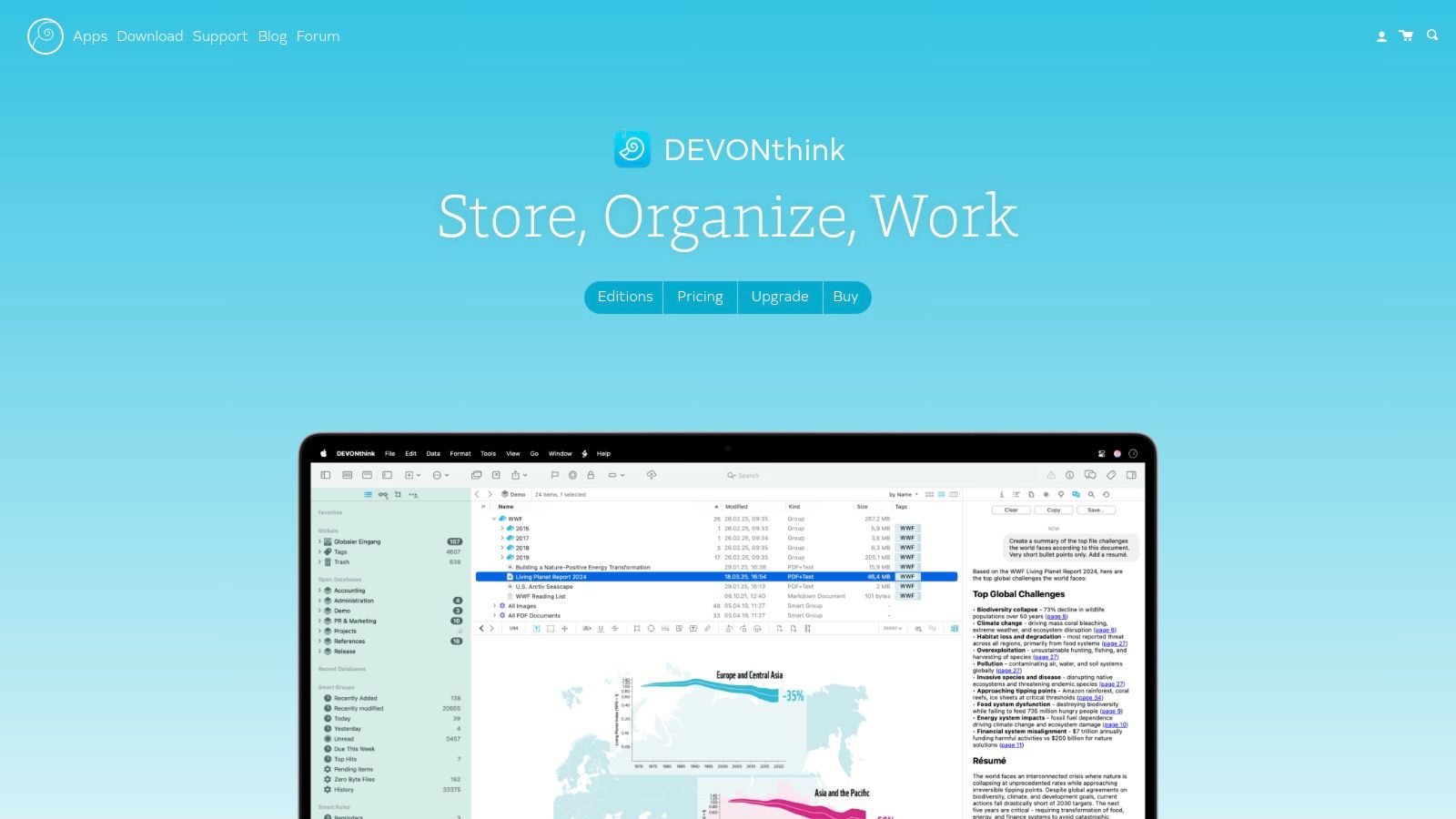
Key Features & Use Case
DEVONthink shines for users deeply embedded in the Apple ecosystem who want a central hub for all their documents. For example, a freelancer can set up a rule to watch a specific “Incoming Scans” folder. When a new PDF invoice lands there, a smart rule can identify the client’s name and invoice number, rename the file to [Client Name]-[Invoice Number], and file it in that client’s specific project group within DEVONthink.
The system is also scriptable, offering nearly limitless customisation for advanced users. Its powerful search and AI-enhanced features help you find any document instantly, bringing significant time savings and peace of mind by ensuring your financial records are always impeccably organised.
- Best For: macOS users who need a powerful, all-in-one document management system with reliable OCR and automated filing capabilities.
- Pricing: One-time purchase, starting at around $99 USD. Each licence includes use on two Macs.
- Platform: macOS only.
Pros:
- Reliable, high-quality ABBYY OCR built-in.
- Powerful smart rules and scripting for deep automation.
- One-time licence fee instead of a recurring subscription.
Cons:
- Exclusive to the macOS platform.
- The initial setup of smart rules can have a learning curve.
Website: https://www.devontechnologies.com/apps/devonthink
6. Docparser
Docparser is a cloud-based document processing service that excels at extracting specific data points from PDFs. While its primary function is data extraction rather than direct file renaming, its power lies in its integrations. It allows you to create templates that precisely identify and pull information like invoice numbers, client names, or due dates from your documents. You can then use this structured data to rename PDF invoices automatically by connecting Docparser to cloud storage services like Google Drive or Dropbox through automation platforms.
This approach makes it incredibly flexible for teams that already use tools like Zapier or Make.co. By setting up an automated workflow, an incoming invoice can be processed by Docparser, its key data extracted, and then the file is renamed and filed in the correct folder without any manual intervention.
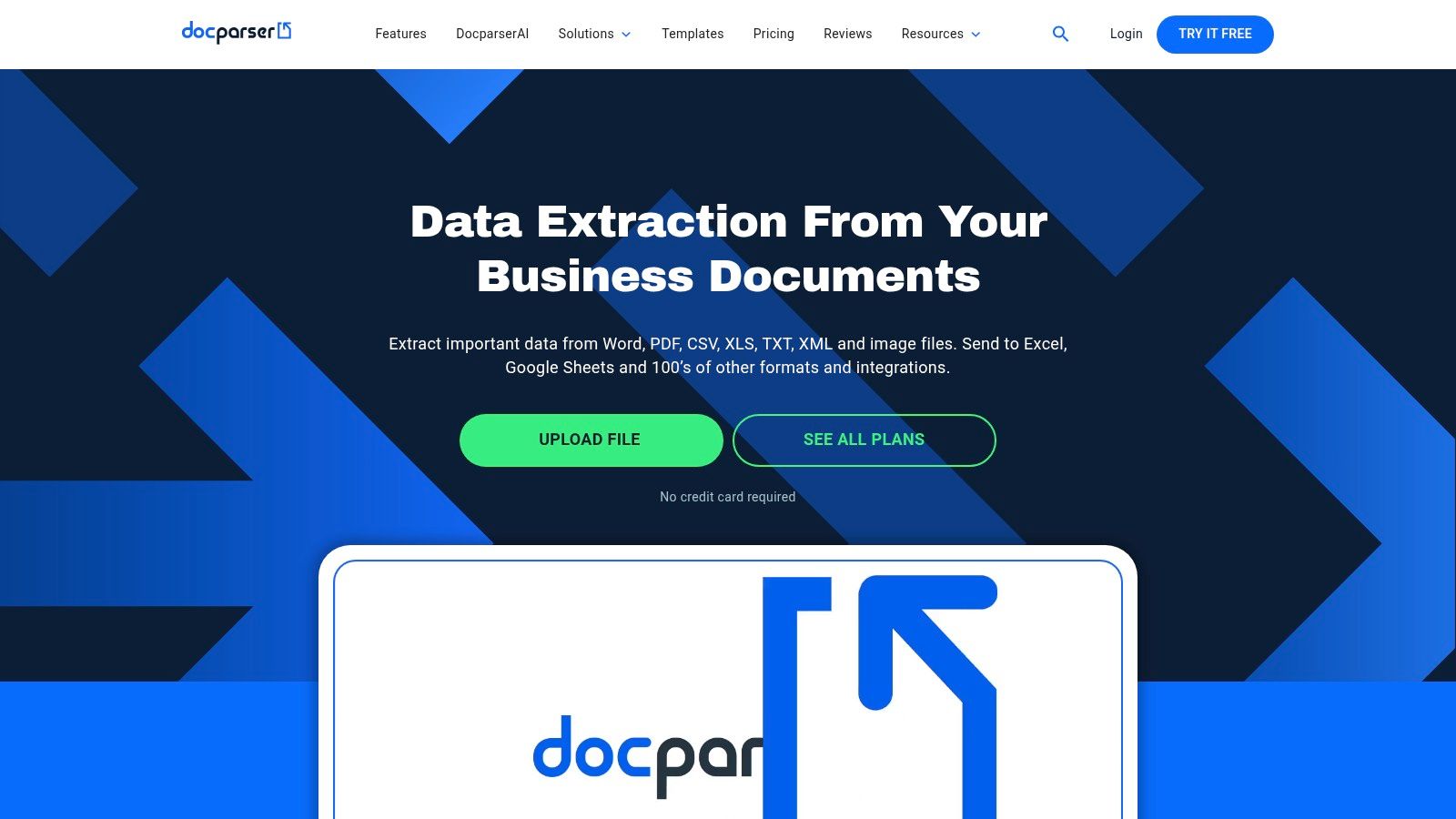
Key Features & Use Case
Docparser is ideal for businesses that need to do more than just rename files. For instance, an e-commerce company can use it to not only rename an invoice to [Supplier]-[InvoiceID].pdf but also simultaneously push the invoice total and due date into an accounting spreadsheet or database. The template-based parser is surprisingly user-friendly and doesn’t require coding knowledge to set up.
Its strength is in creating a fully automated, end-to-end document management system. The platform is designed for collaborative environments, allowing multiple team members to manage parsing rules and workflows, which provides significant time savings and peace of mind.
- Best For: Teams and businesses looking for a powerful, no-code solution to integrate invoice data extraction and file renaming into their existing cloud workflows.
- Pricing: Subscription-based, starting from around $39 USD per month, with a 14-day free trial available.
- Platform: Web-based (cloud service).
Pros:
- Highly flexible through integrations with Zapier, Make, and others.
- No-code, user-friendly interface for setting up data extraction rules.
- Excellent for shared team workflows and automated data entry.
Cons:
- Renaming requires an external automation tool, adding a step to the setup.
- Monthly subscription can become costly for high-volume users.
Website: https://docparser.com/
7. PDF.co
PDF.co is an API and no-code platform that offers a powerful, cloud-based approach to document automation. Instead of a standalone application, it integrates with services like Zapier and Make, allowing you to build custom workflows. This makes it ideal for businesses already using cloud storage like Google Drive or SharePoint who want to create a fully automated system for processing incoming documents.
Its primary strength lies in its invoice parsing capabilities. You can set up an automation that triggers when a new invoice arrives, extracts key information like the invoice number, date, or client name, and then uses that data to rename PDF invoices automatically. This method is highly scalable and perfect for tech-savvy teams looking to build a flexible, low-code solution that connects different cloud services seamlessly.
Key Features & Use Case
PDF.co shines in interconnected, cloud-first environments. For example, a small business can create a Zapier “Zap” that watches a specific Dropbox folder. When a new invoice is added, PDF.co’s invoice parser reads the content, and another step renames and files the document in a different folder using a [Client]-[InvoiceID]-[Date] format without any manual intervention. The platform provides clear tutorials for setting up these automations.
This API-first approach offers immense flexibility, going beyond simple renaming into broader document management strategies. If you’re interested in building such connected systems, you can learn more about advanced document processing .
- Best For: Teams and businesses that need a scalable, cloud-based solution and are comfortable using low-code platforms like Zapier or Make to build custom automation workflows.
- Pricing: A credit-based, pay-as-you-go model with monthly subscription plans. A free tier is available for light usage.
- Platform: Cloud-based; integrates with hundreds of web applications.
Pros:
- Highly flexible with broad integration options.
- Scalable cloud solution for growing businesses.
- Clear, step-by-step guides for setting up renaming flows.
Cons:
- Credit-based pricing can be unpredictable for fluctuating volumes.
- Cloud processing may raise data privacy considerations for sensitive documents.
Website: https://www.pdf.co/
8. Microsoft Power Automate + AI Builder
For businesses already embedded in the Microsoft 365 ecosystem, Power Automate with AI Builder offers an enterprise-grade solution for document management. Instead of simple text matching, this platform uses a pre-trained AI model to intelligently identify and extract data like invoice numbers, vendor names, and due dates directly from PDF invoices. This makes it incredibly powerful for handling varied invoice layouts without needing constant rule adjustments.
The core strength lies in its deep integration. You can create a workflow, or “flow,” that automatically triggers when a new invoice arrives in an Outlook inbox or is saved to a SharePoint folder. The AI Builder then processes the file, and Power Automate uses the extracted data to rename PDF invoices automatically and move them to the correct location, creating a seamless, hands-off system that boosts productivity.
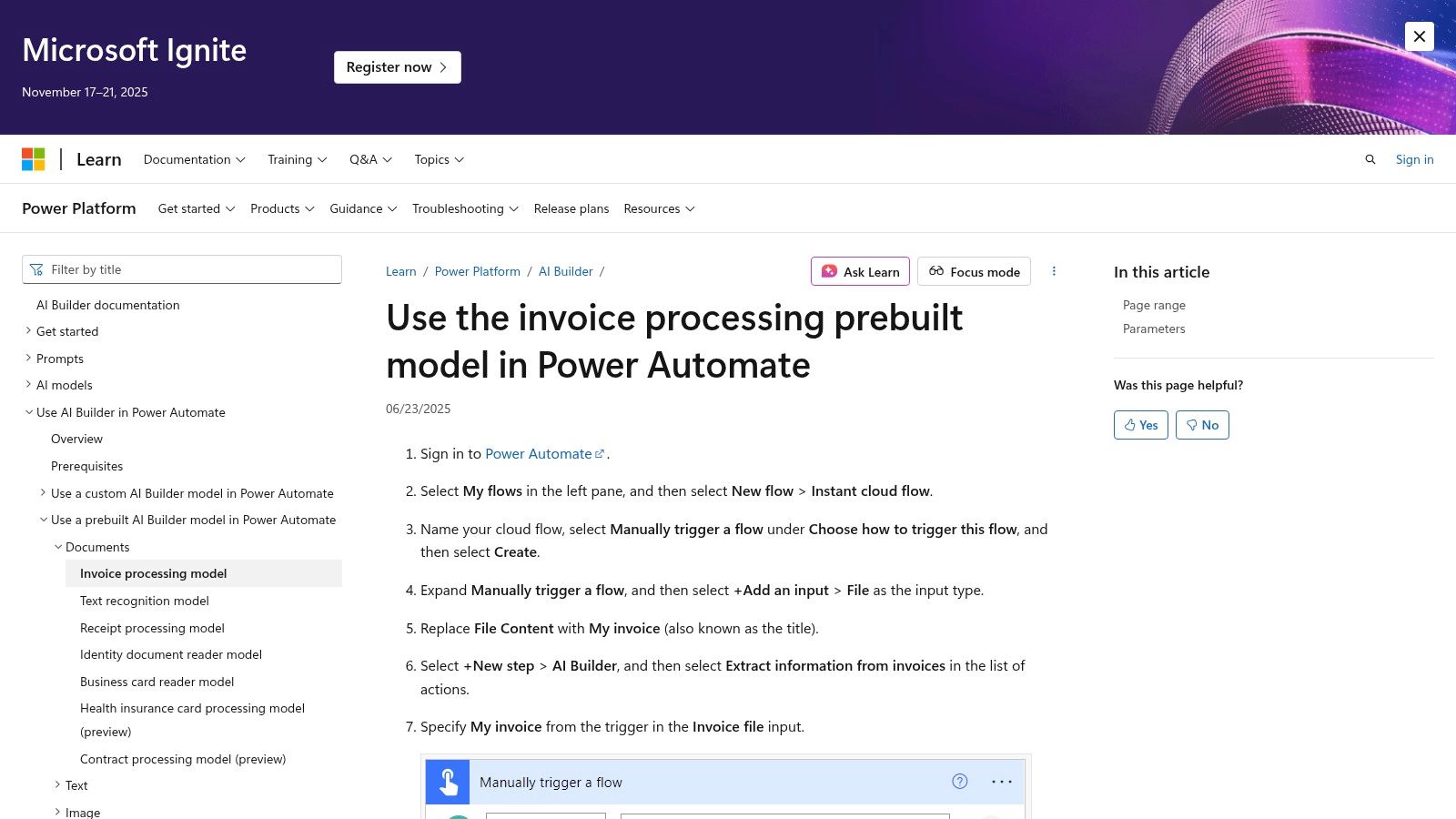
Key Features & Use Case
This solution is ideal for organisations looking to build scalable, automated accounting workflows. For instance, an accounts payable team can set up a flow where invoices from a specific email address are saved to OneDrive, processed by AI Builder to extract key details, and then renamed to [VendorName]-[InvoiceID]. The flow can even post a message in Microsoft Teams to notify the team for approval.
The setup requires some technical knowledge of the Power Platform, but it eliminates manual data entry and provides a robust, auditable trail for every invoice. It is less a simple tool and more a powerful automation engine that can be configured for complex, multi-step processes far beyond just renaming files.
- Best For: Businesses using Microsoft 365 who need a scalable, AI-driven automation solution for invoice processing.
- Pricing: Requires a Microsoft 365 subscription and additional licensing for Power Automate and AI Builder credits.
- Platform: Web-based; integrates with Windows, macOS, and mobile apps via the Microsoft 365 suite.
Pros:
- Native, seamless integration with the entire Microsoft 365 ecosystem (SharePoint, Outlook, Teams).
- Powerful AI model understands varied invoice formats without manual setup.
- Highly scalable for enterprise-level automation.
Cons:
- Complex pricing with multiple subscription and credit requirements.
- Requires a significant learning curve and technical setup.
Website: https://learn.microsoft.com/ai-builder/flow-invoice-processing
9. ABBYY (Vantage, FlexiCapture, FineReader Server)
ABBYY offers a suite of enterprise-grade document intelligence platforms like Vantage, FlexiCapture, and FineReader Server, designed for high-volume, complex invoice processing. These are not simple desktop tools but powerful, server-based solutions that integrate sophisticated AI and OCR technology for maximum accuracy. They are built for organisations where processing thousands of invoices from various vendors is a core operational challenge, requiring robust, scalable, and highly customisable workflows.
The primary strength of ABBYY’s products is their ability to intelligently extract data from unstructured invoices with minimal setup, thanks to pre-trained models. This extracted data, such as vendor name, invoice number, or due date, can then be used to rename PDF invoices automatically using highly configurable naming templates before exporting them to a document management system or network drive.
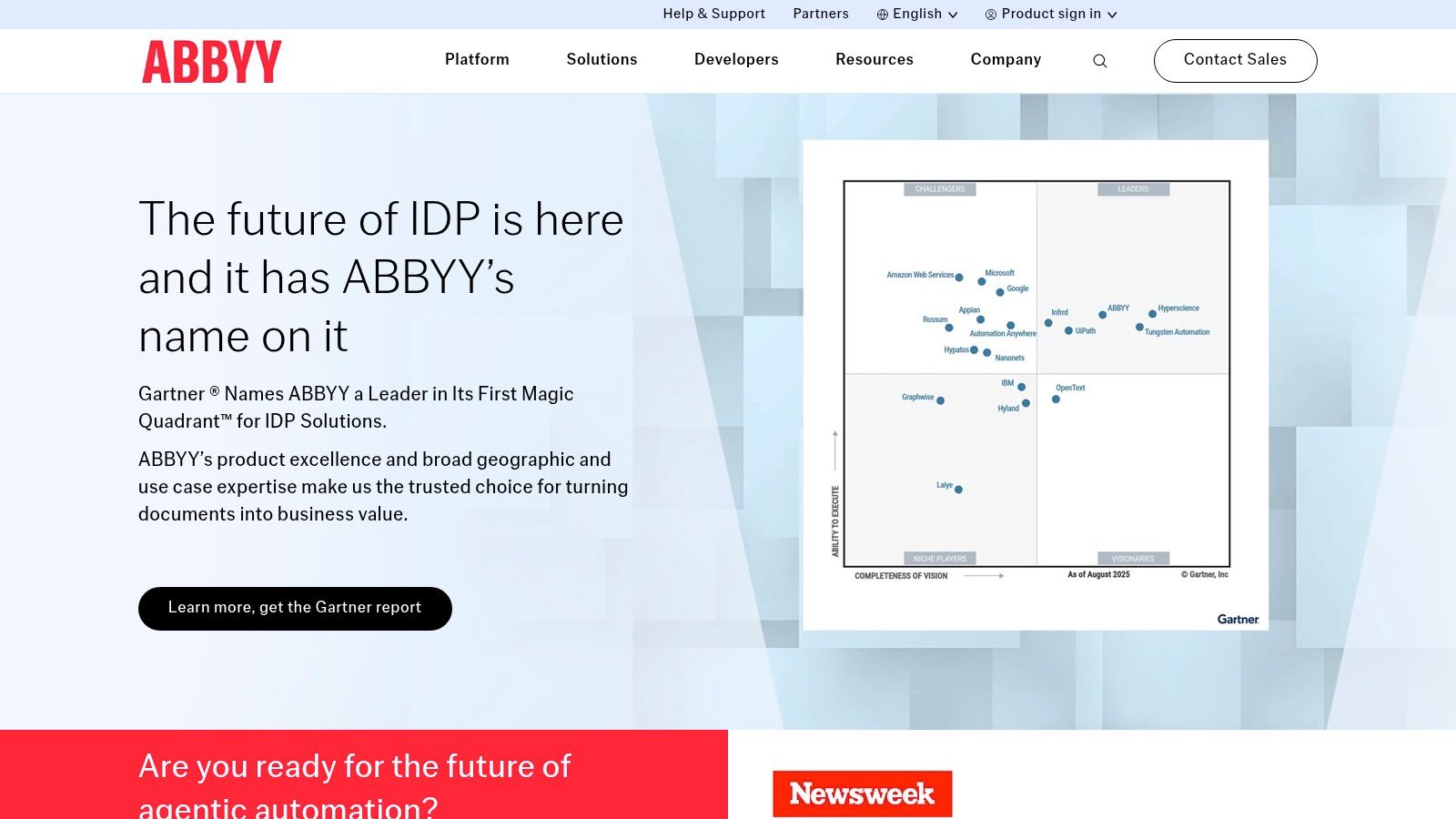
Key Features & Use Case
ABBYY’s platforms are ideal for large finance departments aiming to fully automate their accounts payable pipeline. For instance, an administrator can configure a workflow where incoming multi-invoice PDFs are first split into individual documents, then each invoice is processed to extract key fields, and finally, each file is saved with a standardised name like [VendorName]_[InvoiceID]_[PaymentDueDate].
A key feature is the “Splitter skill,” which automatically detects and separates individual invoices within a single large PDF file, a common problem that stumps simpler tools. The system’s ability to learn and improve its extraction accuracy over time reduces manual intervention, providing significant time savings and peace of mind for the teams managing it.
- Best For: Medium to large enterprises needing a highly accurate, scalable, and automated invoice processing and renaming solution.
- Pricing: Quote-based, tailored to enterprise needs. Generally represents a significant investment.
- Platform: Varies by product (Cloud, On-premise Server).
Pros:
- Industry-leading accuracy for data extraction, even from complex layouts.
- Highly scalable and customisable for specific business workflows.
- Strong enterprise-level support and integration capabilities.
Cons:
- Complex to set up and requires specialised knowledge.
- Pricing structure is aimed at enterprise budgets, not individuals or small businesses.
Website: https://www.abbyy.com/
10. A-PDF Rename / Preview and Rename
A-PDF Rename offers a suite of affordable, standalone Windows utilities for users seeking a no-frills, offline solution. Unlike cloud services or complex plug-ins, these are lightweight programs dedicated solely to batch renaming. This makes them a great budget-friendly choice for small businesses or individuals who need to process invoices without investing in expensive software like Adobe Acrobat.
The tools allow you to rename PDF invoices automatically using data directly from the document’s content, its metadata, or even text from a specific, user-defined area using OCR. This approach provides a practical way to standardise your filing system with minimal overhead.
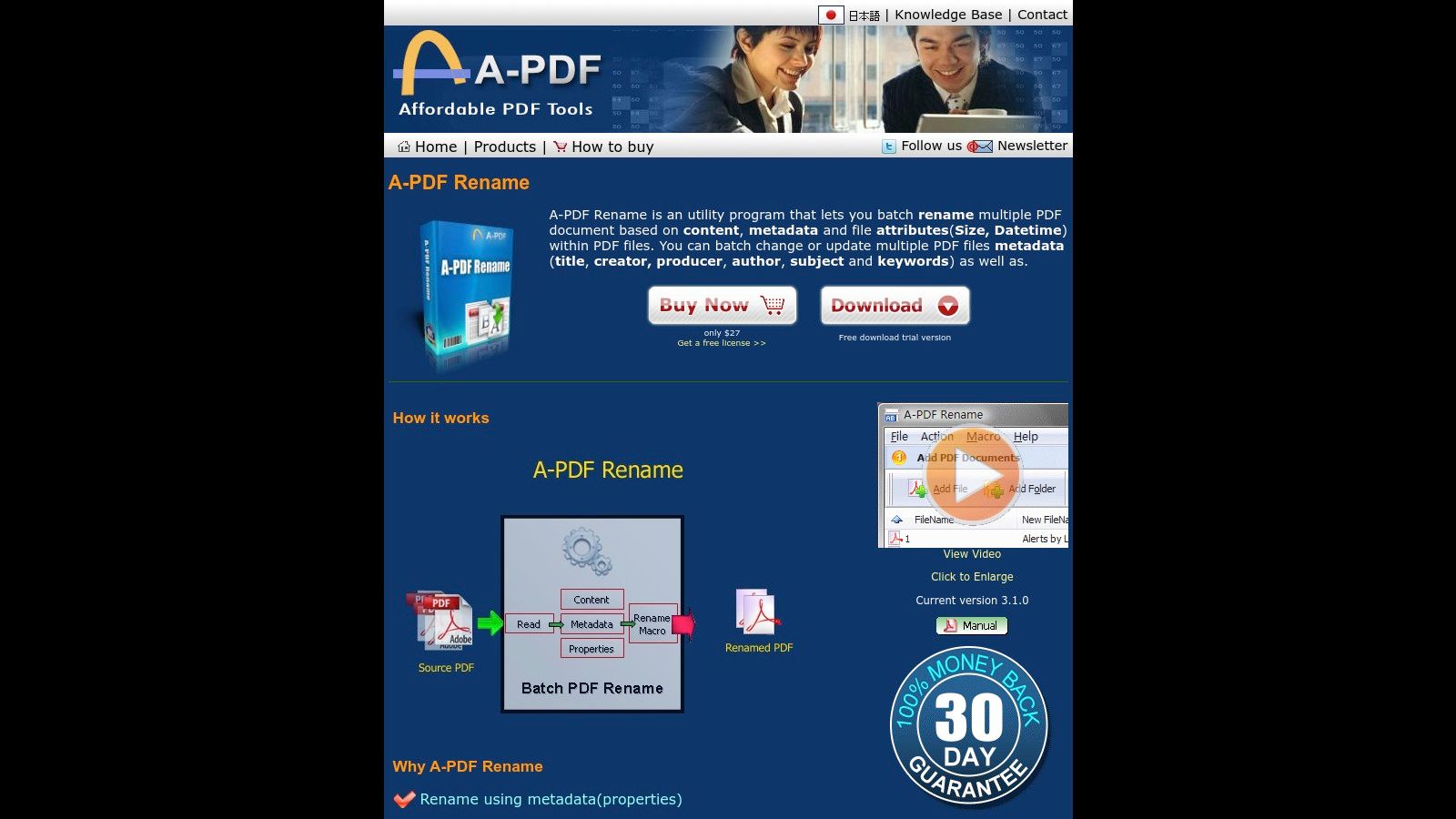
Key Features & Use Case
The primary strength of A-PDF Rename lies in its simplicity and automation potential. For example, you can configure the software to extract an invoice number and date from the same location on every PDF and apply a consistent naming pattern like INV-[InvoiceNumber]-[YYYY-MM-DD]. The “Preview and Rename” version adds OCR, which is particularly useful for scanned invoices where text isn’t embedded.
A significant feature for more advanced users is its command-line support. This allows the tool to be integrated into larger scripts or automated workflows, making it a powerful, behind-the-scenes engine for document organisation. For those interested in this type of tool, there are many kinds of batch rename utility software available.
- Best For: Windows users looking for a highly affordable, standalone tool for simple-to-moderate batch renaming tasks.
- Pricing: One-time purchase, typically starting around $27 USD.
- Platform: Windows only.
Pros:
- Very affordable one-time licence fee.
- Standalone tools, no Adobe Acrobat needed.
- Command-line support enables integration into custom workflows.
Cons:
- Only available for Windows.
- The user interface and vendor website feel somewhat dated.
Website: https://www.a-pdf.com/rename/
11. ChronoScan
ChronoScan is powerful desktop software designed for high-volume document capture and data extraction, moving beyond simple renaming into full-scale data processing. It is an on-premise solution for businesses that need to digitise and organise large quantities of structured documents like invoices. Its core strength lies in its sophisticated Optical Character Recognition (OCR) engine, which can pull specific data fields from any invoice.
You can configure ChronoScan to watch a folder, automatically process incoming files, extract data like vendor names, dates, and amounts, and then use this information to rename PDF invoices automatically as part of its export process. This makes it a comprehensive tool for integrating invoice data into larger financial systems.
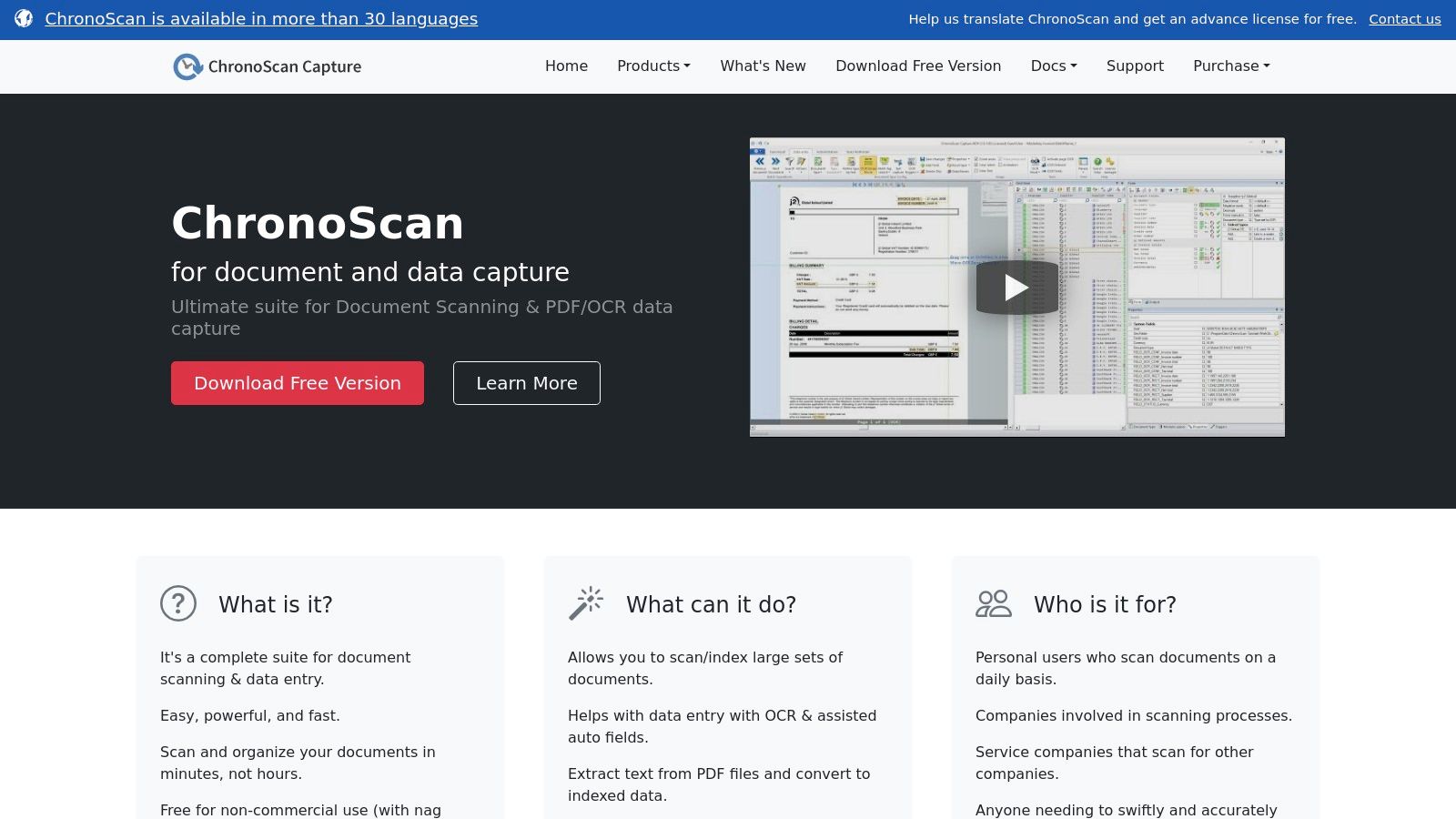
Key Features & Use Case
ChronoScan is ideal for accounting departments that need more than just renaming; they need data entry automation. For instance, you can set it up to not only rename a file to [Vendor]-[InvoiceID] but also export the extracted data into a CSV file ready for import into your ERP or accounting software. This dual function saves significant manual effort and boosts team productivity.
Its customisable workflow logic and support for regular expressions (regex) allow for precise data capture even from varied invoice layouts. A key feature is the assisted data verification step, which flags uncertain fields for human review, ensuring accuracy before final processing and renaming.
- Best For: Medium to large businesses needing an on-premise, high-volume invoice processing and data extraction solution.
- Pricing: Free for non-commercial use (with a nag screen); commercial pricing is available only by quote.
- Platform: Windows.
Pros:
- Excellent for high-volume, automated invoice capture.
- Highly flexible data extraction and workflow options.
- Free version available for personal or non-commercial use.
Cons:
- Has a much steeper learning curve than simple renamer tools.
- Commercial pricing is not transparent.
Website: https://www.chronoscan.org/
12. paperless-ngx
paperless-ngx is a powerful, open-source document management system for users who prioritise privacy and control. Instead of a cloud service, you host it on your own server, giving you complete ownership of your data. The system automatically processes documents, using Optical Character Recognition (OCR) to read their content, and then applies intelligent rules to classify and tag them.
Its strength lies in its ability to rename PDF invoices automatically based on the data it extracts. You can configure flexible filename templates that pull information like the correspondent, document type, and date directly from the invoice, creating a perfectly organised, searchable archive. This approach is ideal for tech-savvy users or small businesses wanting a custom, private document solution.
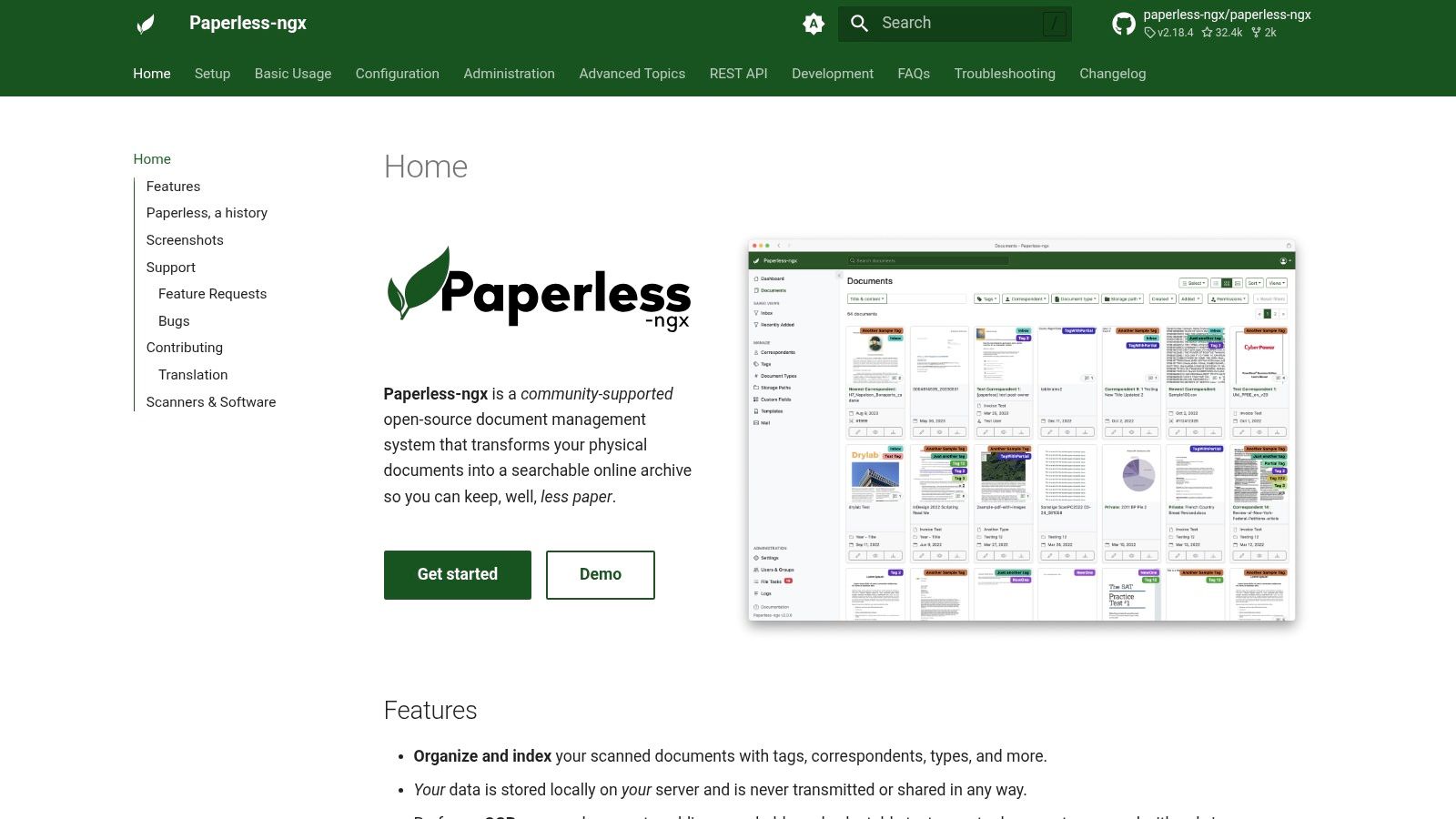
Key Features & Use Case
paperless-ngx is the ultimate do-it-yourself solution for automated document organisation. An IT consultant, for example, could set it up to monitor an email inbox for new invoices. The system would then automatically import, OCR, and rename them to a format like [Vendor]-[InvoiceID]-[Date], filing them without any manual effort.
Its customisation is a key benefit. You can define exactly how your invoices are named and tagged, creating a system tailored to your specific workflow. While the initial setup requires technical knowledge, the result is a fully automated process that delivers significant time savings and peace of mind, knowing your financial documents are secure and organised on your own hardware.
- Best For: Privacy-conscious individuals and SMBs comfortable with self-hosting and server maintenance.
- Pricing: Free and open-source (hosting costs may apply).
- Platform: Self-hosted; runs on Linux, typically via Docker.
Pros:
- Completely free, open-source software with no licence fees.
- Total data privacy as it is self-hosted.
- Highly customisable naming rules and workflows.
Cons:
- Requires technical expertise to set up and maintain.
- Renaming accuracy depends on successful OCR and classification.
Website: https://docs.paperless-ngx.com/
Top 12 PDF Invoice Renaming Tools Comparison
| Solution | Core Features/Capabilities | User Experience & Quality | Value Proposition | Target Audience | Price & Licensing |
|---|---|---|---|---|---|
| 🏆 Fileo | AI-powered zero-touch filing; OCR + content analysis; continuous learning ✨ | Highly intuitive ★★★★☆; adaptive AI | Saves time, reduces stress 💰 Free & upcoming Pro/Business | Busy pros, freelancers, SMBs 👥 | Free tier; Pro/business plans coming 💰 |
| EverMap AutoSplit | Text/regex-based renaming; watch folders; batch processing | Stable mature tool ★★★☆☆; local processing | One-time license; no cloud needed 💰 | Invoice-heavy Windows users 👥 | One-time license 💰 |
| File Juggler | Folder monitoring; rule-based renaming; OCR on PDFs | Simple, effective ★★★☆☆; flexible rules | 30-day trial; covers multiple file types 💰 | Windows users needing automation 👥 | Paid license; trial available 💰 |
| Noodlesoft Hazel | Folder watch; content match; scriptable workflows | Flexible automation ★★★★☆; macOS native | One-time license; strong macOS integration 💰 | macOS power users & script automation 👥 | One-time license 💰 |
| DEVONthink | Built-in ABBYY OCR; smart rules; scripting | Powerful, reliable ★★★★☆ | One-time license with optional paid updates 💰 | macOS document managers 👥 | Paid license 💰 |
| Docparser | Template-based invoice parsing; Zapier/Make integration | No-code friendly ★★★☆☆ | Quick deployment; subscription 💰 | Teams, shared workflows 👥 | Subscription 💰 |
| PDF.co | Invoice parsing API; Zapier/Make automation | Low-code cloud solution ★★★☆☆ | Scalable; pay-per-use credit model 💰 | Developers, scalable teams 👥 | Credit-based pricing 💰 |
| Microsoft Power Automate + AI Builder | Prebuilt AI invoice model; 400+ connectors | Enterprise-grade ★★★★☆ | Native MS 365 integration 💰 | Enterprise automation users 👥 | MS 365 + AI Builder subscription 💰 |
| ABBYY (Vantage, FlexiCapture, FineReader Server) | Enterprise OCR; invoice extraction; custom naming | High accuracy ★★★★★ | Enterprise scalability; quote-based pricing 💰 | Large enterprises, SMBs 👥 | Quote-based, higher cost 💰 |
| A-PDF Rename / Preview and Rename | Content/metadata OCR renaming; CLI automation | Affordable ★★★☆☆ | Budget-friendly; no Acrobat needed 💰 | Windows users on budget 👥 | One-time low cost 💰 |
| ChronoScan | Multi-engine OCR; watch folders; export naming | High-volume focus ★★★☆☆ | Free non-commercial use; quote for commercial 💰 | Medium-high volume workflows 👥 | Quote-based pricing 💰 |
| paperless-ngx | Open-source OCR/classification; template renaming | Highly customizable ★★★☆☆ | Free, self-hosted; requires maintenance | Privacy-conscious, DIY users 👥 | Free, self-hosted 💰 |
Your Next Step Towards Effortless Organisation
Navigating the landscape of digital paperwork can often feel overwhelming, but as we’ve explored, the days of manually renaming files are firmly in the past. The journey from a cluttered downloads folder to a perfectly structured archive is not about finding more time; it’s about using the right tools to reclaim the time you already have. From the elegant simplicity of Fileo and Hazel to the enterprise-level power of ABBYY and Microsoft Power Automate, there is a solution tailored for every need.
The core takeaway is that implementing an automated system to rename PDF invoices automatically is more than a simple organisational hack. It’s a strategic move that directly impacts your productivity, reduces the risk of costly human errors, and eliminates the mental clutter associated with disorganised files. You can finally stop worrying about misplaced invoices or spending valuable minutes searching for a specific document.
Choosing Your Path Forward
Your ideal tool depends on your specific circumstances. To make the right choice, consider these key questions:
- What is your technical comfort level? If you prefer a user-friendly interface with minimal setup, tools like Fileo or Hazel are excellent starting points. For those comfortable with more complex workflows and integrations, platforms like Power Automate or DEVONthink offer immense power and flexibility.
- What is your operating system? Your choice will be immediately narrowed by whether you use macOS (Hazel, DEVONthink) or Windows (File Juggler, A-PDF Rename). Cross-platform and web-based tools like Docparser or PDF.co offer universal access.
- How complex are your needs? If you just need to rename files based on dates and vendor names, a simple utility will suffice. However, if you need to extract line-item data, integrate with accounting software, or manage a high volume of documents for a team, a more robust, AI-driven platform is the smarter investment.
Taking Action: From Plan to Reality
Selecting a tool is just the first step. The real transformation happens when you commit to implementing it. Start small. Pick one category of documents, like your monthly utility bills or invoices from a single supplier, and build a rule for it. Test the process, refine your naming convention, and experience the satisfaction of seeing files land exactly where they should, named exactly as they ought to be.
This small victory will build the momentum you need to expand your automated system. By investing a few hours upfront to set up your rules, you are gifting your future self hundreds of hours of saved time and the invaluable peace of mind that comes from knowing your digital life is in perfect order. You’re not just organising files; you’re building a reliable, searchable, and stress-free foundation for your business or personal finances.
Ready to experience the simplest and most intuitive way to rename PDF invoices automatically? Fileo was designed from the ground up to make powerful AI-driven organisation accessible to everyone. Start your free trial today and transform your chaotic file system into a model of efficiency in just minutes at Fileo .